Storage is an essential component for saving data, and many people use it to store memorable photos, videos, and important work data.
Data that cannot be recovered once lost, or that would take a lot of time to recreate, needs to be well protected.
From my experience, among the about 10 PC parts, SSDs and HDDs are the most likely to fail.
Therefore, by knowing how to detect signs of storage failure, monitor its health, and take preventive measures, it is possible to protect data and respond calmly even if a failure occurs.
Taking preventive measures before data is lost or before repairing a failed storage device allows for a smoother return to regular work, saving time in the long run.
![]() Ken
Ken
- Storage is the most failure-prone PC part
- SSD lifespan is about 5–10 years, HDD lifespan is about 3–5 years
- Signs of failure include file read/write errors, data loss, slow transfer speeds, and system freezes
- HDDs may make unusual noises
- Use S.M.A.R.T. to regularly check storage health
- Tools like Crystal Disk Info make it easy to check storage health
- Always back up data regularly to prepare for sudden failures
- If there are signs of failure or poor health, prepare to replace the storage
- Backups are essential to protect memories and important data
This article also explains basic knowledge about storage types, popular storage configurations, and how to choose storage from the perspective of performance and compatibility.
≫ Related article: How to Choose Storage (SSD/HDD) for a Custom PC [Performance / Features / Compatibility]
Select PC parts and online stores to instantly generate an estimate, check compatibility, and calculate power requirements. You can save up to five different builds, making it easy to try out multiple configurations.
≫ Tool:PC Parts Estimation & Compatibility Check Tool
Table of Contents
About the Lifespan of Storage (SSD/HDD)
Let’s cover the basics of storage lifespan, the typical lifespan of SSDs and HDDs, and the factors that affect them.
What is Storage Lifespan?
Storage lifespan refers to the period until an HDD, SSD, or other data storage device exceeds its designed durability and can no longer function properly.
This lifespan is mainly affected by the number of read/write cycles, aging, and operating environment. When the lifespan ends, the risk of data loss or storage failure increases.
To understand storage lifespan, it is important to monitor for signs of malfunction or failure and check the health status of the storage.
Failures in other PC parts can often be solved by buying replacements, but storage may contain irreplaceable items like memorable photos, videos, and important data, which cannot be recovered even with time and money.
Therefore, knowing how to detect signs of storage failure and monitor its health helps protect your data.
![]() Ken
Ken
General Lifespan Estimates for Storage
The general lifespan estimates for storage are as follows:
SSD: 5–10 years
HDD: 3–5 years
However, lifespan can vary greatly depending on daily usage time, read/write frequency, temperature, and individual product differences.
Some may fail in about 3 years, while others may last over 10 years.
![]() Ken
Ken
I have over 20 years of PC experience and have used 6 or 7 computers for more than 12 hours a day. From my experience, storage is the most likely part to fail.
I often use multiple storage devices, so compared to parts like the CPU or GPU, which are usually only one per PC, I may just feel like storage fails more often because there are more of them. Still, I think I’ve had 3 or 4 storage failures so far.
Looking at the operating hours of failed storage, it seems that they tend to fail after about 20,000–30,000 hours of use.
Here is what that looks like in daily usage:
| Daily Usage | Up to 20,000 hours | Up to 30,000 hours |
|---|---|---|
| 4 hours | 13 years | 20 years |
| 8 hours | 6.8 years | 10 years |
| 12 hours | 4.5 years | 6.8 years |
I’ve also had failures in as little as 3.5 years, so please consider these as rough estimates.
For working adults who use their PC for hobbies after work, daily usage is probably around 4 to 8 hours, so storage can last quite a few years.
Therefore, I feel that storage lifespan is not something to worry about too much.
However, even if the storage lifespan is fine, the OS or overall specs may become outdated first, so depending on usage, it may be difficult to keep using the same PC forever.
≫ Related article: Explaining the Lifespan of Custom PCs from Various Perspectives [About 3–10 Years]
By the way, for failures other than storage, I’ve had battery swelling and charging port issues on a 2-in-1 tablet PC, but I’ve never had a CPU, GPU, or motherboard fail.
In the past, I ran AI training at over 90% CPU/GPU usage for 24 hours a day for 2–3 months, but there were no failures and the PC is still working fine.
So, other PC parts are surprisingly durable in my experience.
However, I recently heard from a friend whose GPU had issues, so sometimes things just break.
Bathtub Curve
The bathtub curve is a graph that shows the failure rate of devices and parts over time, and it also applies to storage.
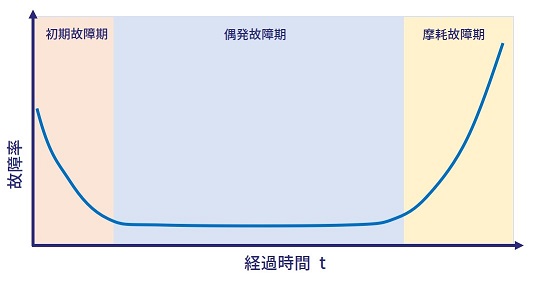
The bathtub curve is divided into three periods: early failure, random failure, and wear-out failure.
The characteristics of each period are as follows:
- Early Failure Period (Initial Phase)
Many failures occur right after starting use, and this is when manufacturers often provide warranty or replacement. The main causes are manufacturing defects or design errors, and the failure rate decreases over time. - Random Failure Period (Stable Phase)
The failure rate is stable and very low. Most properly functioning products are in this period. Failures are mainly due to external or random factors and occur probabilistically. - Wear-Out Failure Period (End-of-Life Phase)
This is when the product reaches the end of its lifespan, and the failure rate increases due to use and aging. The main causes are wear and tear, aging, and reaching the usage limit.
As shown in the graph, the failure rate is high during the initial failure period right after starting to use a PC and during the wear-out failure period due to aging.
Initial failures are usually covered by PC or storage warranties, so the main concern is aging.
Depending on usage time, heavy users who use their PC for more than 12 hours a day will enter the wear-out failure period after about 5 years of use.
At this point, the failure rate increases exponentially, so the likelihood of experiencing symptoms of imminent storage failure or poor health also increases.
Even if there are no symptoms and the health status is normal, it is good to keep in mind that the storage may be nearing the end of its lifespan.
If you have never backed up your data, now is a good time to consider which data needs to be backed up and make a backup.
Factors Affecting Storage Lifespan
The factors affecting storage lifespan differ between SSDs and HDDs due to their different designs and structures.
For SSDs
The main factors affecting SSD lifespan are:
- Write Endurance
Memory cells have a limited number of write cycles, and exceeding this limit makes it difficult to write data. - Aging
Flash memory cells lose their ability to retain data over time due to electron leakage. - Efficiency of Write Distribution
If wear leveling technology does not distribute writes evenly, some cells wear out faster. - Operating Temperature
High temperatures accelerate cell degradation and shorten SSD lifespan. - Power Supply Stability
Sudden power loss or unstable power can cause data management issues inside the SSD. - Controller Degradation
If the controller that manages data read/write fails, it affects the entire SSD. - Firmware Issues
Firmware bugs or lack of updates can hinder data management. - Usage Frequency
Frequent writes or continuous operation quickly consume the write cycle limit.
Flash memory is used as the storage component, but since there is a limit to the number of writes, frequent writing shortens the lifespan.
However, worrying too much about write cycles can interfere with daily tasks, so it’s not necessary to be overly concerned.
For general use, business, gaming, or video editing, the number of writes is not extremely high, so there is no problem.
If you are still concerned, look for durability indicators like “TBW” and “DWPD” when choosing storage.
- TBW (Total Bytes Written)
Indicates the total amount of data that can be written to the SSD. For example, a TBW of 150TB means 150TB of data can be written. - DWPD (Drive Writes Per Day)
Indicates how many times the SSD’s full capacity can be written per day. For example, a DWPD of 1 means the entire SSD can be written once per day.
However, this is separate from aging due to wear, so reaching the TBW limit does not guarantee the SSD will last that long.
Also, high operating temperatures accelerate degradation.
There are mainly NVMe SSDs and SATA SSDs, and NVMe SSDs tend to run hotter due to higher data transfer speeds.
Therefore, it may be necessary to choose a motherboard with a heatsink-equipped M.2 slot or add a heatsink.
For HDDs
The main factors affecting HDD lifespan are:
- Mechanical Wear
Moving parts like the motor and head wear out over long-term use, causing malfunctions. - Magnetic Degradation of Platters
The magnetic information recorded on the platters weakens over time, making it harder to read data. - Operating Time
Long power-on or continuous operation accelerates wear and heat-related degradation. - Shock and Vibration
Shocks or vibrations can cause the head to contact the platter, causing physical damage. - Power Stability
Voltage fluctuations or sudden power loss can negatively affect operation and data integrity. - Dust or Foreign Matter Intrusion
If the enclosure loses its seal, foreign matter can enter and cause wear or failure. This is rare with normal use, but strong shocks can break the seal.
The most important thing to watch out for is shock and vibration.
Recently, HDDs are used less often, and NVMe SSDs are usually the main storage, but when installing multiple storage devices in a desktop PC, HDDs may be used as secondary or tertiary storage.
Since desktop PCs are not usually moved, be careful of shocks and vibrations when moving the PC for things like moving or rearranging furniture.
Symptoms Just Before Storage (SSD/HDD) Failure
Let’s look in detail at the various symptoms that may appear before storage failure.
Not all storage devices will show these symptoms before failing, so please be aware.
If these problems occur frequently, stop working immediately, back up your storage, and consider replacing it.
File Read/Write Errors
File read/write errors are an important sign that storage may be nearing the end of its lifespan.
Normally, if an SSD or HDD is working properly, file read/write failures are rare.
However, as storage deteriorates, problems with reading and writing data become more likely.
For example, error messages may appear when opening files, or saved data may disappear.
These symptoms are often caused by physical damage to the storage or deterioration of internal memory cells.
Especially for SSDs, since the number of writes is limited, frequent rewriting can shorten the lifespan.
For HDDs, errors can occur due to failures in the spinning parts or the head.
![]() Ken
Ken
Slow Data Transfer Speeds
A significant drop in data transfer speed may indicate that storage is nearing the end of its lifespan.
If an SSD or HDD feels slower than usual, it may mean that internal memory cells or mechanical parts are deteriorating.
For SSDs, as the number of rewrites approaches the limit, read/write speeds may drop, or wear leveling may not keep up.
For HDDs, the disk’s rotation speed may become unstable, or the head may move more slowly. These symptoms are caused by data fragmentation or physical wear (motor or head lifespan).
Unusual Noises (HDDs)
If there are unusual noises, the HDD may be nearing the end of its lifespan.
HDDs have spinning disks and heads that read/write data. Normally, these parts operate quietly, but as wear or failure progresses, unusual noises may occur.
Pay attention if you hear clicking or grinding sounds.
These sounds may indicate that the head is touching the disk or not working properly.
![]() Ken
Ken
On the other hand, SSDs have no moving parts like motors or heads, so they make no noise whether working normally or abnormally.
Files Disappearing
Just before an SSD or HDD fails, files that should have been saved may suddenly disappear.
This means there is a problem with internal data management.
For SSDs, as flash memory deteriorates, it may become impossible to read or write data, causing files to disappear.
For HDDs, physical damage to the disk or head failure can cause data loss.
![]() Ken
Ken
Frequent PC Freezes
As SSDs or HDDs approach failure, data read/write may become unstable, causing the entire system to become unstable.
This can result in frequent unresponsiveness or slow operation.
If the system stops working, it may be difficult to copy data to a backup location, so it’s important to back up as soon as possible while the system is still running.
Poor Connection Due to Damaged Cables
Connection issues due to damaged cables are not storage failures themselves, but can cause similar symptoms.
It may be hard to tell if the storage or the cable is the problem.
Therefore, if you see these symptoms, backing up is important, but make sure to check whether the storage or the cable is the cause.
![]() Ken
Ken
Main symptoms of poor connection include slow data transfer, intermittent disconnections, and frequent errors.
Sometimes the storage is not recognized, but after a reboot, it works again, and this can repeat.
Also, errors may appear during file copying, or files may become corrupted and won’t open.
Main causes of cable damage include:
- Physical Damage
Cables can break or deteriorate if bent or pulled too hard. Cables inside the PC case may also be damaged by contact with other parts. - Aging
Long-term use can cause oxidation of the metal inside the cable or make the insulation brittle, leading to poor contact or breakage. - Connector Wear
Frequent plugging and unplugging can wear out the connector, making the connection unstable.
In my case, the connector was under stress for years, eventually cracked, and the cable came off.
SATA cables usually have about three connectors spaced evenly. The spacing didn’t quite match the 3.5-inch drive bays in my PC case, so I had to force the connection when using two drives. This put stress on the connector, causing it to break.
So, if you see signs of storage failure, check the cables as well. The fix is simple—just replace the cable. However, if you are forcing the cable, consider adjusting the setup to avoid the same problem.
Storage (SSD/HDD) Lifespan Diagnosis and Countermeasures
Here are features and tools for checking storage health and lifespan, and countermeasures for data protection.
S.M.A.R.T. Feature of Storage
S.M.A.R.T. (Self-Monitoring, Analysis, and Reporting Technology) is a technology for monitoring storage health built into SSDs and HDDs.
This technology is designed to detect storage failures preventively, with the main goal of detecting abnormalities early and preventing data loss.
By using this, it is possible to prevent storage failures and avoid data loss.
Specifically, S.M.A.R.T. monitors various parameters such as storage temperature, frequency of read/write errors, and power-on hours.
Based on this information, it is possible to evaluate storage health and judge whether it is nearing the end of its lifespan.
≫ Related article: About S.M.A.R.T. for Checking Storage (SSD/HDD) Health and Replacement Timing
Check Health Status with Crystal Disk Info
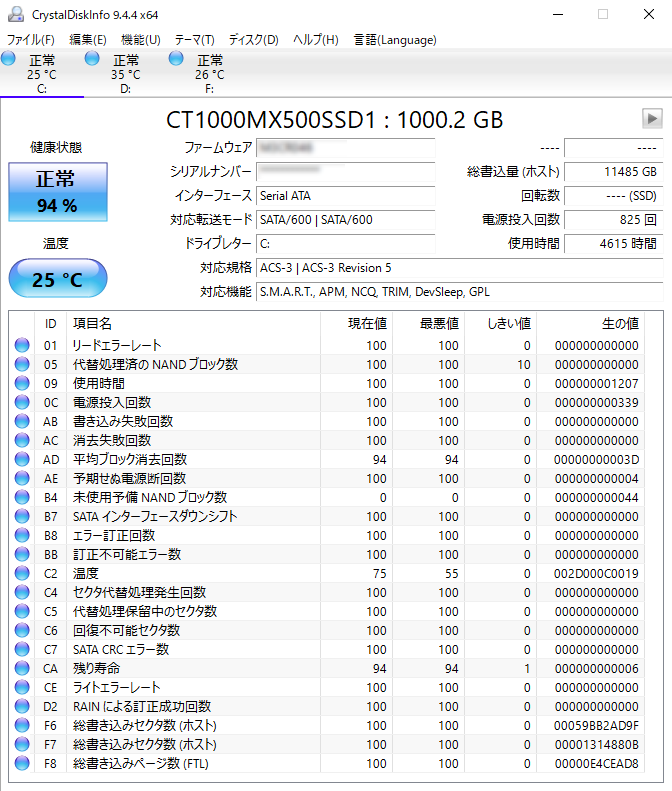
S.M.A.R.T. itself is only for “monitoring” values; “analyzing” and “reporting” storage health is done by tools.
Therefore, just because storage supports S.M.A.R.T. does not mean it will automatically judge or report its health.
A recommended tool for analysis and reporting is Crystal Disk Info.
![]() Ken
Ken
Crystal Disk Info uses S.M.A.R.T. data to judge storage health as “Good,” “Caution,” “Bad,” or “Unknown”.
It’s hard to understand the raw data, and it’s difficult for beginners to know which values indicate failure, so it’s helpful that the tool summarizes the status into four categories.
The criteria are based on academic papers, so it seems quite reliable.
![]() Ken
Ken
However, there are cases where storage fails suddenly even when the status is “Good,” so don’t rely on this alone—regular backups are important.
The tool can also run in the background and notify you if the health status changes, which is convenient.
S.M.A.R.T. and Crystal Disk Info are explained in detail here.
≫ Related article: About S.M.A.R.T. for Checking Storage (SSD/HDD) Health and Replacement Timing
Regular Backups and Replacement Preparation
There are two main countermeasures before storage failure:
- Regular backups
- Preparing to replace storage
If you notice signs of storage failure or poor health with tools like Crystal Disk Info, stop your work and take these countermeasures.
It may seem troublesome to interrupt your work and take steps to protect your data, but if you wait until after a failure, you may lose data or have to rush, which is even more troublesome.
Regular backups are something you should do whether or not there are signs of storage failure.
Even if you can detect signs or health status, in my experience, storage can fail suddenly with no warning, so don’t rely only on signs or health status.
To protect your data from sudden failures, regular backups are necessary.
You can use Google Drive for constant syncing, back up to a USB drive after finishing a task, or use backup software to copy data to another physical storage device.
If you are lucky enough to detect signs of failure or poor health, prepare to replace the storage.
You will need to buy a new storage device that matches the failed one’s type, and you may want to upgrade capacity or speed.
Regular backups and preparing to replace storage are essential, so remember these steps in case your storage is about to fail.
Summary: Regular Backups Are Extremely Important
This article explained the lifespan of storage (SSD/HDD), signs of failure, and countermeasures.
Here are the key points again:
- Storage is the most failure-prone PC part
- SSD lifespan is about 5–10 years, HDD lifespan is about 3–5 years
- Signs of failure include file read/write errors, data loss, slow transfer speeds, and system freezes
- HDDs may make unusual noises
- Use S.M.A.R.T. to regularly check storage health
- Tools like Crystal Disk Info make it easy to check storage health
- Always back up data regularly to prepare for sudden failures
- If there are signs of failure or poor health, prepare to replace the storage
- Backups are essential to protect memories and important data
Storage is the most failure-prone PC part, and it can be considered a consumable that lasts about 3–5 years.
Therefore, predicting and preparing for failures, and knowing what to do if one occurs, is important to avoid panicking when it happens.
Sometimes failures can be predicted by symptoms or tools, but sometimes they happen with no warning, so regular backups are absolutely necessary.
Data that can be restored by reinstalling, like games, can be lost, but irreplaceable data like memorable photos, videos, or documents that would take a lot of time to recreate should be backed up.
This article also explains basic knowledge about storage types, popular storage configurations, and how to choose storage from the perspective of performance and compatibility.
≫ Related article: How to Choose Storage (SSD/HDD) for a Custom PC [Performance / Features / Compatibility]
Select PC parts and online stores to instantly generate an estimate, check compatibility, and calculate power requirements. You can save up to five different builds, making it easy to try out multiple configurations.
≫ Tool:PC Parts Estimation & Compatibility Check Tool
 ZisaLog: Beginner’s Guide to Building a Custom PC
ZisaLog: Beginner’s Guide to Building a Custom PC 


