When choosing a custom-built PC or a BTO (Build To Order) computer, deciding “which type of storage, how many drives, and how to use them” is a key factor that greatly affects both performance and usability.
This article explains the features of different storage types—NVMe SSD, SATA SSD, and HDD—by standard (such as capacity, data transfer speed, and price). It also analyzes storage configuration statistics chosen by users with the Custom PC Tool and shares insights based on about 20 years of PC experience.
Taking into account real-world impacts like system boot speed, game load times, and video editing efficiency, this guide explains the best storage capacities and combinations for different purposes. Use this as a reference to find the best storage setup for your own work style.
- Choosing a storage setup means deciding which type of storage, how many drives, and how to use them
- There are three main storage types: NVMe SSD, SATA SSD, and HDD
- Currently, NVMe SSD (Gen4) is the mainstream choice for speed and cost performance
- About 70% of users choose a single NVMe SSD setup today
- A two-drive setup with NVMe SSD + HDD is recommended for those who need more capacity
- Using only an HDD is not recommended because OS and apps run slowly
- It is important to choose storage type and capacity based on how the PC will be used
- Check the number of M.2 slots for future upgrades and expansion
≫ Tool:PC Parts Estimation & Compatibility Check Tool
Table of Contents
About Storage Configuration
Let’s explain the basic ideas behind storage configuration.
What is Storage Configuration?
Storage configuration refers to the design policy of what types of storage to install in a PC, how many drives, and how to use them.
When planning this setup, it is necessary to consider how the PC will be used and the features of each storage type (standard, capacity, data transfer speed, price, etc.).
For example, data that needs speed, such as the system or 3D games, should be stored on fast storage, while data that is accessed less often or used for backup should be stored on large-capacity drives. The best choice depends on how the PC will be used.
Know the Features of Each Storage Type
There are three main storage types: NVMe SSD, SATA SSD, and HDD. Each has different features.
The detailed specs can vary by product, but the standard usually determines the price per GB and the data transfer speed.
Here is a simple summary of each type:
| Type | Common Capacities | Data Transfer Speed | Price per GB | |
|---|---|---|---|---|
| NVMe SSD | Gen5 / PCI Express 5.0 | 512GB, 1TB, 2TB | 9,500–12,400MB/s | High |
| Gen4 / PCI Express 4.0 | 512GB, 1TB, 2TB | 3,500–7,500MB/s | Average | |
| Gen3 / PCI Express 3.0 | 512GB, 1TB, 2TB | 1,800–3,500MB/s | Average | |
| SATA SSD | 512GB, 1TB, 2TB | 450–550MB/s | Average | |
| HDD | 2TB, 4TB, 8TB, 10TB | 130–150MB/s | Low | |
If you graph the data transfer speeds, it looks like this:
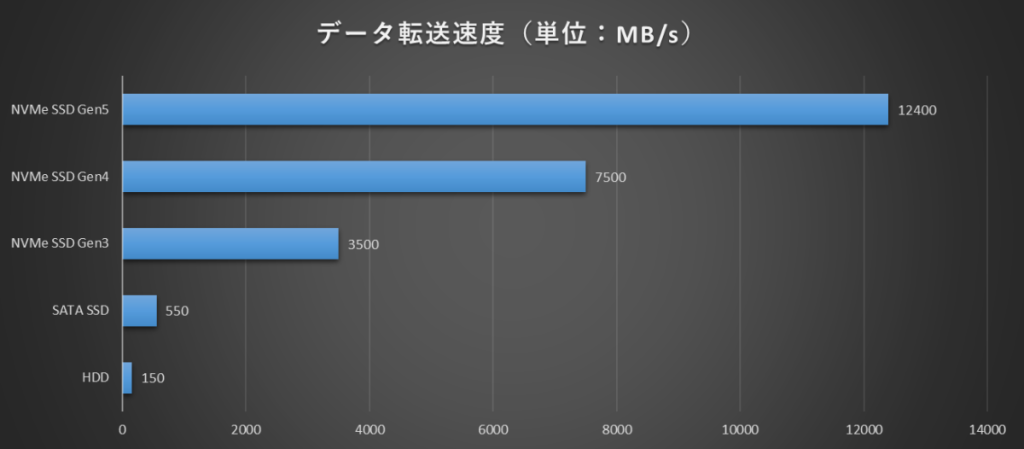
There are three types of NVMe SSDs because they use the PCI Express standard, and the version affects the data transfer speed.
If the storage is faster, the PC and apps will start up faster, apps will run more smoothly, game load times will be shorter, video editing files will load quicker, and data transfers will be faster.
There are PCI Express 3.0 (Gen3) to 5.0 (Gen5), but Gen4 is the current mainstream.
Gen5 products are available, but there are still fewer of them and they are more expensive. For most users, Gen4 is fast enough and more affordable.
The price per GB for NVMe SSD Gen4, Gen3, and SATA SSD is about the same, so Gen4 is the best value because it is the fastest among them.
Gen5 is even faster, but it is more expensive, so for most people, NVMe SSD Gen4 is the best balance of speed, capacity, and price.
The storage capacity and speed needed will vary depending on how the PC is used. Think about which type, capacity, and speed are needed, and whether multiple drives are necessary.
Recent Storage Configurations
Let’s look at recent storage setups, using real data from users.
Storage Setups Chosen by Users
We collected data on storage setups chosen by users with the Custom PC Tool.
This data shows which storage setups are most popular.
In the graph, “M.2 SSD” refers to NVMe SSDs, which have fast data transfer speeds.
The most common setup by far is “one M.2 SSD,” making up about 70% of all users.
The data transfer speed is excellent, and 1TB models are reasonably priced, so this is the mainstream setup today.
Next are setups with “one M.2 SSD and one HDD” or “two M.2 SSDs.” These two-drive setups make up about 15% of users.
All these setups have one thing in common: they use NVMe SSDs, which are currently the fastest type.
With NVMe SSDs, the OS and apps start up quickly, and 3D games load faster, making this the mainstream choice.
If the second drive is also an NVMe SSD, it is usually because the user wants to separate the OS from other data, and the other data (like games or video editing files) is large and needs fast transfer speeds.
Separating system files and personal data makes it easier to manage files and storage space.
If the second drive is an HDD, it is used for small files, data that is not accessed often, or backup data, since the transfer speed is slower.
If the goal is to store a lot of data, use an HDD as the second drive. If speed is more important than capacity, use a second NVMe SSD.
The next most common setup is “one HDD,” but since HDDs are slow, this is not recommended unless there is a specific reason. OS, apps, and games will all run slowly.
We also collect data from over 100 other perspectives based on user-selected parts, so this can be helpful when choosing PC parts.
≫ Related article: Popular Custom PC Parts Rankings and Selection Rates by Specs [Statistics]
Setup 1: One NVMe SSD (Mainstream)
The most recommended and mainstream storage setup is one NVMe SSD.
For everyday use, 256GB or 512GB is common. For gaming or creative PCs, 1TB or 2TB is typical.
NVMe SSDs are fast, so they reduce OS and app startup times, game load times, and video editing file load times. This is why they are now the mainstream choice.
For web browsing, watching videos, or occasional office work, 256–512GB is usually enough.
However, since the OS itself takes up about 50GB and system files grow over time, 512GB is a safer choice if extra space is needed.
For 3D games or video editing, which use large files, 1TB or 2TB is recommended for the best balance of price and capacity.
If only light use is planned, 512GB may be enough, but for those who play many games or edit videos daily, 1TB or 2TB is a must.
Setup 2: Two NVMe SSDs
The next recommended setup is two NVMe SSDs.
This is ideal when the user wants to separate system files (OS, apps) from personal data, and the personal data (like games or video editing files) is large and needs fast transfer speeds.
Separating system files and personal data makes it easier to manage files and storage space.
As the OS is used, its data grows, which can reduce the space available for personal files.
This setup prevents problems like not having enough space to save files or running out of space sooner than expected.
Especially for 3D games and video editing, file sizes are large, and storage speed directly affects game load times and video editing performance.
So, having two NVMe SSDs allows for both enough capacity and speed.
Most motherboards now have at least two M.2 slots, but smaller boards may have only one. If planning to use multiple NVMe SSDs, check the number of M.2 slots.
Setup 3: One NVMe SSD + One HDD
Another recommended setup is one NVMe SSD and one HDD.
HDDs offer more capacity for the price, making them suitable for those who need a lot of storage.
A 1TB NVMe SSD costs about the same as a 2–4TB HDD.
It is common to use the two drives as follows:
NVMe SSD: Main storage for OS, system files, and apps
HDD: Sub storage for small files that do not need speed, data that is not accessed often, and backup data
Since NVMe SSDs are fast, store the OS, system files, apps, and games on them to take advantage of the speed.
If these are stored on the HDD, the PC will start up slowly, and game load times and video editing will be slow, so always use the NVMe SSD for these.
When installing the OS on a custom PC, be careful to select the NVMe SSD, not the HDD.
HDDs are often used for personal files, large files like photos and videos, and backups of SSD files.
For example, for video editing, do the editing work on the NVMe SSD, and after uploading to YouTube or saving to a CD, move the files to the HDD.
If video editing files are stored on the HDD, loading them will be slow, so it is better for efficiency to work on the NVMe SSD.
If video editing is frequent, a small NVMe SSD will fill up quickly, so after editing and uploading, move files to the HDD to free up space.
This example uses video editing, but the needed capacity will change depending on how the PC is used. Think about what setup and capacity will be comfortable for your needs.
NG Setup 1: One HDD
The worst setup is using only one HDD.
With only an HDD, the OS, system files, and apps must be stored on it.
Because HDDs are slow, the OS and apps will start up slowly, and game load times will be long, reducing overall performance.
The difference in startup and load times is very noticeable.
The difference between SATA SSD and NVMe SSD is hard to notice without measuring, but the difference between HDD and SATA SSD is obvious and directly affects comfort.
Depending on other parts, the OS startup time is about 5 seconds for NVMe SSD or SATA SSD, but 30–40 seconds for an HDD.
Game load times will also be much longer, which can be frustrating.
In the early 2010s, when SATA SSDs were expensive, using only an HDD was common, but now it is rarely seen.
If a PC has only an HDD, it is probably a very old or leftover used PC, or a PC being sold as “large capacity storage!!” to people who do not know much about computers. Be careful.
Recommended Storage Setups by Use
Here are recommended storage setups for different purposes.
Everyday Use and Business
One NVMe SSD
For web browsing or watching videos, there is not much need to save data, so 256GB or at most 512GB is enough.
For business use, files like documents are not very large, so 512GB or 1TB is sufficient.
In my experience, a 256GB laptop for business ran out of space after 3–4 years, so be careful.
System files grow over time, so having extra space is recommended.
Gaming
1. One NVMe SSD
2. Two NVMe SSDs
If playing only two or three games, one NVMe SSD is enough to store both the OS and games.
AAA 3D games are about 80GB each on average, with some up to 150GB.
If playing only a few games for a long time, 512GB or 1TB is enough.
However, 512GB fills up quickly, so 1TB is recommended for best value.
If playing many new games and switching often, two NVMe SSDs are a good idea to separate the OS and games.
To reduce game load times, store games on an NVMe SSD.
Separating the OS and games has these benefits:
- Less interference between OS and game data
The OS frequently reads and updates system files (like Windows Update).
Games also access storage often for updates and loading, so using the same drive can cause competition and lower performance.
Separating them allows for more stable read/write speeds. - Easier capacity management
With separate drives, there is less risk of the system drive running out of space, making management easier.
System files grow over time, so there may not be enough space to download new games.
It is hard to clean up system files, so starting with two drives and enough space for each is recommended. - Less risk when reinstalling the OS
If the OS needs to be reinstalled, games on a separate SSD will not be affected.
If games are on the OS SSD, they may need to be re-downloaded.
For capacity, the OS drive should be at least 512GB, but 1TB is better for value.
The game drive should be at least 1TB, or 2TB if the budget allows (assuming 3D games).
Even among 3D and 2D games, capacities vary, but the main type of game played can be used as a rough guide:
- 3D games: 5GB–150GB (AAA average about 80GB)
- 2D games: a few MB to 10GB
![]() Ken
Ken
Think about how often new games will be added, and estimate “about this much space will last three years…” If space runs out, add another drive or delete games that are no longer played.
If planning to add more drives later, make sure the motherboard has an extra M.2 slot.
Video Editing
1. One NVMe SSD
2. Two NVMe SSDs
3. One NVMe SSD + One HDD
For light hobby video editing, one NVMe SSD is enough.
For regular video editing, such as for YouTube, a two-drive setup is recommended.
With two NVMe SSDs, use one for the OS and one for video editing.
With an NVMe SSD + HDD setup, use the NVMe SSD for the OS and video editing, and the HDD for storing finished or rarely accessed video files.
Editing involves loading files and writing to storage, so use the fast NVMe SSD for editing.
After editing, move files to the HDD to free up space on the NVMe SSD. The HDD is for finished files or archives.
Some people delete video files after editing or uploading, so the needed capacity and setup will vary. Think about how files will be managed.
For College Students
One NVMe SSD
For college students, main data will be lecture materials and reports.
Like business use, files are not large, so 512GB or at most 1TB is enough.
256GB may be enough, but it is not recommended because space will run out over time as system files grow and other data is saved.
Running out of space and having to decide what to delete is stressful, and smaller drives are less cost-effective, so at least 512GB is recommended.
Programming
One NVMe SSD
For programming, 512GB or 1TB NVMe SSD is enough, just like for business use.
Usually, large files are not needed, so very large storage is not necessary.
![]() Ken
Ken
However, if developing apps that use a lot of data or images, enough space will be needed to store those files.
AI and Data Analysis
Two NVMe SSDs
The recommended setup is two drives: one for the OS and apps, and one for AI/data analysis files.
AI and data analysis require a lot of data, so 1TB or 2TB is recommended for data storage.
The needed capacity will vary depending on the scale, but data for AI training or analysis can grow much more than expected, so having extra space is best.
For the data storage NVMe SSD, choose one with fast random access speeds.
If using a database like MySQL, data will be accessed randomly. When loading data for training or analysis, large amounts will be read, so speed is important.
Summary: One NVMe SSD is the Overwhelming Majority!
This article explained the basics of storage configuration, current mainstream setups, and recommended storage setups.
Here are the key points again:
- Choosing a storage setup means deciding which type of storage, how many drives, and how to use them
- There are three main storage types: NVMe SSD, SATA SSD, and HDD
- Currently, NVMe SSD (Gen4) is the mainstream choice for speed and cost performance
- About 70% of users choose a single NVMe SSD setup today
- A two-drive setup with NVMe SSD + HDD is recommended for those who need more capacity
- Using only an HDD is not recommended because OS and apps run slowly
- It is important to choose storage type and capacity based on how the PC will be used
- Check the number of M.2 slots for future upgrades and expansion
For custom-built and BTO PCs today, a single NVMe SSD (Gen4) is the most common and well-balanced choice.
With fast data transfer speeds, OS startup, app and game load times are much shorter, making the PC much more comfortable to use.
For those who need more capacity or convenience for different uses, these setups are also common:
- Two NVMe SSDs (for speed and capacity)
- NVMe SSD + HDD (for cost-effective large capacity)
On the other hand, using only an HDD is not recommended, as OS and app startup and game load times are slow.
Choose the best storage setup for your needs (gaming, video editing, business, AI, etc.) and consider future expansion (check M.2 slots) as well.
Select PC parts and online stores to instantly generate an estimate, check compatibility, and calculate power requirements. You can save up to five different builds, making it easy to try out multiple configurations.
≫ Tool:PC Parts Estimation & Compatibility Check Tool
 ZisaLog: Beginner’s Guide to Building a Custom PC
ZisaLog: Beginner’s Guide to Building a Custom PC 





