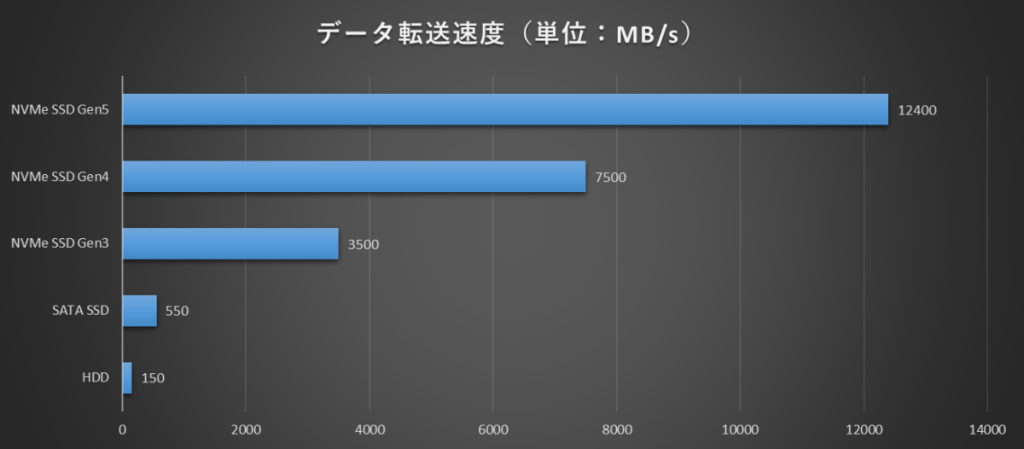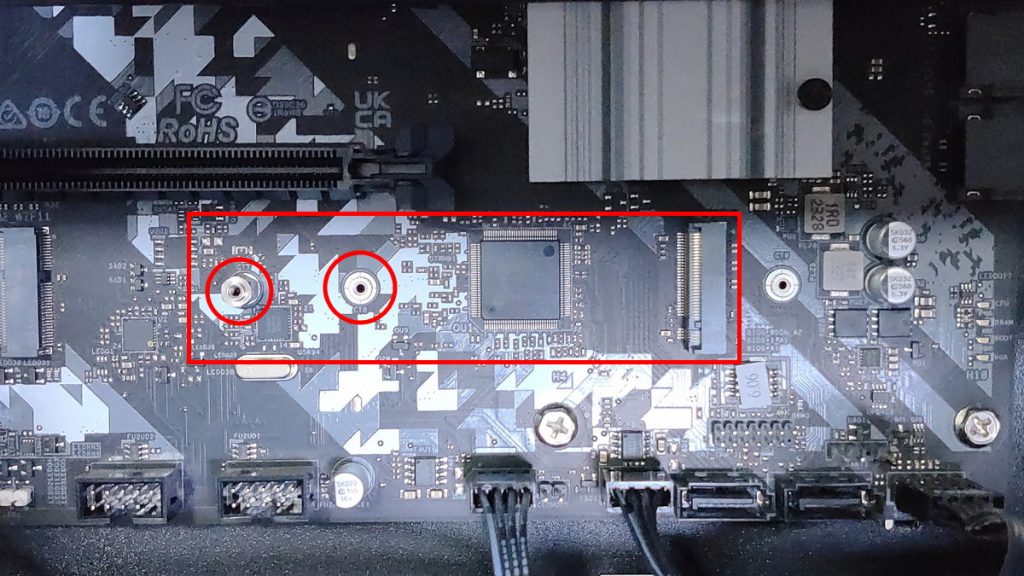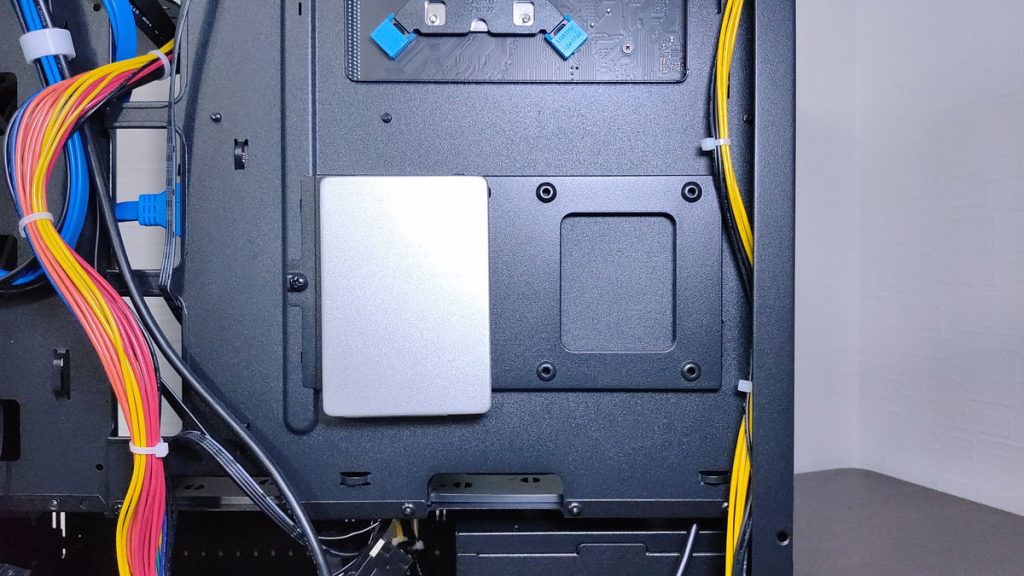Storage (SSD/HDD) is a component used to store data for a long time, and it is used to install the operating system (OS) and save data.
The main points to consider when choosing storage are the type (standard), capacity, and data transfer speed. However, the best choice can change depending on the intended use and budget, and it is also necessary to decide whether to install multiple storage devices.
If the appropriate storage type, capacity, or data transfer speed is not selected, the OS or applications may start slowly, games may take longer to load, and the storage may fill up faster than expected, requiring the user to frequently search for and delete unnecessary data.
This article explains the knowledge, features, and how to choose storage (SSD/HDD) from the perspective of performance and compatibility, which are necessary when building a custom PC.
- There are three main storage types: “NVMe SSD”, “SATA SSD”, and “HDD”
- Type, capacity, and data transfer speed are important when choosing storage
- Estimate how much capacity is needed for the intended use
- Check if the number and size of M.2 slots for NVMe SSDs are appropriate
- Check if the number of drive bays in the PC case is sufficient for SATA SSDs and HDDs
- Check if the number of SATA connectors on the motherboard and SATA cables from the power supply are sufficient for SATA SSDs and HDDs
Basic knowledge, roles, performance, and compatibility of other PC parts are also explained, so please refer to them as well.
≫ Related article: PC Parts List and Explanation of Each PC Part [A Must-Read for Custom PC Beginners]
Select PC parts and online stores to instantly generate an estimate, check compatibility, and calculate power requirements. You can save up to five different builds, making it easy to try out multiple configurations.
≫ Tool:PC Parts Estimation & Compatibility Check Tool
Table of Contents
- 1 What is the Role of Storage (SSD/HDD)?
- 2 Basic Knowledge of Storage (SSD/HDD)
- 3 How to Choose Storage (SSD/HDD) for Custom PCs [Performance]
- 4 How to Choose Storage (SSD/HDD) for Custom PCs [Compatibility / Important]
- 5 Additional Knowledge about Storage (SSD/HDD)
- 6 Summary: At Least Use a SATA SSD for the OS Boot Drive!
What is the Role of Storage (SSD/HDD)?
The role of storage is to save data on a computer.
It stores system data such as the OS required to run the PC, office files, images, videos, games, and other data added by the user.
There are two main types of storage: SSD (Solid State Drive) and HDD (Hard Disk Drive).
Furthermore, there are two types of SSDs: NVMe SSD and SATA SSD, which differ in data transfer speed.
SSDs are characterized by high data transfer speeds and strong resistance to shocks, but the price per capacity is higher.
On the other hand, HDDs offer large capacities and are cost-effective in terms of storage size, but they are slower in reading and writing compared to SSDs and are more vulnerable to shocks due to moving parts like motors.
From these three types of storage, choose the type, capacity, speed, and number of drives according to the intended use.
Basic Knowledge of Storage (SSD/HDD)
Before choosing storage, this section explains the basics such as manufacturers, how to read performance specs, and performance guidelines for different uses.
Let’s look at these points in detail.
Storage Types: “NVMe SSD”, “SATA SSD”, “HDD”
There are three main storage types: NVMe SSD, SATA SSD, and HDD, each with different features.
The detailed specifications vary by product, but the price per capacity and data transfer speed are generally determined by the type.
The main features of each type are summarized as follows:
| Type | Common Capacities | Data Transfer Speed | Price per Capacity | |
|---|---|---|---|---|
| NVMe SSD | Gen5 / PCI Express 5.0 | 512GB, 1TB, 2TB | 9,500–12,400MB/s | Normal |
| Gen4 / PCI Express 4.0 | 512GB, 1TB, 2TB | 3,500–7,500MB/s | Normal | |
| Gen3 / PCI Express 3.0 | 512GB, 1TB, 2TB | 1,800–3,500MB/s | Normal | |
| SATA SSD | 512GB, 1TB, 2TB | 450–550MB/s | Normal | |
| HDD | 2TB, 4TB, 8TB, 10TB | 130–150MB/s | Cheap | |
NVMe SSDs mainly use PCI-Express connections, and the data transfer speed differs depending on the PCI Express version.
Gen3 uses PCI Express 3.0, Gen4 uses 4.0, and Gen5 uses 5.0. Recently, Gen4 is mainstream, and Gen5 products are gradually appearing.
Let’s visualize the maximum data transfer speeds in a graph.
Since fast OS and application startup is important, SSDs are more suitable, while HDDs are better for storing large amounts of data.
For example, using an NVMe SSD can make PC startup, game loading, and application launching much faster, so it is recommended.
![]() Ken
Ken
On the other hand, HDDs are suitable for storing large amounts of data at low cost or for backup purposes that are not accessed frequently.
Although slower than SSDs, they are a good choice when price is a priority.
It is also possible to combine SSDs and HDDs, storing data in the most suitable type for each, to create a large-capacity storage configuration while keeping costs down.
When choosing storage, it is important to consider the intended use and budget, and select the best option based on these characteristics.
Now, let’s look at the features of each type in more detail.
NVMe SSD (Price per Capacity: Normal / Speed: Fast)
NVMe SSDs are the mainstream SSDs today, and their greatest feature is their much faster data transfer speed compared to SATA SSDs and HDDs.
Compared to traditional SATA SSDs, NVMe SSDs can be several times faster, resulting in shorter system boot times and improved application responsiveness.
For example, faster data transfer speed means quicker OS and application startup, faster game loading, and smoother large data transfers.
For uses that require fast data access, such as gaming or video editing, it is recommended to use an NVMe SSD.
SATA SSDs and HDDs require two cables: a SATA cable for data transfer (between the motherboard and storage) and a SATA power cable (between the power supply and storage), as well as a drive bay to place the storage.
On the other hand, NVMe SSDs connect directly to the motherboard, so no cables are needed and installation is simple.
Also, since no drive bay is needed and the size is small, they save space and are often used in laptops.
However, after seeing the data transfer speed of NVMe SSDs, some may think “the faster, the better…” but in reality, other parts can become bottlenecks, so even though it is faster, it is often not noticeably faster in daily use.
Therefore, it is not necessary to be obsessed with speed, and a reasonable price and speed are usually sufficient.
SATA SSD (Price per Capacity: Normal / Speed: Normal)
SATA SSDs are slower than NVMe SSDs, but have about five times the data transfer speed of HDDs.
The price per capacity is not much different from NVMe SSDs. When NVMe SSDs first appeared, SATA SSDs were cheaper, but now the price difference is small, and it depends more on the product’s performance and features.
Compared to HDDs, SATA SSDs are more expensive, so the choice is between speed and capacity.
Therefore, since SATA SSDs and NVMe SSDs are about the same price and NVMe SSDs are faster, NVMe SSDs are usually chosen as the main storage.
However, SATA SSDs provide sufficient performance for many tasks, so they can be used for office work, 3D games, creative work, and more.
Compared to HDDs, SATA SSDs provide much faster OS and application startup and game loading times.
When comparing SATA SSDs and NVMe SSDs, the speed difference is not as noticeable as between HDDs and SSDs.
Benchmark tests show that NVMe SSDs are faster, but the difference is not as significant in daily use, even though NVMe SSDs can be about ten times faster.
Therefore, although SATA SSDs may seem slow on a graph, in actual use, they rarely feel slow.
However, for high-end gaming PCs or professional environments that handle large amounts of data, NVMe SSDs are more suitable.
HDD (Price per Capacity: Cheap / Speed: Slow)
HDDs are slower than SSDs in data transfer speed, but are inexpensive per capacity and suitable for storing large amounts of data.
If data read/write speed is not important or if you want to store a lot of data at low cost, HDDs are a good choice.
For example, they are suitable for archiving media files such as photos and videos, or for backup purposes.
HDDs use spinning disks and moving heads to read and write data, so they are more vulnerable to shocks than SSDs due to the presence of motors and other moving parts.
However, for custom PCs (desktop computers), which are usually not moved, this is not a major disadvantage.
Therefore, HDDs are recommended for storing large amounts of data over a long period at a good cost-performance ratio.
Recent Mainstream Storage (SSD/HDD) Configurations
Storage can be installed in multiple units depending on the number of M.2 slots on the motherboard and the number of drive bays in the PC case.
Therefore, it is necessary to consider whether to use a single storage device or combine different types of storage according to the intended use and budget.
The types and features of storage have been explained so far, but it can still be difficult to decide on a storage configuration.
Here, mainstream and less recommended storage configurations are explained for reference.
Configuration 1: Single NVMe SSD (General)
In recent PCs, using a single NVMe SSD is the most common configuration.
For BTO (Build To Order) PCs, 256GB is common for everyday use, and 512GB for gaming or creative PCs.
With fast data transfer speeds, PC and application startup, game loading, and video editing material loading are all faster, making this the standard configuration today.
For everyday use such as internet browsing or watching videos, or occasional office work, 256GB is usually enough.
However, since the OS itself takes about 30GB and system data increases over time, 512GB may be a better choice for more space.
For uses that handle large data, such as 3D games or video editing, 512GB, 1TB, or 2TB are often installed.
For light use, 512GB may be enough, but for those who play many games or edit videos daily, increasing the capacity to 1TB or 2TB, or installing multiple storage devices as in Configuration 2, is recommended.
3D games average about 80GB per title, and video editing materials are about 5–20GB per project. Estimate how many games you want to install and how often you edit videos to roughly calculate the required capacity.
Configuration 2: NVMe SSD + HDD (High-End, Capacity-Focused)
Another common configuration is to use both an NVMe SSD and an HDD.
This is often seen in high-end gaming or creative PCs for image and video editing.
It is basically Configuration 1 with an added HDD.
The two drives are generally used as follows:
NVMe SSD: Main storage for OS, system data, and applications
HDD: Sub storage for large, infrequently used data
NVMe SSDs have fast data transfer speeds, so it is best to store the OS, system data, and applications there.
If these are stored on the HDD, PC startup, game loading, and video editing material loading will be slower, so always use the NVMe SSD for these.
When installing the OS on a custom PC, be careful to select the correct storage device and not accidentally choose the HDD.
The HDD is often used to store user-created data, large images and videos from trips, or backup data from the SSD.
For video editing, it is recommended to work on the NVMe SSD and move the files to the HDD after uploading to YouTube or saving to a CD.
Loading many materials from the HDD during editing can take time, so working on the NVMe SSD is more efficient.
However, if video editing is frequent, a small NVMe SSD will fill up quickly, so after editing and uploading, move files to the HDD when they are no longer needed.
Some people delete video materials after editing, or delete both the materials and edited data after uploading, so the required capacity and configuration will vary depending on usage.
Although this example is for video editing, the required capacity will change depending on the use, so consider what configuration and capacity will be comfortable for your needs.
If fast data transfer is also needed for the HDD, it is possible to use two SSDs instead.
NG Configuration 1: Single HDD (Slow OS Startup, etc.)
In today’s PC environment, the least recommended configuration is a single HDD.
With only an HDD, the OS, system data, and applications are stored on the HDD, resulting in lower overall performance and is not recommended.
Even if multiple storage devices are installed, making the main storage an HDD is definitely not recommended.
HDDs have slow data transfer speeds, so PC startup and game loading times are noticeably slower.
With SATA SSDs and NVMe SSDs, the difference is only noticeable with precise measurement, but with HDDs and SATA SSDs, the difference is obvious in everyday use.
Depending on the configuration, PC startup time is about 10 seconds with a SATA SSD, but over 30 seconds with an HDD.
About ten years ago, when SATA SSDs were expensive, single-HDD configurations were common, but now they are rarely seen.
If such a configuration is found, it is likely a very old, unsold used PC, or a PC being sold to those unfamiliar with computers as “(slow but) large capacity storage included!!”
![]() Ken
Ken
How to Choose Storage (SSD/HDD) for Custom PCs [Performance]
This section explains how to choose storage focusing on performance and features.
Let’s look at these points in detail.
Based on user choices in the Custom PC Tool, statistics on storage configurations and popularity rankings by price range and specifications for SSDs and HDDs are also summarized.
Storage (SSD/HDD) Capacity
One of the most important performance aspects of storage is capacity. The larger the capacity, the more data can be stored.
If the storage becomes full, new data cannot be saved, and unnecessary data must be deleted to free up space. Searching for unnecessary data is time-consuming and stressful, so it is best to avoid this.
To prevent this, estimate the required storage capacity in advance and choose a capacity with some margin.
Generally, for light tasks such as document creation or web browsing, 256GB or 512GB is sufficient.
However, for video editing, handling many photos, or installing many 3D games, 1TB or 2TB is recommended.
It is also safer to estimate a little more than the current usage, considering future data increases.
![]() Ken
Ken
Here is a simple summary of typical file sizes:
| File Type | Typical Size |
|---|---|
| OS | 30GB |
| Documents | 1MB |
| Photos | 5–10MB |
| 3D Games | Average about 80GB |
| 2D Games | Several hundred MB–5GB |
| Video Editing (Raw and Edited Data) | 5–20GB |
Especially for those using large-capacity 3D games or video editing, choose a storage size with extra space.
Also, consider what to do when the storage is full, such as adding more storage or using external storage for infrequently used data.
Further guidelines for how many GB or TB to install for each use are explained in detail.
≫ Related article: About Storage Capacity! Guidelines by Use and What to Do When Short
Storage (SSD/HDD) Data Transfer Speed
Another important performance aspect is data transfer speed, which affects file read and write speeds.
Faster storage means faster PC and application startup, faster application execution, shorter game loading times, faster video editing material loading, and faster data transfers.
First, storage speed is generally determined by the type.
| Type | Data Transfer Speed | |
|---|---|---|
| NVMe SSD | Gen5 / PCI Express 5.0 | 9,500–12,400MB/s |
| Gen4 / PCI Express 4.0 | 3,500–7,500MB/s | |
| Gen3 / PCI Express 3.0 | 1,800–3,500MB/s | |
| SATA SSD | 450–550MB/s | |
| HDD | 130–150MB/s | |
Recently, Gen3 or Gen4 NVMe SSDs are often used as main storage.
After that, data transfer speed varies by product, so check the product specifications if speed is important.
Also, even among SSDs, there are NVMe SSDs and SATA SSDs, and the data transfer speed changes depending on the version of NVMe SSD.
To get the full speed of an NVMe SSD, the PCI Express version of the M.2 slot on the motherboard must match the SSD.
If the versions are different, the speed will be limited to the slower one, so buying a fast SSD will be meaningless.
SSDs are much faster than HDDs, especially for PC and application startup and 3D game loading times.
With an HDD, PC startup takes about 30 seconds, but with a SATA SSD, it takes about 10 seconds, and NVMe SSDs are even faster.
When NVMe SSDs first appeared, they were more expensive per GB than SATA SSDs, but now the prices are about the same, so NVMe SSDs are the best choice for main storage.
On the other hand, if a large amount of data needs to be stored, using an HDD as sub-storage is also a good option.
HDDs are cheaper per capacity than SSDs and can store large amounts of data cost-effectively.
The required storage capacity and speed vary greatly depending on the intended use and how the PC is used, so consider which type, capacity, speed, and number of drives are needed.
How to Choose Storage (SSD/HDD) for Custom PCs [Compatibility / Important]
This section explains how to choose storage focusing on compatibility.
If a storage device with poor compatibility is chosen, it may not be possible to install it on the motherboard, so always check this.
Let’s look at these points in detail.
Number of M.2 Slots
NVMe SSDs are installed in the M.2 slots on the motherboard, so check if there are enough slots for the number of drives you want to install.
Generally, the number of slots depends on the motherboard size:
- Standard ATX: 2–5 slots
- MicroATX: 1–2 slots
- Mini-ITX: 1 slot, sometimes 2 slots
If you want to use multiple M.2 SSDs or plan to expand in the future, check the number of slots.
Also, check the PCI Express version supported by the M.2 slot and the NVMe SSD to maximize speed.
If the SSD and M.2 slot versions are different, the speed will be limited to the slower one, and the SSD may not perform at its full speed.
M.2 Slot Size
M.2 slots come in various sizes such as 2230, 2242, 2260, 2280, and 22110, and most support multiple sizes.
The size is indicated by width and length, for example, “2280” means 22mm wide and 80mm long.
NVMe SSDs most commonly use the 2280 size, but there are also 2242 and 22110 sizes.
However, about 95% are 2280, so check the motherboard specifications to see if 2280 is supported.
![]() Ken
Ken
Number of Drive Bays in the PC Case for SATA SSDs and HDDs
To install SATA SSDs or HDDs, drive bays (spaces to secure storage) in the PC case are needed.
Generally, 3.5-inch bays are for HDDs, and 2.5-inch bays are for SATA SSDs.
There are also 5.25-inch bays for optical drives or fan controllers, but these are less common now.
Be aware that the drive bay size differs for SATA SSDs and HDDs, and check if there are enough bays for your storage configuration.
2.5/3.5-inch Shared Bay
Some PC cases have shared 2.5-inch and 3.5-inch drive bays.
For example, if the case specification says 2.5/3.5-inch bay ×2, you can install up to two SATA SSDs or HDDs in total.
Generally, HDDs are mounted with screws from both sides, and SATA SSDs are mounted from the back.
Shared drive bays are 3.5-inch in size but have screw holes in the right places to allow mounting SATA SSDs as well.
Number of SATA Connectors on the Motherboard for SATA SSDs and HDDs
When installing SATA SSDs or HDDs, a SATA cable must be connected between the storage and the motherboard for data transfer.
Therefore, make sure there are at least as many SATA connectors on the motherboard as the number of storage devices.
However, most motherboards have at least two, and usually four to eight SATA connectors, so this is not a concern for typical storage configurations.
If you plan to install many storage devices or expand in the future, choose a motherboard with more connectors.
Number of SATA Cables from the Power Supply for SATA SSDs and HDDs
When installing SATA SSDs or HDDs, a SATA power cable must be connected between the storage and the power supply.
Therefore, make sure there are at least as many SATA power cables from the power supply as the number of storage devices.
Like the motherboard SATA connectors, most power supplies have at least three, and usually six to ten SATA power cables, so this is not a concern for typical storage configurations.
For configurations with many storage devices or future expansion, choose a power supply with more SATA cables.
Additional Knowledge about Storage (SSD/HDD)
This section explains knowledge about storage (SSD/HDD) that is not as important as performance or compatibility, but is still useful to know.
Let’s look at these points in detail.
Storage S.M.A.R.T. Function
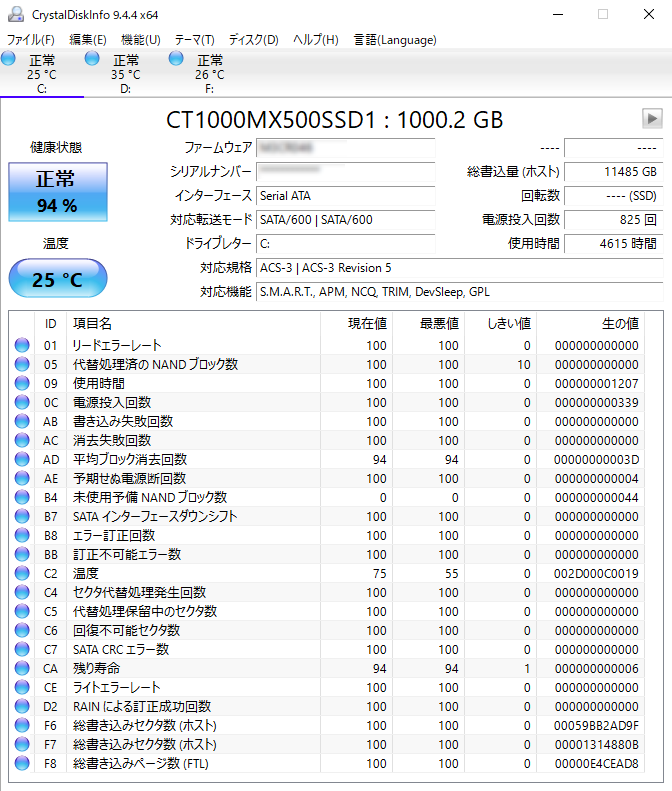
S.M.A.R.T. (Self-Monitoring, Analysis, and Reporting Technology) is a technology for monitoring the health of storage devices.
This function uses internal sensors and data to monitor important parameters such as the number of reallocated sectors, temperature, and read error rate in real time.
With this, signs of storage failure can be detected early to prevent data loss.
By using S.M.A.R.T., it is possible to prepare for backup or replacement of storage, allowing quick response in case of failure.
Minimizing downtime due to storage failure and quickly resuming daily work is a major benefit.
Tools such as “Crystal Disk Info” can comprehensively judge the health of storage by monitoring S.M.A.R.T. items, especially important ones.
≫ Related article: About S.M.A.R.T. for Checking Storage (SSD/HDD) Health and Replacement Timing
![]() Ken
Ken
About Storage Cloning
Storage cloning means duplicating the entire system.
Unlike normal file copying, all data, including the OS, applications, and settings, is completely duplicated, so the same environment can be used after moving or replacing storage.
Cloning is useful when upgrading from HDD to SSD, replacing storage before failure, or increasing storage capacity.
Unlike file copying, there is no need to reinstall or set up the OS or applications, saving time and effort.
Cloning can be done using dedicated software or hardware (cloning devices).
However, before cloning, it is important to back up data and check the target storage’s capacity and compatibility.
The purpose, methods, and precautions for cloning are explained in detail.
≫ Related article: Copy Storage (SSD/HDD) Completely! Benefits and Precautions of Cloning
About Storage Disposal
With storage, data is not completely erased by normal deletion or formatting, and can be easily recovered with recovery tools, so care is needed when disposing of storage.
To prevent information leaks, use dedicated data deletion tools for complete erasure, or physically destroy the storage.
Physical destruction can be dangerous, so using a professional service is safer and more reliable.
On the other hand, selling to recycling shops or as used goods carries a risk of information leakage.
Often, data is resold without being completely deleted, so buyers may use recovery tools to access the data.
Specific precautions and methods for storage disposal are explained in detail.
≫ Related article: How to Safely Dispose of Storage (SSD/HDD) and Prevent Data Leaks!
About Data Recovery from Storage
Data recovery from storage means restoring deleted or lost data.
Even if files are deleted, the data often remains on the storage and can be recovered unless overwritten.
There are two main methods: using recovery tools or requesting a professional service.
For logical failures, inexpensive and easy-to-use recovery tools are convenient, but for physical damage or severe logical failures, professional services are needed.
- Logical Failure
Accidental file deletion, formatting, virus infection, or file system corruption. - Physical Failure
Failure of the SSD or HDD itself, damage from dropping or water, or component wear due to aging.
Recovery tools cost a few thousand yen to about 20,000 yen, but professional services can cost tens of thousands to hundreds of thousands of yen depending on the situation and storage capacity.
Therefore, consider whether the data is valuable enough to justify the cost.
![]() Ken
Ken
The mechanism and reasons why data remains on storage, and introductions to recovery software, are explained.
≫ Related article: What is Data Recovery for Storage (SSD/HDD)? Mechanism and Methods
About Storage Lifespan
Storage lifespan is an unavoidable point when using a PC.
Generally, SSDs last about 5–10 years, and HDDs last about 3–5 years, but lifespan can be shorter depending on usage and environment.
Before storage failure, symptoms such as file read errors, data loss, slower transfer speeds, and frequent freezes may appear.
Also, strange noises from HDDs can be a sign of failure.
To detect these symptoms early, use the S.M.A.R.T. function or tools like “Crystal Disk Info” to regularly check the health status.
Also, regularly back up data to protect it from sudden failures.
Specific symptoms before failure, diagnosis methods, and countermeasures for storage lifespan are explained in detail.
≫ Related article: About Storage Lifespan, Signs of Failure, Diagnosis, and Countermeasures
What is Flash Memory?
Flash memory is used in many digital devices essential to daily life, such as SSDs, USB drives, and smartphone storage.
It is used in a wide range of devices, including SSDs, USB drives, and SD cards.
Depending on the quality, flash memory allows fast data access and is resistant to shocks compared to HDDs.
Also, its simple structure allows for miniaturization and low power consumption, making it widely used in smartphones and laptops.
Unlike volatile main memory (which loses data when power is off), flash memory is non-volatile, so data remains even when the power is off.
Thanks to this feature, users can continue to save created data and photos on PCs and smartphones.
Flash memory records data electrically, and the details of this mechanism are explained in detail.
≫ Related article: What is Flash Memory? Uses and Mechanism Explained
HDD Rotation Speed: 5,400 / 7,200 RPM are Mainstream
HDDs need to spin their disks (platters) to read and write data, and the rotation speed refers to this.
There are mainly three types: 5,400, 7,200, and 10,000 RPM, but 5,400 and 7,200 RPM are the most common, while 10,000 RPM is for servers and workstations.
Some HDDs change rotation speed depending on the situation, and some do not disclose the speed in the specifications.
Rotation speed affects read/write speed and performance. The higher the rotation speed, the faster the disk spins, and the faster data can be read and written.
However, this is only within HDDs; even high-speed HDDs are slower than SATA SSDs or NVMe SSDs.
Other aspects such as read/write speed, noise, heat, power consumption, and lifespan by rotation speed are explained in detail.
≫ Related article: What is HDD Rotation Speed? Features by Speed Explained
HDD Recording Methods: CMR is Mainstream
HDD recording methods refer to the technology that determines how data is recorded on the magnetic layer.
The recording method affects HDD capacity, read/write speed, reliability, and manufacturing cost (price).
Recently, there are mainly two recording methods used in HDDs:
- CMR
The general method where tracks do not overlap. - SMR
A method where adjacent tracks partially overlap, allowing more data to be stored in the same physical size.
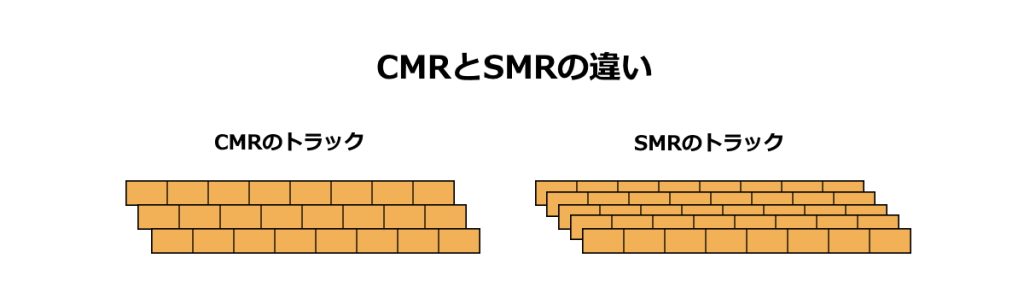
At first glance, SMR seems better because it increases capacity by overlapping tracks, but random write speeds are slower, so CMR is now mainstream.
SMR HDDs may be used for specific purposes such as long-term storage where write frequency is low and reading is the main operation.
Other recording methods under development, such as “HAMR” and “MAMR”, are also explained.
≫ Related article: What is HDD Recording Method? Differences between CMR and SMR and Next-Generation Methods
Summary: At Least Use a SATA SSD for the OS Boot Drive!
Storage (SSD/HDD) is a component used to store data for a long time, and it is used to install the OS and save data.
The performance of storage determines how much data can be stored, and how quickly the PC or applications can start, or how quickly games can load.
The required storage capacity also changes depending on the intended use and how the PC is used, and whether to install multiple drives should be considered according to the budget.
If the appropriate type, capacity, or data transfer speed is not selected, the OS or applications may start slowly, games may take longer to load, and the storage may fill up faster than expected, requiring the user to frequently search for and delete unnecessary data.
Here is a summary of how to choose storage (SSD/HDD).
- There are three main storage types: “NVMe SSD”, “SATA SSD”, and “HDD”
- Type, capacity, and data transfer speed are important when choosing storage
- Estimate how much capacity is needed for the intended use
- Check if the number and size of M.2 slots for NVMe SSDs are appropriate
- Check if the number of drive bays in the PC case is sufficient for SATA SSDs and HDDs
- Check if the number of SATA connectors on the motherboard and SATA cables from the power supply are sufficient for SATA SSDs and HDDs
To install SSDs or HDDs, check the number and size of M.2 slots on the motherboard, SATA connectors, drive bays in the PC case, and SATA cables from the power supply, as many related parts are involved. Be careful not to make mistakes.
Basic knowledge, roles, performance, and compatibility of other PC parts are also explained, so please refer to them as well.
≫ Related article: PC Parts List and Explanation of Each PC Part [A Must-Read for Custom PC Beginners]
Select PC parts and online stores to instantly generate an estimate, check compatibility, and calculate power requirements. You can save up to five different builds, making it easy to try out multiple configurations.
≫ Tool:PC Parts Estimation & Compatibility Check Tool
 ZisaLog: Beginner’s Guide to Building a Custom PC
ZisaLog: Beginner’s Guide to Building a Custom PC