Video output ports are important connection points that send video signals from devices like computers, game consoles, and Blu-ray players to monitors or TVs.
The most common ports are HDMI and DisplayPort, which can transmit high-resolution video and audio through a single cable.
However, if the types of ports or their compatibility are not understood when connecting a computer and monitor, problems such as no video display, no audio, or degraded image quality may occur.
This article explains in detail the types, features, and how to choose video output ports.
- Video output ports are connection points that link devices like computers to monitors
- It is necessary to check if the port standards of the device and monitor match
- The mainstream ports today are HDMI and DisplayPort, which can transmit video and audio simultaneously
- USB Type-C also supports video output, but Alt Mode support is required
- D-Sub is still used in some business situations
- Older ports (D-Sub, DVI, etc.) do not support audio and have lower image quality
- When using a conversion adapter, pay attention to direction and possible image quality loss
- Signal quality may decrease depending on cable length
≫ Tool:PC Parts Estimation & Compatibility Check Tool
Table of Contents
What Are Video Output Ports?
This section explains the basic role of video output ports and the current mainstream standards.
Used to Output Video to a Monitor
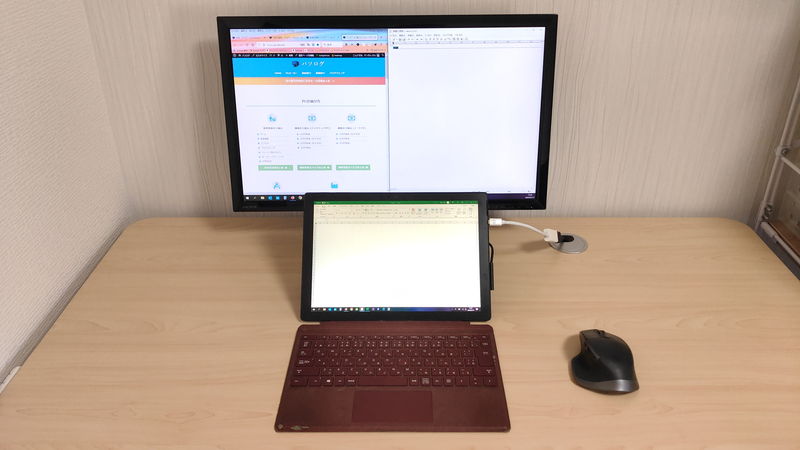
A video output port is a connection port that sends video signals from devices like computers, game consoles, or Blu-ray players to display devices such as monitors or TVs.
By using this port, it is possible to display the results processed by a computer or content played by a video device on an external screen.
Typical video output ports include HDMI, DisplayPort, USB Type-C, D-Sub, and DVI-D.
USB Type-C is not originally a video output port, but since it can also output video and has some points to note, it will be explained later.
Current Mainstream: “HDMI” and “DisplayPort”
Currently, the two main video output ports are:
- HDMI
- DisplayPort
Also, USB Type-C has become more commonly used recently.
These ports are used in various devices such as TVs, computer monitors, and projectors.
DisplayPort supports high resolution and high refresh rates, so its use is increasing for gaming PCs and professional applications.
On the other hand, HDMI is widely used not only in computers but also in home TVs and game consoles.
These ports can transmit digital signals with high quality, so compared to traditional analog ports, clearer images can be enjoyed.
Video Output Port Standards
This section explains the features and uses of each type of video output connector.
| Port Name | Main Uses / Compatible Devices | Features | Current Mainstream Status | Year of Popularization | Signal Type | Audio Support | Resolution / Refresh Rate | Port Name |
|---|---|---|---|---|---|---|---|---|
| HDMI | PC, Monitor, TV, Game Console | – Can transmit video and audio with one cable – Widely used in home devices – Latest versions support high resolution and high refresh rates | Mainstream | Around 2008 | Digital | Yes | WQHD@240Hz 8K@120Hz 10K@60Hz | HDMI |
| DisplayPort | PC, Monitor | – Can transmit video and audio with one cable – Mainly used for PCs – Supports high resolution and high refresh rates | Mainstream | Around 2010 | Digital | Yes | 5K@240Hz 8K@120Hz 16K@60Hz | DisplayPort |
| USB Type-C | PC, Monitor, Smartphone | – Video output is one function of USB Type-C – Can transmit video, audio, data, and power with one cable – Alt Mode support is required for video output – Widely used in mobile devices | Mainstream | Around 2017 | Digital | Yes | 4K@60Hz | USB Type-C |
| mini HDMI | Mobile Monitor, Digital Camera, Video Camera | – Same as HDMI except for connector shape – HDMI port for small devices | Partially Used | Around 2010 | Digital | Yes | Same as HDMI | mini HDMI |
| Mini DisplayPort | Apple Products, Some Mobile Laptops | – Same as DisplayPort except for connector shape | Partially Used | Around 2010 | Digital | Yes | Same as DisplayPort | Mini DisplayPort |
| Thunderbolt | PC, Monitor, External Storage | – Video output is one function of Thunderbolt – Can transmit video, audio, data, and power with one cable – Alt Mode support is required for video output | Partially Used | Around 2015 | Digital | Yes | Same as DisplayPort | Thunderbolt |
| D-Sub (VGA) | PC, Monitor, Projector | – Old analog standard – Still used in business scenes | Old Standard | 1990s | Analog | No | QXGA(2,048×1,536) | D-Sub (VGA) |
| DVI-D | PC, Monitor | – Digital-only signal – Rarely seen today | Old Standard | Around 2005 | Digital | No | Single Link: WUXGA(1,920×1,200)@60Hz Dual Link: FHD@144Hz, WQXGA(2,560×1,600)@60Hz | DVI-D |
| DVI-I | PC, Monitor | – Supports both analog and digital – Rarely seen today | Old Standard | Around 2005 | Digital, Analog | No | – | DVI-I |
| Component | Old Game Consoles, DVD Players | – Component port itself does not support audio, but cables usually bundle audio – Uses Y/Pb/Pr color difference signals – Can output high-quality analog video | Old Standard | 2000s | Analog | No | – | Component |
| Composite | Old Game Consoles, VHS, Video Camera | – Composite port itself does not support audio, but cables usually bundle audio – Transmits video signal with one cable – For standard definition (SD) video | Old Standard | 1980s | Analog | No | – | Composite |
Now, let’s explain each one in detail.
HDMI
HDMI is one of the most widely used digital video and audio interfaces in modern video devices.
Since the mid-2000s, it has spread rapidly and is especially adopted in a wide range of devices from home to business, such as TVs, PC monitors, game consoles, and AV equipment.
A feature of HDMI is that, because it uses digital signals, there is less degradation compared to analog signals, allowing for clear video and audio.
Another major feature is that video and audio can be transmitted simultaneously with a single cable.
Previously, D-Sub and DVI, which were mainstream, only transmitted video and required a separate audio cable, but HDMI combines everything into one cable, making wiring simpler.
![]() Ken
Ken
The HDMI standard first appeared in 2002, and since then, multiple versions have been released.
Performance such as resolution and refresh rate differs by version, but the latest HDMI 2.1 supports high resolutions and frame rates like up to 10K@60Hz, 4K, 8K@120Hz, and WQHD@240Hz.
Nowadays, HDMI can output not only video but also high-quality audio, so it is becoming standard to use it with AV amplifiers and soundbars. HDMI can be called the “standard port” for video output.
DisplayPort
DisplayPort is a standard developed mainly as a video output interface for computers, and is as important as HDMI.
It was established in 2006 and has since been adopted in many PCs and monitors.
Like HDMI, DisplayPort can also transmit audio and video simultaneously.
Its biggest feature is support for high resolution and high refresh rates.
For example, the latest DisplayPort 2.1 can output extremely high-definition and smooth video, such as up to 16K@60Hz and 4K@240Hz.
Unlike HDMI, DisplayPort is rarely seen in home devices, but it is commonly used in computers.
Many recent graphics cards have three out of four output ports as DisplayPort.
DisplayPort is an open standard, so there are no license fees, making it easy for manufacturers to adopt.
Additionally, DisplayPort can be used via a USB Type-C connector, making it easy to output high-quality video from mobile devices like laptops and tablets.
USB Type-C
USB Type-C is a compact, reversible, multi-purpose port that has become widespread in recent years, handling charging, data transfer, and video output all with one cable.
It is used in smartphones, laptops, tablets, monitors, and many other devices.
One function of USB Type-C is video output, but it must support “DisplayPort Alt Mode” for video output.
In other words, having a USB Type-C port does not always mean it can output video.
Check if both the computer and monitor support this function.
Currently, there is a growing need, especially for mobile devices, to handle “video + power + data with one cable,” and USB Type-C plays a central role in this.
mini HDMI
Mini HDMI is a smaller version of the standard HDMI (Type A) port, designed to bring HDMI functionality to devices with limited space.
Because it is smaller than the standard HDMI port, it is used in compact devices like digital cameras, tablets, laptops, and mobile monitors.
Although the port is smaller, it has the same 19-pin structure and signal specifications as regular HDMI, supporting simultaneous video and audio transmission and HDCP.
Mini DisplayPort
Mini DisplayPort is a smaller version of DisplayPort, first introduced by Apple in the MacBook series in 2008.
It has the same signal specifications as standard DisplayPort and can transmit both video and audio with one cable.
This port is designed especially for use in laptops and small devices, allowing for high-performance transmission in a smaller size compared to other video output ports.
Mini DisplayPort also has the same physical shape as Thunderbolt 1 and 2, so although they look the same, their functions differ depending on whether the port is Thunderbolt or Mini DisplayPort.
Currently, Apple has moved to Thunderbolt 3 (USB Type-C shape) and later, so the use of Mini DisplayPort is decreasing.
![]() Ken
Ken
Thunderbolt
Thunderbolt is a high-speed transmission interface jointly developed by Intel and Apple, with the first version (Thunderbolt 1) released in 2011.
The current mainstream is Thunderbolt 3 and 4, which use the USB Type-C port shape and offer advanced connectivity beyond USB.
The biggest advantage of Thunderbolt is that it can handle video, audio, data transfer, and power supply all with one cable.
For example, if a laptop has a Thunderbolt port, it can output video to an external display, access external SSDs at high speed, connect USB devices, and even charge the laptop itself at the same time.
Thunderbolt also supports DisplayPort Alt Mode for video output, allowing not only 4K@60Hz but also 8K output.
Thunderbolt 4 requires support for simultaneous output to two 4K displays, so using a Thunderbolt 4 docking station enables a stable multi-display environment with one cable.
Thunderbolt can also be expanded using PCI Express, so it can connect to high-performance devices like external GPUs and high-speed storage, which is a unique strength compared to other video output ports.
On the other hand, because of its advanced features, it is more expensive and not widely used in home devices that cannot fully utilize its functions.
Currently, it is mainly found in laptops, professional monitors, and docking stations.
D-Sub
D-Sub, also known as VGA, is a video output port for sending analog video signals.
Officially called the D-subminiature connector, it is named for its D-shaped design.
From the late 1980s to the 1990s, it became the standard port for PC monitors worldwide and was used as a standard in many devices for many years.
Its feature is transmitting RGB signals (red, green, blue) and sync signals in analog form.
It supports resolutions up to about 2048×1536 pixels (QXGA), but because it is analog, it is susceptible to noise and image degradation, making high-resolution display limited.
Also, it does not support audio signals, so video and audio must be output separately, which is less convenient compared to modern standards.
Even so, D-Sub was a standard port for many years and can still be found in some business projectors, old displays, and meeting room equipment.
Currently, digital connections like HDMI and DisplayPort are mainstream, and D-Sub is rarely seen.
DVI-D
DVI-D is a video output port for digital signals only, part of the DVI standard.
It appeared in 1999 and was widely used for connecting PCs and monitors, especially from the early to mid-2000s.
The “D” in DVI-D stands for Digital, and like HDMI, it can transmit screen information digitally, providing sharper and less noisy images compared to D-Sub (analog).
There are single-link and dual-link types, with dual-link supporting resolutions up to 2560×1600@60Hz.
However, it does not support 4K or high refresh rates, so it cannot be used for modern gaming or 4K video playback.
Currently, the use of DVI-D has greatly decreased due to the spread of HDMI and DisplayPort, and most new products no longer include it.
However, it is still used in some old monitors and professional environments.
DVI-I
DVI-I is a special type in the DVI family, supporting both digital and analog signals.
“I” stands for “Integrated,” and as the name suggests, it can handle both digital and analog signals in one port.
It looks very similar to DVI-D, but can be distinguished by the extra pins (four around the cross) for analog signals.
Because of its flexibility, DVI-I was widely used in PCs and workstations in the 2000s to allow connection to both old and new monitors.
However, like HDMI and DisplayPort, it does not support audio signal transmission and is for video only.
Now, there is little need for analog compatibility like DVI-I, so it is rarely seen except in old business equipment or long-used control devices.
Component
Component video ports are an analog video output standard that enabled relatively high-quality transmission, popular from the 1990s to the early 2000s.
They were especially used in DVD players and early game consoles.
This standard splits the video signal into three: “Y” (luminance), “Pb” (blue color difference), and “Pr” (red color difference).
By separating the signals, it is less prone to noise interference and can provide clearer images than composite or S-video.
However, it does not include audio signals, so it is common to connect audio separately using red and white RCA ports.
![]() Ken
Ken
The commonly sold cables were a set of five RCA cables: green, blue, red (video) + white, red (audio), color-coded for intuitive connection.
Today, digital standards like HDMI that can transmit video and audio with one cable are mainstream, so new products rarely have component ports.
Composite
Composite video ports are one of the oldest video output standards, used since the 1950s.
Especially in the 1980s and 1990s, they were standard in VHS players, game consoles like the Famicom, video cameras, and TVs, and were a basic part of home AV equipment.
The easiest way to explain is the red, yellow, and white three-color cables used for game consoles.
The cable splits into three: red and white for audio, yellow for video.
Of these, the yellow port is the composite port.
The yellow cable transmits all video signals (brightness, color, and sync) mixed together.
However, because all signals are sent together, it is prone to color bleeding and noise, with significant limitations in resolution and image quality.
Typical supported resolutions are 480i (SD quality) and 576i, which are much lower than modern high-definition displays.
Today, digital standards like HDMI are completely mainstream, and composite ports have almost disappeared.
However, they are still used with adapters or converters for retro games and vintage equipment.
Points to Note When Choosing a Monitor
This section explains compatibility and audio features to consider when choosing a monitor.
Match the Video Output Ports
To use a monitor, connect the output device (like a computer or game console) to the monitor’s input with a cable.
The cable ends are usually the same port, so the output device and input monitor must have the same video output port.
For example, if the output device uses HDMI, the monitor must also have HDMI.
Game consoles often support only one port like HDMI, but computers often support multiple ports like HDMI and DisplayPort, so it is rare for the computer to have a port that the monitor does not.
However, when choosing a monitor, check the output ports on the computer and make sure the monitor supports them.
Basically, most computers and monitors support HDMI and DisplayPort, so they usually match.
However, if you want to connect multiple monitors, the more you connect, the more carefully you need to check compatibility.
If Ports Do Not Match, Use a Conversion Adapter
If the computer and monitor only have different ports, a conversion adapter can be used.
However, conversion adapters are only a supplementary solution, and it is best to use direct connections if possible.
For example, if the computer only has HDMI or DisplayPort and the monitor only has D-Sub, a conversion adapter is needed.
But there are some points to note.
Check the Conversion Direction
Most conversion adapters have a fixed signal direction.
For example, an “HDMI to D-Sub” adapter cannot be used for “D-Sub to HDMI”.
So, if the computer is HDMI and the monitor is D-Sub, it is OK, but for the reverse, a “D-Sub to HDMI” adapter is needed.
Before buying, check the output port of the device and the input port of the monitor, and make sure the conversion direction matches.
Image Quality Loss and Use of Upscan Converters
Converting from analog signals (like D-Sub, composite) to digital signals (like HDMI) can cause image quality loss.
Especially, when displaying low-resolution analog signals on a high-resolution display, the image may be blurry or distorted.
In such cases, using an upscan converter can improve image quality and adjust the aspect ratio.
For most modern computers and monitors, this is rarely needed, but when outputting from an old game console using composite (three-color cable) to a modern HDMI monitor, it may be necessary.
Audio Output Support
Some ports like D-Sub and DVI only transmit video signals and do not support audio.
Therefore, when using these ports, audio must be output separately.
Even when using ports like HDMI that support audio, check if the conversion adapter also supports audio signals.
Cable Length and Signal Attenuation
Using long cables can cause signal attenuation, which may reduce video and audio quality.
Especially with HDMI cables, signal stability may be lost if the length exceeds 15 meters.
The official HDMI specification does not set a specific maximum length.
However, for HDMI 1.4 and 2.0, stable transmission at high resolution and bandwidth (like 1080p or 4K) is generally guaranteed up to about 5–10 meters, and over 15 meters is usually not guaranteed.
This may vary depending on the standard, and such long cables are rarely needed, but it is good to know as a guideline.
Quality and Compatibility of Conversion Adapters
When choosing a conversion adapter, both quality and compatibility are very important.
Especially with cheap or non-branded products, there may be problems such as not working as specified, video or audio interruptions, heat generation, or noise.
I once bought a cheap adapter thinking any would do, but after a few months, it sometimes had poor contact, so consider whether to buy a cheap one with that risk or choose a more expensive or branded product.
Audio Support
There are various video output ports, but whether they support audio output depends on the port.
For example, HDMI and DisplayPort support audio output, so video and audio can be transmitted with one cable.
Therefore, if the monitor has built-in speakers, audio can be output without an extra audio cable.
On the other hand, older standards like D-Sub and DVI do not support audio, so a separate audio cable is needed.
In other words, you need one cable for video output (D-Sub or DVI) and one for audio output, a total of two cables.
Connecting to Old Devices Often Uses D-Sub
The current mainstream is HDMI and DisplayPort, but D-Sub still appears in business settings like offices.
When I was an office worker, the company-provided computer and monitor used D-Sub.
Not all, but projectors in meeting rooms and monitors on tables for information sharing also used D-Sub.
Also, sometimes meetings at client offices used D-Sub.
![]() Ken
Ken
D-Sub is rarely seen in consumer products now, but it still appears in business situations, so be careful.
Recent laptops usually only have HDMI, DisplayPort, or USB Type-C, but for this reason, business laptops (like Let’s Note) still have D-Sub even in the latest models.
I used Let’s Note at that time, and that model only had D-Sub.
However, the latest models have D-Sub, HDMI, and USB Type-C, supporting many types of ports.
If a device supports multiple ports, it is easier to handle presentations at client offices and other situations flexibly.
But if the laptop only supports one port, it may not be possible to output at the client, so it is a good idea to carry several types of cables and adapters just in case.
Summary: For Now, HDMI or DisplayPort Is Fine! Even Better If USB Type-C Supports Alt Mode!
This article explained the basics of video output ports, their types, and features for PC beginners.
Here are the key points again.
- Video output ports are connection points that link devices like computers to monitors
- It is necessary to check if the port standards of the device and monitor match
- The mainstream ports today are HDMI and DisplayPort, which can transmit video and audio simultaneously
- USB Type-C also supports video output, but Alt Mode support is required
- D-Sub is still used in some business situations
- Older ports (D-Sub, DVI, etc.) do not support audio and have lower image quality
- When using a conversion adapter, pay attention to direction and possible image quality loss
- Signal quality may decrease depending on cable length
When building a custom PC, choosing the right video output port is an important point directly related to monitor connectivity and usage.
Current graphics cards almost always have HDMI and DisplayPort, both of which can transmit high-quality video and audio with one cable.
DisplayPort is especially strong for high refresh rates and high resolutions, and is often included on graphics cards, making it ideal for gaming or multi-display setups.
Also, recent motherboards and laptops often have USB Type-C (with Alt Mode support), so if you want a compact or mobile setup, video output via USB Type-C is also an option.
If you have USB Type-C, you can later add a docking station for high-speed data transfer, video output, and charging, so it is recommended.
If the monitor and PC ports do not match, a conversion adapter can be used, but conversion is only a supplementary method; direct connection with the same port is more stable.
Many types of ports were explained, but for custom PCs, the basics are “HDMI,” “DisplayPort,” and “USB Type-C if available.” If you know these three, you will have no problem.
Select PC parts and online stores to instantly generate an estimate, check compatibility, and calculate power requirements. You can save up to five different builds, making it easy to try out multiple configurations.
≫ Tool:PC Parts Estimation & Compatibility Check Tool
 ZisaLog: Beginner’s Guide to Building a Custom PC
ZisaLog: Beginner’s Guide to Building a Custom PC 



