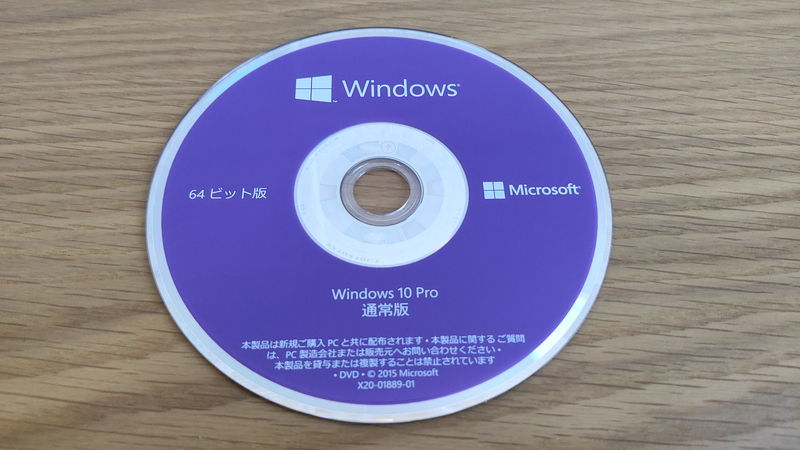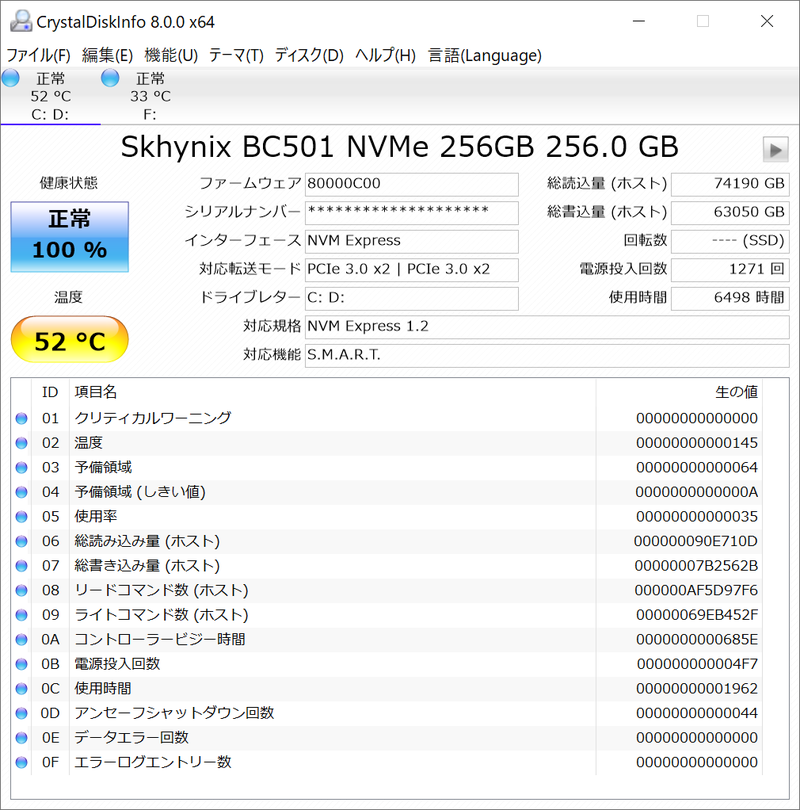This article explains the lifespan of custom-built PCs from three perspectives: hardware, software, and specifications.
- The lifespan of a custom-built PC is about 3 to 10 years
- It varies greatly depending on usage time, workload, and individual differences
- There are three types of lifespans: hardware, software, and specifications
- Knowing the signs and symptoms of reaching the end of life helps with countermeasures
- It is important to be prepared for the PC to reach the end of its lifespan at any time
The timing of a PC’s lifespan can vary widely depending on usage time, workload, and individual differences in parts, so it is not possible to clearly state, “The lifespan of a custom-built PC is exactly X years!”
In addition to hardware parts, there are also software and specification-related lifespans, making the range even broader.
With over 20 years of PC experience, using computers for about 8 to 12 hours a day, and having used four desktop PCs (three of which were custom-built) and three laptops, I have experienced various hardware failures.
Based on my experience with these failures, I will explain when a PC is likely to reach the end of its lifespan and what preparations should be made.
Select PC parts and online stores to instantly generate an estimate, check compatibility, and calculate power requirements. You can save up to five different builds, making it easy to try out multiple configurations.
≫ Tool:PC Parts Estimation & Compatibility Check Tool
Table of Contents
- 1 About the Lifespan of Custom-Built PCs
- 2 PC Parts That Determine the Lifespan of a Custom-Built PC
- 3 Signs and Symptoms of a Custom-Built PC Reaching the End of Its Lifespan
- 4 Countermeasures for the Lifespan of Custom-Built PCs
- 5 Summary: The Lifespan of a Custom-Built PC Is Greatly Affected by Usage Time, Workload, and Individual Differences
About the Lifespan of Custom-Built PCs
The lifespan of a custom-built PC is not just about hardware failures.
There are also software and specification-related lifespans in addition to hardware parts.
Hardware Lifespan: 3 to 10 Years
Hardware lifespan refers to the lifespan of parts such as the CPU, graphics card, motherboard, and storage.
Out of about 10 types of PC parts, if any one fails, the entire custom-built PC may not start up.
Generally, this lifespan is said to be 3 to 5 years, but based on my experience, it is a bit wider, about 3 to 10 years.
This is mainly because the amount of time people use their computers varies greatly.
For example, heavy users who use their PC for 8 to 12 hours or more a day for work often experience some kind of part failure in about 3 to 5 years.
On the other hand, users who only use their PC for 2 to 3 hours a day can often use it for about 5 to 10 years.
 Ken
Ken
Basically, parts do not all fail at once, so the strength of a custom-built PC is that parts can be replaced as needed.
Software Lifespan: 10 Years
Software lifespan mainly refers to the end of support for operating systems such as Windows OS.
Even if support ends, the custom-built PC will not suddenly become unusable at that moment, so there is no need to worry.
However, generally, when support ends, people often replace their PC for security reasons, so this is considered the end of its lifespan.
However, with Windows, it is often possible to upgrade to a new version for free these days, so upgrading at the right time is a good solution.
Also, if possible with a custom-built PC, simply replacing the OS is enough, so there is no need to replace everything.
![]() Ken
Ken
The Windows support periods are as follows, and extended support usually ends after about 10 years.
| Windows OS | Release Date | Mainstream Support End | Extended Support End |
|---|---|---|---|
| Windows XP | October 25, 2001 | April 14, 2009 | April 8, 2014 |
| Windows Vista | January 30, 2007 | April 10, 2012 | April 11, 2017 |
| Windows 7 | October 22, 2009 | January 14, 2020 | January 14, 2023 |
| Windows 8 | October 26, 2012 | January 9, 2018 | January 10, 2023 |
| Windows 8.1 | October 17, 2013 | January 10, 2023 | January 10, 2023 |
| Windows 10 | July 29, 2015 | October 14, 2025 | October 14, 2025 |
| Windows 11 | October 5, 2021 | October 5, 2026 | October 5, 2031 |
Mainstream support covers updates for major features, security patches, and bug fixes, while extended support is limited to security patches and important fixes.
When extended support ends, vulnerabilities and bug fixes are no longer provided, leaving the system unprotected.
If a vulnerability is found during the support period, Microsoft will address it and distribute updates through Windows Update, protecting the computers in use.
However, after extended support ends, updates are no longer distributed, so even if vulnerabilities are found, they will not be fixed.
Malicious individuals can continue to exploit these vulnerabilities, so as long as users continue to use expired versions of Windows, they remain at risk.
Specification Lifespan: 5 to 10 Years
The lifespan from a specification (performance) perspective refers to the situation where, due to improvements in CPU and GPU performance and increased requirements from OS and applications, the relative performance of a custom-built PC drops, causing slowdowns or lag, making it necessary to replace the PC.
This usually happens in cycles of about 5 to 10 years, but it also depends on usage and needs.
If high performance is needed for demanding applications, replacing the PC every 5 years is recommended, while for lighter uses such as web browsing, video viewing, or office work, it may last about 10 years.
For professional or work use where efficiency is important, this is about the time when replacement becomes necessary.
PC part performance improves rapidly every year, and as a result, the required performance for OS, applications, and 3D games also increases.
For example, in 3D games, as GPU performance improves, new games have better graphics, and for games that are updated, major updates can improve graphics overall (meaning higher graphics performance is required).
Also, with Windows 10 to 11, the required memory and storage capacity have increased.
In 5 years, CPU performance improves by 3.5 times, and GPU performance doubles.
With such improvements, developers naturally want to create new games and apps with more advanced features and high-definition graphics, even if it requires more processing power.
Therefore, even if the custom-built PC itself does not fail, changes in the surrounding environment can make it unable to keep up.
However, the required specifications for apps vary greatly, and it also depends on the user’s needs, so it is a case-by-case situation.
Lifespan Greatly Affected by Usage Time, Workload, and Individual Differences
The hardware lifespan of a custom-built PC is explained as 3 to 10 years, but this can change greatly depending on the following factors:
- Usage time of the custom-built PC
- Workload on the custom-built PC
- Individual differences (luck)
Especially, if the custom-built PC is used for only a short time each day, it will last longer, but if it is used for long hours, it will reach the end of its lifespan sooner.
The degree of workload on the custom-built PC also makes a difference.
For example, for light use such as daily tasks or business, the workload is not high, so the aging of PC parts is less.
On the other hand, for demanding tasks such as 3D gaming, AI learning with high CPU/GPU usage, or cryptocurrency mining, the lifespan will be shorter.
![]() Ken
Ken
Even with the same product, individual differences can cause different lifespans.
For example, I had two storage devices of the same model, bought at the same time and used similarly, but one failed after about 3 years while the other is still working fine.
It is not possible to predict individual differences when buying parts, so this is just a matter of luck.
As seen, not only usage time and workload but also individual differences can greatly affect the lifespan of a custom-built PC.
Be Prepared for the End of Life at Any Time
While software and specification lifespans do not make the PC unusable immediately, hardware can suddenly fail and prevent the PC from starting.
Furthermore, hardware lifespan is also affected by luck, so it is difficult to determine exactly when it will end.
Therefore, to be ready for the end of life at any time, regularly back up important data, check warranty periods and repair procedures, and be prepared so as not to panic if a failure occurs.
PC Parts That Determine the Lifespan of a Custom-Built PC
Custom-built PCs use various PC parts, some of which are more prone to failure than others.
Here, I will explain based on my experience as a heavy user with over 20 years of PC experience, using PCs for about 8 to 12 hours a day.
Lifespan of Storage (SSD/HDD)
Among the parts I have experienced failing, storage failures were the most common.
I think I have had about 4 or 5 SATA SSDs and HDDs fail so far.
The average lifespan of storage is about 20,000 to 30,000 hours, but due to individual differences, some may fail within 10,000 hours, while others may last over 30,000 hours.
In my case, most failures were storage-related, so “hardware lifespan” ≒ “storage lifespan”.
In a standard modern setup, there is usually one NVMe SSD, but if multiple drives are installed, the failure rate increases accordingly.
For reference, here are the approximate usage times for storage devices I remember:
SSD: Failed in the 5th year (usage time: about 30,000 hours)
HDD: Failed after 3.5 years (usage time: about 7,600 hours)
I sometimes check the usage time of storage, and when it reaches about 20,000 hours, I start to think it might fail soon.
As explained later, when checking storage health, there are often warning signs at about this time.
Some failed before reaching 10,000 hours, while others lasted about 30,000 hours even with heavy use, such as running programs that frequently read and write data 24 hours a day for a year, so individual differences are significant.
Therefore, some may fail in 1 or 2 years, while others may continue working for 5 to 10 years.
A friend who only uses their PC for 1 or 2 hours a day has used the same PC for about 8 years without any failures.
![]() Ken
Ken
Lifespan of Internal Cables in Custom-Built PCs
There was a time when the cable connecting the motherboard and HDD was damaged, causing the storage not to be recognized.
The plastic part at the end of the cable broke, making it loose and causing the cable to come off.
I was using a cable with multiple SATA connectors, but the spacing between the connectors and the HDDs was slightly off, so there was probably some strain. Also, I often unplugged and replugged cables for upgrades or cleaning, which may have contributed.
Lifespan of the Motherboard Coin Battery
Motherboards have a coin battery to save BIOS settings.
The BIOS is a program stored on the motherboard, necessary for starting the OS.
If this coin battery dies, the BIOS or Windows OS may not work.
It is said to last about 3 to 4 years, but it seems to last about 5 to 10 years in my experience.
If the battery dies, replace the coin battery.
Lifespan of Other PC Parts
I have never experienced failures with other parts such as the CPU or GPU, so I honestly do not know.
I have used four desktop PCs so far, but have never had parts other than storage fail.
However, all were used for about 8 to 12 hours a day, and at least 5 to 7 years without failure.
![]() Ken
Ken
If parts last this long, it is more likely that replacement will be due to specification or OS lifespan rather than hardware failure.
However, sometimes you hear about graphics cards failing online, so usage and individual differences are also significant factors.
Signs and Symptoms of a Custom-Built PC Reaching the End of Its Lifespan
This section explains the signs and symptoms when a custom-built PC is nearing the end of its lifespan.
Sometimes a PC suddenly fails and will not start, but in some cases, there are warning signs, so do not miss them.
Storage: Errors When Reading or Writing Files
Before SSDs or HDDs fail, errors may occur when reading or writing files.
For example, files may not open properly or saving may fail.
I have experienced storage failure 1 or 2 weeks after these symptoms appeared, so if this happens, it is best to back up data immediately.
Temporary application glitches can also cause files not to open or save, so it is not always a sign of failure, but it is possible.
However, SSDs can sometimes fail without warning, so do not rely solely on these symptoms to decide when to back up data.
 Ken
Ken
Storage: “Caution” or “Bad” Notification in CrystalDiskInfo
Using the free software CrystalDiskInfo, the following information can be checked:
- Health status
- Storage usage time
Storage devices have SMART technology for self-diagnosis and monitoring.
It monitors operation and reliability, providing information to predict failures, and shows the health status of storage based on this information.
This software displays storage health status as follows:
- Blue: Good
- Yellow: Caution
- Red: Bad
For HDDs, “Caution” means the failure rate is increasing, and “Bad” means there is a high possibility of failure, so it is necessary to back up data and replace the disk immediately.
For SSDs, “Caution” means less than 10% lifespan remains and backup or replacement is needed, while “Bad” means the lifespan is over and immediate backup and replacement are necessary.
For more details, check the official page.
In my experience, “Bad” is truly the last deadline before failure, so no matter how urgent your work is, stop and immediately back up your data to Portable SSD or similar.
I check regularly with this software, and when “Bad” appears, the device has failed within a few weeks, so it is quite accurate.
HDD: Unusual Clicking or Knocking Sounds
HDDs make spinning and head movement sounds even when normal, and these can be heard if you listen closely.
The loudness and type of sound can vary by manufacturer and model.
However, just before failure, you may hear unusual sounds like “clicking” that are different from normal operation.
If you notice a sound that is different from usual, it is best to back up your data to Portable SSD or similar just in case.
Countermeasures for the Lifespan of Custom-Built PCs
This section explains what should be done regularly to prepare for the end of a custom-built PC’s lifespan.
Check Storage Health with “CrystalDiskInfo”
As explained in the section on signs and symptoms, CrystalDiskInfo can be used to check storage health.
Check about once a month, and if a yellow “Caution” mark appears, back up your data.
After that, plan to replace the storage soon.
Always Back Up Data Regularly
Since storage failures are common based on experience, it is recommended to back up data regularly.
The method, frequency, and location of backups depend on the data, but the most standard way is to regularly copy data to Portable SSD .
The frequency of backups depends on the type of data.
For example, if you want to save travel photos, back up after each trip.
Photos and videos do not change, so one backup is enough.
On the other hand, for work files or files updated daily, back up daily or weekly.
If data is lost, it will revert to the state at the time of the last backup, so for photos and videos that do not change, this is not a problem.
However, for files updated daily, you will need to manually update from the backup to the latest version.
The more frequently you back up, the less work you will have to do if data is lost, but the more effort is required for backups.
Therefore, decide how often to back up based on data update frequency and the effort involved.
Using online storage or RAID functions allows files to be automatically saved to a server or another storage device as soon as they are saved, which is convenient for always keeping the latest data backed up with no effort.
However, online storage is often free up to several GB to around 10GB, but costs money beyond that.
Also, RAID requires multiple storage devices and various settings, so it is a bit more difficult.
The lifespan of storage varies greatly depending on daily usage, workload, and individual differences, so it is not a good idea to only start backing up after 3 years because it is “too much trouble”.
Most failures occur between 3 and 5 years, but some fail in 1 year and others last over 5 years, so always back up data to protect it.
If you want to recover data after a storage failure, you will need to ask a professional data recovery service.
However, this is often very expensive, so to avoid this, always back up important data.
Understand the Warranty Period and Details
For custom-built PCs, each part has its own warranty, so keep track of the period and warranty documents.
Unlike manufacturer PCs, with custom-built PCs, you need to contact the manufacturer for each part, handle the exchange of faulty and new parts, replace the parts, and check operation yourself.
With a Custom-Built PC, You Can Handle Failures Yourself
With a custom-built PC, you already have the knowledge and skills to replace parts, so you can handle failures yourself.
By doing it yourself, you can save on repair costs and greatly shorten the repair period from 1 to 2 weeks, which is a big advantage of custom-built PCs.
If you do not have these skills with a manufacturer or BTO PC, you need to send the PC to the manufacturer for repair.
When I was in high school, I used a manufacturer PC and sent it for repair, which took about 1 to 2 weeks.
Also, after the warranty expired, replacing the storage on a 100,000 yen PC cost 55,000 yen (parts and labor), so being able to just pay for the part is a big difference.
![]() Ken
Ken
Summary: The Lifespan of a Custom-Built PC Is Greatly Affected by Usage Time, Workload, and Individual Differences
This article explained the lifespan of custom-built PCs from the perspectives of hardware, software, and specifications, as well as commonly failing parts, warning signs, and countermeasures.
Here is a summary of the key points:
- The lifespan of a custom-built PC is about 3 to 10 years
- It varies greatly depending on usage time, workload, and individual differences
- There are three types of lifespans: hardware, software, and specifications
- Knowing the signs and symptoms of reaching the end of life helps with countermeasures
- It is important to be prepared for the PC to reach the end of its lifespan at any time
The software lifespan is not a big concern for Windows users, as free upgrades are often available.
The specification lifespan is case-by-case, but for demanding uses or professional work where efficiency is important, replacement is unavoidable, so rebuilding may be necessary.
The hardware lifespan varies greatly depending on daily usage, workload, and individual differences (luck).
Based on experience, most failures are storage-related, so it is best to regularly back up data in anticipation of eventual failure.
With the knowledge of parts and assembly skills gained from building custom PCs, you can quickly and cheaply handle failures yourself.
Therefore, stay calm and deal with failures without panic!
Select PC parts and online stores to instantly generate an estimate, check compatibility, and calculate power requirements. You can save up to five different builds, making it easy to try out multiple configurations.
≫ Tool:PC Parts Estimation & Compatibility Check Tool
 ZisaLog: Beginner’s Guide to Building a Custom PC
ZisaLog: Beginner’s Guide to Building a Custom PC