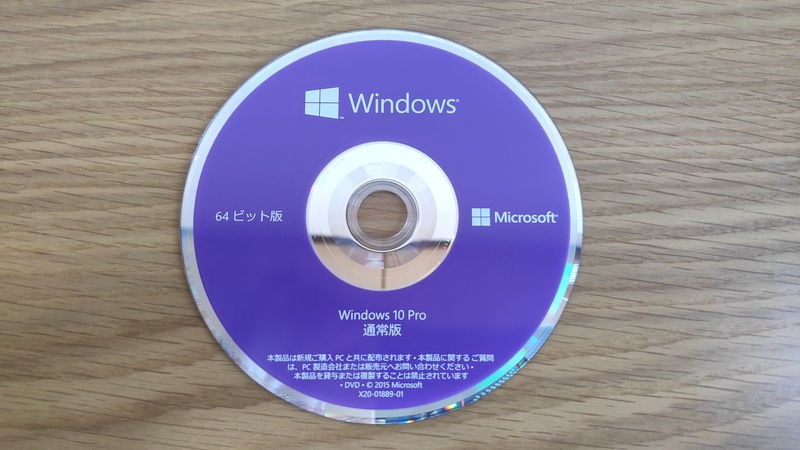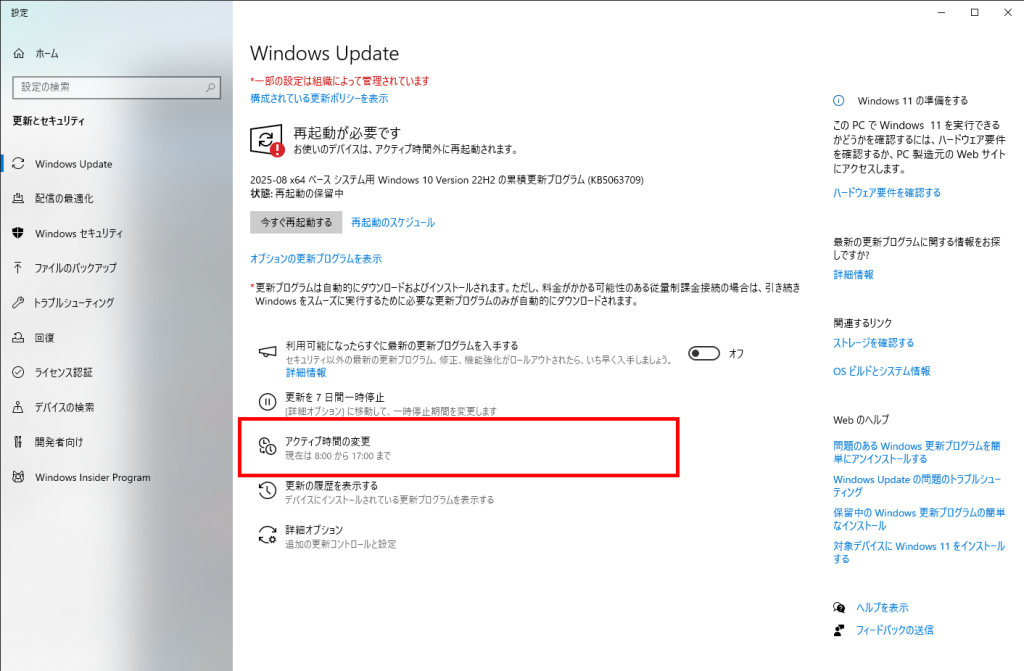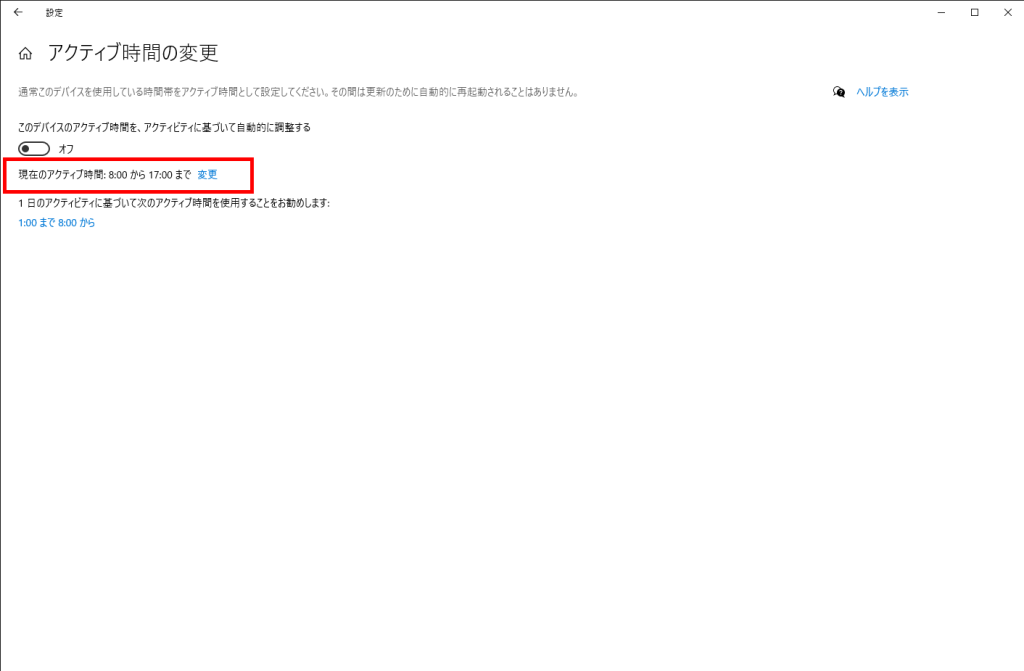To keep a computer safe and comfortable to use, “Windows Update” is essential.
Updates for security enhancement, bug fixes, and new features are distributed automatically or manually to keep the system up to date.
However, if the mechanism and correct usage are not understood, there is a risk of unexpected troubles such as virus infection, unauthorized access, or sudden malfunctions.
This article explains the basics of Windows Update, its types, advantages and disadvantages, and important points in an easy-to-understand way.
- Windows Update is an automatic update service for security enhancement, bug fixes, and new feature additions
- Updates are basically released on the second Tuesday of every month (Wednesday in Japan), with emergency updates for critical vulnerabilities
- Supported versions are Windows 10 and 11; older versions are not eligible for updates
- There are several types of updates: security updates, quality updates, feature updates, and optional updates
- Advantages include security enhancement, new features, bug fixes, and system stabilization
- Disadvantages include the risk of bugs, slowdowns or restarts, and compatibility issues
Select PC parts and online stores to instantly generate an estimate, check compatibility, and calculate power requirements. You can save up to five different builds, making it easy to try out multiple configurations.
≫ Tool:PC Parts Estimation & Compatibility Check Tool
Table of Contents
- 1 About Windows Update
- 2 Types of Windows Update
- 3 Advantages of Windows Update
- 4 Disadvantages of Windows Update
- 5 Points to Note When Performing Windows Update
- 6 Frequently Asked Questions About Windows Update
- 6.1 Will Personal Data Be Deleted by Windows Update?
- 6.2 Is Internet Connection Required for Windows Update?
- 6.3 Is It Okay to Turn Off the Power During Windows Update?
- 6.4 What to Do If the Computer Becomes Slow After Windows Update
- 6.5 Why Is Restart Required for Windows Update?
- 6.6 Causes of Windows Update Failure
- 6.7 Causes and Solutions for Slow Windows Update
- 6.8 What to Do If Windows Update Does Not Finish
- 6.9 What to Do If There Is Not Enough Space for Windows Update
- 7 Summary: Perform Windows Update for Security!
About Windows Update
This section explains the basics of Windows Update, including its overview, distribution content, and timing.
What is Windows Update?
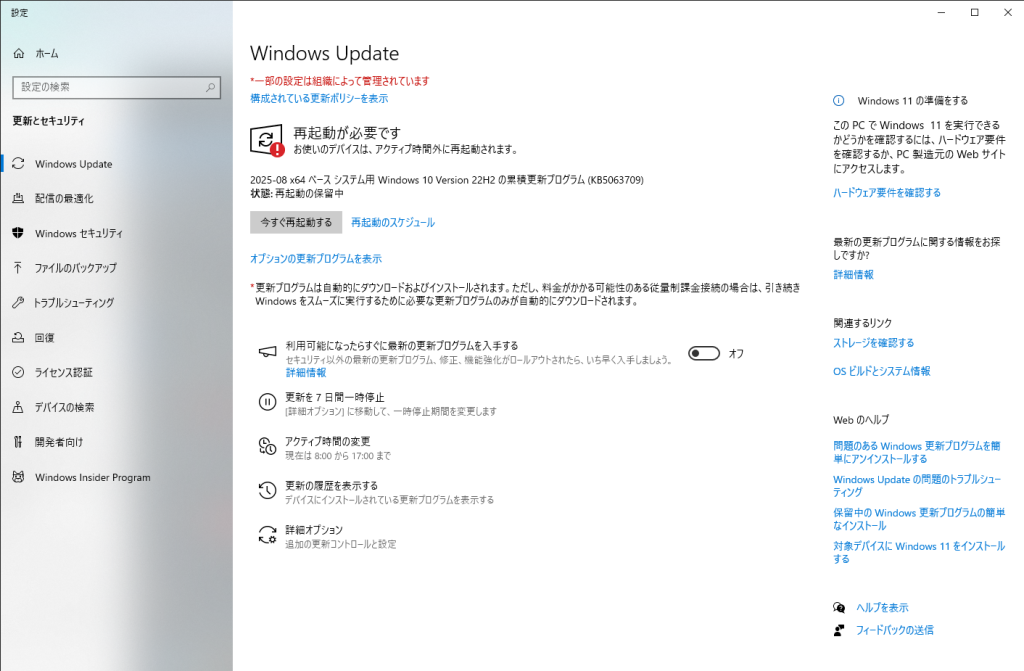
Windows Update is an automatic update service for Windows PCs provided by Microsoft.
Anyone using a PC with Windows OS uses this service, and basically, updates are performed regularly in the background.
Update programs for security enhancement, bug fixes, and new features are automatically distributed via the Internet.
With this, the computer can always be kept up to date and safe without any special operation.
Timing of Distribution
The timing of Windows Update distribution is basically that Windows Update releases regular update programs on the second Tuesday of every month (U.S. time).
In Japan, due to the time difference, updates can be applied from the next day (Wednesday).
This regular distribution is called “Patch Tuesday,” and mainly security fixes and bug fixes are provided together.
By regularly checking and applying updates, the risk of cyberattacks and other threats can be reduced, and the system can be kept safe.
Also, if a critical vulnerability or bug is found, an emergency update may be distributed outside the regular schedule.
This helps prevent further damage and allows for a quick response.
In organizations such as companies and schools, administrators can adjust the timing of Windows Update distribution to minimize the impact on business operations.
For personal use, the system is basically kept up to date automatically, but users can choose the timing of restarts.
Windows Versions Eligible for Windows Update
Windows Update is only available for versions of Windows supported by Microsoft.
Currently, the main supported versions are Windows 10 and Windows 11.
These versions receive regular security updates and feature additions.
On the other hand, versions such as Windows 8.1 and Windows 7, which are no longer supported, generally do not receive new update programs.
Continuing to use unsupported versions increases security risks, so it is recommended to migrate to the latest supported version as soon as possible.
≫ Related article: Explaining OS Support Deadlines and Risks of Expiry
Difference Between Automatic and Manual Updates
| Item | Automatic Update | Manual Update |
|---|---|---|
| Update Timing | – Automatically executed according to set schedule or conditions | – Executed at any timing chosen by the user |
| Need for User Operation | – Basically unnecessary – Proceeds automatically once set (Default is automatic update) | – User needs to operate every time |
| Convenience | – No hassle – Easy to keep the system up to date | – Can update only when needed – Easy to control |
| Risk | – May update at unintended times – May cause bugs or compatibility issues | – Security risk if updates are forgotten – Harder to keep the system up to date |
Windows automatic update downloads and installs the latest update programs automatically.
On the other hand, manual update means checking for updates and installing them as needed by oneself.
![]() Ken
Ken
Basically, it is recommended to keep automatic updates enabled by default and update regularly.
Enabling automatic updates allows security enhancements and bug fixes to be reflected immediately, making it easier to keep the computer safe.
Conversely, with manual updates, updates can be done at one’s own timing, making it easier to avoid unexpected troubles such as forced restarts during work or usability changes due to major updates.
Both have advantages and points to note, so it is best to choose according to one’s usage and environment.
Types of Windows Update
Windows Update includes various types such as adding new features, fixing bugs, and enhancing security.
| Type of Update | Content | Example | Importance |
|---|---|---|---|
| Security Update | – Fixing vulnerabilities – Addressing security risks – Preventing malware and unauthorized access | – Windows vulnerability fix patch – Zero-day attack countermeasures (*) | Very high |
| Quality Update | – Bug fixes – Improving stability and performance – Improving existing features | – Monthly cumulative update program – Bug fix patch | High |
| Feature Update (Large Update) | – Adding new features – Improving UI and usability – Major version upgrade | – Upgrade from Windows 10 to 11 – Large updates twice a year | Medium to high |
| Optional Update | – Driver updates – Adding or improving some features – User selectable | – Printer driver update – Preview feature provision | Low |
Security updates are technically included in quality updates, but are listed separately due to their different nature.
Security Update
Security updates are the most important updates in Windows Update and include fixes to address threats such as external attacks, virus infections, and unauthorized access.
Specifically, they fix code defects that attackers could use as entry points or bugs that allow unauthorized privilege escalation, protecting the system by closing them before they are exploited.
If newly discovered vulnerabilities are left unaddressed, attackers may exploit them, leading to serious damage such as information leaks, unauthorized access, or system takeover.
Therefore, security updates aim to quickly fix discovered vulnerabilities, and by applying them, such vulnerabilities can be promptly closed, allowing safe use of the computer.
They are basically distributed regularly every month, but may also be distributed urgently if a critical vulnerability is found.
Since the system is set up to update automatically without special user operation, keeping the system up to date is the most effective way to prevent damage.
![]() Ken
Ken
In other words, security updates are “the fortress to prevent external attacks” and should be given the highest priority to protect system reliability and user information.
Quality Update
Quality updates are updates that stabilize and improve the comfort of the computer by enhancing security and fixing bugs. (Security enhancements are also included in quality updates, as described above.)
Specifically, they fix issues such as applications forcibly closing during certain operations, malfunctions due to compatibility with peripherals, and errors that slow down the system.
With these fixes, users can reduce unexpected troubles and perform daily tasks smoothly.
Quality updates are mainly distributed monthly and provided cumulatively, so applying the latest update also reflects past fixes all at once.
Therefore, even if updates have been neglected for a long time, applying the latest update can quickly create a stable environment.
Note that these updates do not add new features or make major changes to the user interface.
They are specialized in “adjustments to keep using existing Windows more stably and comfortably” and play a role in maintaining system reliability.
Feature Update (Large Update)
Feature updates (so-called large updates) are important updates that add new features and major improvements to Windows.
They are distributed about once or twice a year and include not only security measures but also usability improvements, new apps, and design changes.
Installation often takes some time and requires a computer restart.
Examples include:
Addition of New Features
- Introduction of new standard apps (e.g., “Chat (Teams integration)” added in Windows 11)
- Significant enhancement of existing apps (e.g., Notepad dark mode support)
- Strengthening security features (e.g., improved Windows Hello biometric authentication)
Renewal of User Interface (UI)
- Redesign of Start menu and taskbar
- Refresh of icons and overall system theme (dark mode, rounded corners, etc.)
- Organization of operation menus and addition of new shortcut keys
Usability Improvements
- Enhanced virtual desktop features (separate wallpapers and settings for each desktop, etc.)
- Introduction of window arrangement features (Snap Layout, Snap Group)
- Improved accuracy of touch and pen input
Compatibility and Hardware Support
- Optimization for new CPUs and GPUs
- Support for latest standards such as Wi-Fi 6E and Bluetooth LE
- Support for new gaming technologies such as DirectStorage and Auto HDR
Enhancement of Security and Management Features
- Improvements to BitLocker and device encryption
- Enhancements to Microsoft Defender
- Addition and improvement of management tools for businesses (Intune, Group Policy)
Various updates like these are included.
Optional Update
Optional updates are additional updates that do not necessarily need to be installed immediately.
These are not applied automatically and must be selected and installed manually by the user.
They mainly include driver updates, some new features, and fixes for quality improvement.
For example, driver updates to improve the operation of specific hardware or test versions of new features not yet publicly released fall into this category.
Drivers and new features may have “compatibility” or “stability” issues, and changing an environment that was previously working properly may cause problems.
In other words, while optional updates can lead to improvements, they may also cause new problems depending on the environment.
Applying optional updates may make the computer more stable or allow trying new features, but they are not essential, so choose as needed.
Advantages of Windows Update
This section explains the advantages of Windows Update.
Security Enhancement (Fixing Vulnerabilities)
One of the biggest advantages of performing Windows Update is security enhancement.
Vulnerabilities lurking in computers can cause serious damage such as virus infection, information leakage, and unauthorized access if exploited by attackers.
These often progress without the user’s knowledge, and the damage may only become apparent after it has grown.
Windows Update provides fixes as soon as such vulnerabilities are discovered.
By applying updates, security holes that could be exploited in attacks can be quickly closed, keeping the system in the latest defensive state.
Addition of New Features and Improvements
Windows Update can add new features to the computer or make existing features easier to use.
For example, improvements to the user interface can make operations more intuitive, and new shortcuts or management features that improve work efficiency may be added.
Updates may also add support for the latest hardware standards and peripherals, enabling features that were previously unavailable.
In addition, minor usability improvements may be made based on user feedback and requests.
Fixing Bugs and Errors
One advantage of applying Windows Update is the ability to resolve bugs and errors in the system or applications.
Since the OS is complex, it is not uncommon for it to become unstable or for errors to occur during certain operations.
Such issues can hinder daily work and may lead to decreased efficiency or data loss.
Also, symptoms such as slow computer operation or certain software not working properly are often caused by minor internal errors or bugs.
Therefore, it is important to perform Windows Update regularly to resolve such problems.
Improved System Stability
Using Windows Update makes it easier for the computer system to operate stably.
Applying updates regularly fixes past bugs and errors, reducing the risk of unexpected troubles.
In addition, applying the latest fixes improves compatibility with applications and peripherals, allowing for comfortable use of the computer.
Continuous updates like these are what allow for safe use of the computer over a long period.
Disadvantages of Windows Update
This section explains the disadvantages of Windows Update.
Risk of Bugs Due to Updates
When running Windows Update, there is a rare chance that the computer may malfunction.
Specifically, after an update, some software may not start, or peripherals may not be recognized, so caution is needed.
This can occur when the new update program is incompatible with the existing system or applications.
There are also reports of settings being reset or the system becoming unstable after updates.
Especially for business computers or those dependent on specific software, it is safer to take precautions such as backing up before updating.
![]() Ken
Ken
Slow Operation or Restart During Update
While Windows Update is running, the computer may slow down or require a restart.
This is because a lot of system resources are used during update installation, which can affect other tasks.
Especially for important updates, a restart is often required to complete the process, which may require saving data or temporarily interrupting work.
For minor updates, the restart can be done later at a convenient time, but for important updates, a forced restart is often required.
When large updates or multiple updates are installed at once, the computer may become unresponsive or unusable for a long time, which is one of the disadvantages of Windows Update.
Unexpected Restart During Work
If Windows Update automatically restarts during work, there is a risk of losing unsaved data or interrupting business operations.
This is especially true if files are not saved or the system has been running for a long time.
Recently, users can choose the timing of restarts, but if settings are overlooked, a restart may occur at an unexpected time.
Therefore, before performing important tasks, it is recommended to check Windows Update settings and adjust the restart timing as needed.
For example, by setting [Change Active Hours], the computer can be set not to restart automatically for updates during working hours.
Compatibility Issues with Some Software and Peripherals
Applying Windows Update may occasionally cause some software or peripherals to stop working properly.
This is because updates may change system specifications or drivers, making it difficult for older software, printers, scanners, etc., to work with the new environment.
Especially for business-specific software or devices no longer supported by the manufacturer, compatibility issues are more likely.
As a result, apps used daily may not start, or printing and scanning may become unavailable.
To prevent such troubles, it is important to check in advance whether the software and peripherals currently in use are compatible with the latest Windows before updating.
Points to Note When Performing Windows Update
This section explains important points to keep in mind when performing Windows Update.
Basically, Automatic Update is Recommended & Check Regularly
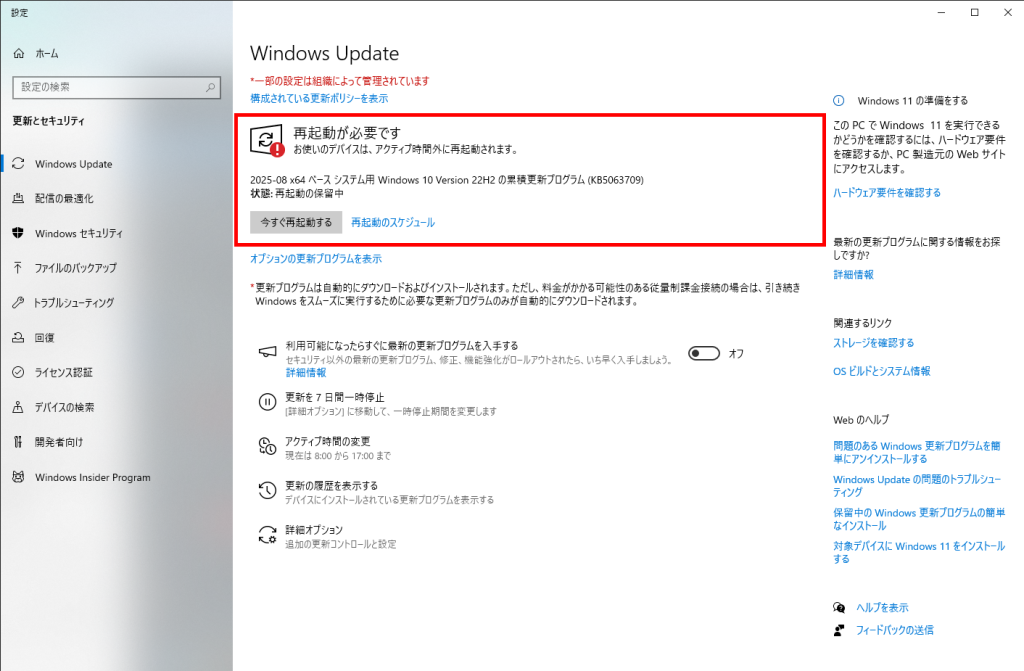
For Windows Update, it is generally safest to keep automatic updates enabled.
As shown in the image, sometimes it says [Restart required], and other times it says [Check for the latest updates].
If automatic updates are ON, security vulnerabilities and bugs can be fixed automatically, making it easier to keep the computer safe.
However, do not rely solely on automatic updates; it is also important to manually check the update status regularly just in case.
This is because sometimes automatic updates do not work properly, or important updates may be pending.
Especially for computers used for work or those not turned on for a while, it is reassuring to open the Windows Update screen manually and check if it is up to date.
Cases Where Windows Update is Not Performed
Cases where Windows Update is intentionally not performed include when specific apps or systems used for business are not compatible with the latest updates.
Especially in companies or factories, updates may be temporarily stopped to avoid the risk of business systems not working due to updates.
Also, if bugs or instability are reported after an update, updates may be postponed to observe the situation.
Since updates may already be applied by the time information is available, some users set updates to manual in advance.
However, not updating for a long time increases security risks, so only choose not to update if there is an unavoidable reason and the risks are understood.
The author has experienced restarts during work, UI changes, and settings changes due to updates, especially when doing programming or development, so prefers manual updates to avoid such issues during busy times.
In the end, updates are applied, and UI or settings may change, but to avoid stress from forced updates during busy times, updates are done at a convenient time.
![]() Ken
Ken
Perform Large Updates When There is Enough Time!
It is safer to perform large updates when there is enough free time.
Especially for feature updates or version upgrades, installation can take a long time.
During updates, the computer cannot be used, so starting during work may interrupt tasks at unexpected times.
Furthermore, a restart is often required after updates, and sometimes settings need to be reviewed or troubles addressed.
Also, the UI of Windows or frequently used apps may change, or items and features may change, so it is better to update when there is time to check after the update.
To avoid such risks, it is recommended to perform large updates during free time or when the computer is not in use.
Check If Usual Tasks Can Be Done After Update!
After performing Windows Update, always check if the computer can be used as usual.
While updates enhance security and add new features, there are rare cases where software or peripherals may not work properly.
In particular, applications, printers, and network devices used for work are prone to issues, so caution is needed.
It is recommended to check if the software and peripherals used daily work properly.
For printers, scanners, external HDDs, USB memory, etc., check if they are recognized in Device Manager or system settings, and actually connect and test them.
![]() Ken
Ken
Back Up Important Data!
Before performing Windows Update, it is a good idea to back up important data.
There are rare cases where unexpected troubles during updates cause the computer to not start or files to be lost.
The author has used computers for over 20 years and has never lost files or been unable to start due to Windows Update, so it is very rare.
Especially for photos or work documents that should not be lost, it is reassuring to copy them to an external HDD or cloud storage.
By making backup a habit, important information can be protected in case of emergency.
However, since Windows Update is frequent and basically automatic, backing up data each time is quite a hassle.
Therefore, if data is regularly backed up to protect it, there may be no need to back up before every Windows Update.
The author regularly backs up important data to the cloud or USB memory, so does not back up before Windows Update.
Also, for large updates such as moving from Windows 10 to 11, which are often manual, a backup is made just in case before proceeding.
Frequently Asked Questions About Windows Update
This section answers frequently asked questions about Windows Update in a Q&A format.
- Will Personal Data Be Deleted by Windows Update?
- Is Internet Connection Required for Windows Update?
- Is It Okay to Turn Off the Power During Windows Update?
- What to Do If the Computer Becomes Slow After Windows Update
- Why Is Restart Required for Windows Update?
- Causes of Windows Update Failure
- Causes and Solutions for Slow Windows Update
- What to Do If Windows Update Does Not Finish
- What to Do If There Is Not Enough Space for Windows Update
Will Personal Data Be Deleted by Windows Update?
Basically, personal data will not be deleted by running Windows Update.
Windows Update mainly applies update programs for system security improvement, bug fixes, and feature additions, and usually does not affect personal data such as photos, documents, or files on the desktop.
However, there are rare cases where unexpected troubles during updates cause data loss.
Also, data may be accidentally deleted during the recovery process, so it is safer to back up important data regularly.
Is Internet Connection Required for Windows Update?
Basically, an Internet connection is required to run Windows Update.
This is because update programs are downloaded from Microsoft’s servers, so the computer must be connected to the Internet to receive the latest updates.
However, in companies or schools using dedicated servers such as WSUS (Windows Server Update Services), updates can be performed via the internal network (in this case, Internet connection is not required).
For general home or personal use, an Internet connection is basically required.
Is It Okay to Turn Off the Power During Windows Update?
It is basically best to avoid turning off the computer during Windows Update.
If the power is turned off during the update process, Windows system files may not be rewritten correctly, and in the worst case, the computer may not start properly.
Especially when messages such as “Configuring update program” or “Do not turn off the power” are displayed, important processing is in progress, so never turn off the power.
If the power is lost due to a power outage, first restart the computer and see what happens.
If it still does not start, try Windows repair functions or consult professional support.
What to Do If the Computer Becomes Slow After Windows Update
If the computer becomes slow after Windows Update, first try closing unnecessary background apps or performing disk cleanup.
Immediately after an update, the system may be running various processes, so restarting once is also recommended.
Also, check if device drivers are up to date, and update them if they are old.
Security software may also cause slowness, so temporarily disabling it to check performance is another option.
If these do not help, consider uninstalling the update or restoring the system.
Why Is Restart Required for Windows Update?
The reason a restart is required for Windows Update is that many update programs involve core parts of Windows system files and services.
These files and services are always in use while the computer is running, so they cannot be rewritten or updated as is.
Restarting the computer completely stops the system, allowing necessary updates to be applied safely.
Especially for security-related fixes or updates deeply related to system operation, restarting helps prevent troubles and maintain stable operation.
Causes of Windows Update Failure
Main reasons why Windows Update may not work include unstable Internet connection, insufficient computer storage, corrupted system files, and conflicts with antivirus software or other programs.
In addition, if the power is lost during an update or if the update program itself has a bug, failures may occur.
When such troubles occur, updates may not complete normally and errors are often displayed.
Causes and Solutions for Slow Windows Update
Main reasons for slow Windows Update include slow Internet connection, insufficient computer storage, and other apps running in the background.
In addition, antivirus software may affect the process, and large update program sizes can also cause delays.
As a solution, first delete unnecessary apps and files to free up storage, and use the fastest Internet connection possible.
Also, closing other apps during the update and temporarily disabling antivirus software if necessary may help.
What to Do If Windows Update Does Not Finish
If Windows Update does not finish, first try restarting the computer.
If the situation does not change, check if the Internet connection is stable, disconnect unnecessary peripherals such as USB memory or printers, and try updating again.
If the download or installation of update programs stops midway, using the Windows Update Troubleshooter may sometimes solve the problem.
If it still does not progress, checking the update history, deleting temporary files, or updating in Safe Mode are also effective.
If there is still no improvement, consult professional support.
What to Do If There Is Not Enough Space for Windows Update
If there is not enough space to run Windows Update, the quickest way is to delete unnecessary files or apps to free up space.
Specifically, use the disk cleanup tool to delete temporary files and old Windows update files.
In addition, move unused apps or large video and photo files to an external drive or cloud storage.
If there is still not enough space, temporarily use external storage such as a USB memory to proceed with the update.
Summary: Perform Windows Update for Security!
This article explained the overview, types, advantages and disadvantages, update methods, and important points of Windows Update.
Here are the key points again.
- Windows Update is an automatic update service for security enhancement, bug fixes, and new feature additions
- Updates are basically released on the second Tuesday of every month (Wednesday in Japan), with emergency updates for critical vulnerabilities
- Supported versions are Windows 10 and 11; older versions are not eligible for updates
- There are several types of updates: security updates, quality updates, feature updates, and optional updates
- Advantages include security enhancement, new features, bug fixes, and system stabilization
- Disadvantages include the risk of bugs, slowdowns or restarts, and compatibility issues
Windows Update is an essential system for maintaining computer security.
By updating regularly, the risks of viruses and unauthorized access can be reduced, and a comfortable and stable computer environment can be maintained.
For daily safe work, be sure to perform Windows Update from a security perspective as well.
Select PC parts and online stores to instantly generate an estimate, check compatibility, and calculate power requirements. You can save up to five different builds, making it easy to try out multiple configurations.
≫ Tool:PC Parts Estimation & Compatibility Check Tool
 ZisaLog: Beginner’s Guide to Building a Custom PC
ZisaLog: Beginner’s Guide to Building a Custom PC