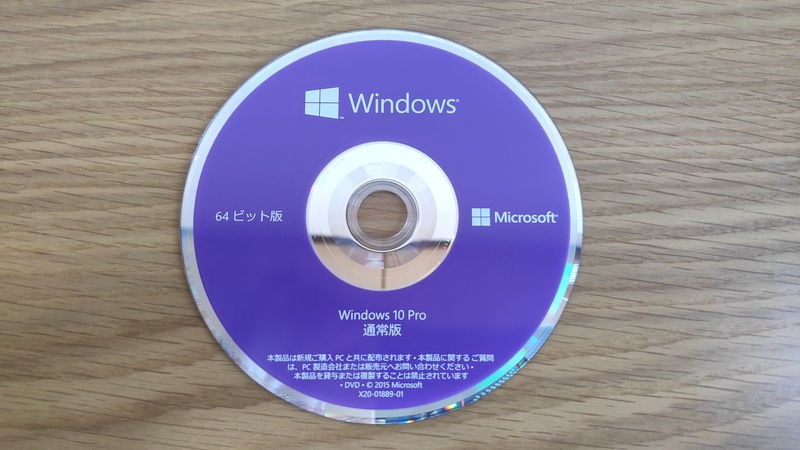Windows Home and Pro are both editions of Windows that allow basic computer operations, but there are differences in features and usability.
If these differences are not understood when choosing, there is a risk that needed features cannot be used later, or that there may be problems with security and management, so caution is required.
Especially for business use, managing multiple computers, or prioritizing data security, the features of Pro are often useful.
On the other hand, for everyday use at home, Home is usually sufficient, and choosing Pro may result in spending several thousand yen unnecessarily.
This article will clearly explain the differences between Windows Home and Pro, their features, and how to choose the right one.
- Windows Home and Pro have the same basic functions, but Pro adds business and management features
- Home is sufficient for everyday use, and most people will have no problem with Home
- Pro includes advanced features like Remote Desktop, BitLocker, and Group Policy
- The price difference is about 8,000 yen; whether the extra features are worth the cost is the key
- It is important to compare and consider the features needed for your use when choosing
- Pro is advantageous for security, managing multiple devices, and business use
- If your use is mainly at home or for basic operations, Home is enough and keeps costs down
Select PC parts and online stores to instantly generate an estimate, check compatibility, and calculate power requirements. You can save up to five different builds, making it easy to try out multiple configurations.
≫ Tool:PC Parts Estimation & Compatibility Check Tool
Table of Contents
About the Differences Between Windows Home and Pro
This section explains the key points to understand about the differences between Windows Home and Pro.
The Main Difference Between Home and Pro is Features
Simply put, the difference between Windows Home and Pro is that the Pro version has more features, especially suited for business and management purposes.
For example, with the Pro version, it is possible to access your PC from another computer using Remote Desktop, or to strengthen security with drive encryption using BitLocker.
Additionally, features such as detailed settings using Group Policy and joining a company network domain are only available in the Pro version.
![]() Ken
Ken
On the other hand, the Home version is limited to the features needed for home use and is sufficient for daily use.
For business use, the required features differ case by case, but for management purposes, many features such as Group Policy Editor, Domain Join, and Windows Update for Business are only available in the Pro version, so Pro becomes necessary.
For Most People, Home is OK
The Windows Home edition is mainly designed for general users, and it has all the basic features needed for everyday use, such as browsing the internet, email, watching videos, and creating documents.
Security features and Windows Update are also included as standard, so unless you need special business features or detailed management functions, you will rarely have problems with the Home edition.
About the Price Difference Between Windows Home and Pro
| Home | Pro | |
|---|---|---|
| Windows 11 | 18,410 yen | 26,289 yen |
| Windows 10 | 14,980 yen | 22,800 yen |
The price of Windows Home and Pro is higher for Pro, which has more features, by about 8,000 yen.
Therefore, it is a good idea to consider whether the Pro version includes features worth the extra 8,000 yen.
Compare Features Individually and Consider Necessity
When choosing between Windows Home and Pro, it is important to compare each feature and carefully consider whether it is necessary for your use.
Think about what features you want to use and how you plan to use your computer in the future, and choose so that you do not spend extra money on unnecessary features.


For example, in my case, I have two computers: “one desktop PC for work” and “one mini PC that acts as a server for collecting, calculating, and managing data needed for blogs and web services.” I chose the Pro version because I wanted to access the mini PC from the work PC using Remote Desktop.
The receiving side for Remote Desktop must be Pro, so the mini PC is Pro.
The main reasons for wanting to access via Remote Desktop are as follows:
- I wanted a wired connection, but setting up LAN cables is troublesome
- I wanted to save on peripheral costs for the mini PC
- It was difficult to secure workspace for the mini PC
I prioritized internet connection stability, so a wired connection was essential, but if the router and room are far apart, running a LAN cable is troublesome.
Even though I already have one for work, adding another is a hassle and looks bad, so I wanted to place the mini PC near the router.
Also, buying a mouse, keyboard, and monitor for the mini PC, or securing workspace, is troublesome, and since it would not be used as much as the work PC, it would be wasteful.
For me, these were clear reasons to choose the Pro version.
In this way, if it is clear what features Pro has and those features are needed for your use, choosing Pro is appropriate.
It is also one way to choose Pro in anticipation of needing it in the future, but otherwise, Home is sufficient.
About the Features of Windows Home and Pro
This section compares the features of Windows Home and Pro and explains the important ones.
Feature Comparison List: Home vs Pro
First, let’s look at the differences in features between Home and Pro.
| Category | Feature | Home | Pro |
|---|---|---|---|
| Business Features | Microsoft Store for Business | × | ○ |
| Kiosk Mode Setting | × | ○ | |
| Remote Update (Remote Install) | × | ○ | |
| Security | BitLocker (Encryption) | × | ○ |
| Device Encryption | △ (With Conditions) | ○ (Includes BitLocker) | |
| Trusted Boot | ○ | ○ | |
| Windows Information Protection (WIP) | × | ○ | |
| Windows Update for Business | × | ○ | |
| Remote/Management | Remote Desktop | × (Can only connect) | ○ (Can receive and connect) |
| Group Policy Editor | × | ○ | |
| Domain Join | × | ○ | |
| Azure Active Directory | × | ○ | |
| Active Directory | × | ○ | |
| Virtualization/Advanced | Hyper-V | × | ○ |
| Virtualization Support | △ (Partial Support) | ○ (Full Support incl. Hyper-V) | |
| Container Support | × | ○ | |
| Windows Sandbox | × | ○ | |
| Other | Cortana | ○ | ○ |
| Maximum Physical Memory | 128GB | 2TB | |
| Windows 10/11 Enterprise Upgrade | × | ○ |
The main differences between Windows Home and Pro are in security, management features, and remote connection.
Pro is designed for business use and allows advanced features such as drive encryption with BitLocker, remote desktop connection, and group policy management.
On the other hand, Home is for home use and is limited to basic features, without these specialized functions.
Business Features
Many features are provided to improve efficiency and management for business use.
While these are rarely used for personal purposes, they are convenient in workplaces and stores.
Microsoft Store for Business
Microsoft Store for Business is a feature that allows companies and organizations to distribute and manage apps in bulk.
Administrators can distribute only the necessary apps, which helps unify the work environment and improve security.
This feature is not available in Home and is only provided in Pro.
For example, administrators can install necessary apps on employees’ PCs all at once or centrally manage app updates.
This system helps improve work efficiency and strengthen security.
Kiosk Mode Setting
Kiosk Mode is a feature that restricts the PC to only allow specific apps.
This feature is not available in Home and can only be used in Pro.
For example, it is used for reception terminals in stores or demo machines at exhibitions, where you want to prevent unspecified people from operating freely and only allow certain operations.
When signed in, only the specified app launches in full screen, with no desktop or taskbar, and no task switching.
In other words, it becomes almost like a “dedicated terminal.”
Remote Update (Remote Install)
Remote Update (Remote Install) is a feature that allows administrators to install software and security patches on multiple computers over the network from a remote location.
This feature is not available in Home and is only provided in Pro.
This allows efficient management of multiple computers, mainly used in companies and organizations.
In contrast, Windows Home does not allow such remote bulk management or updates, so each PC must be operated manually.
Therefore, for managing multiple computers or prioritizing security, the remote update feature of Pro is a big advantage.
If security patch updates are left to employees, some PCs may be up to date while others are not updated at all.
This can lead to unauthorized access by exploiting an unpatched PC as a gateway into the company network.
In other words, even one unpatched PC is a big risk, so this feature is necessary for unified management and application within the company.
Also, being able to maintain multiple PCs at once greatly reduces workload for businesses.
Security Features
Security features include mechanisms to encrypt and protect data, prevent unauthorized use and information leaks, and allow safe PC use.
BitLocker (Encryption)
BitLocker is a feature that encrypts the entire drive of a computer to protect data from being read in case of theft or loss.
This feature is not included in Home and is only available in Pro.
Using BitLocker, the entire storage (SSD/HDD) of the PC can be encrypted, making it difficult for others to view the data if the PC is lost or stolen.
This is especially effective as a security measure for those who use PCs for work, handle a lot of personal information, or use portable PCs.
With BitLocker, when a password is set, the entire drive is encrypted and cannot be read without the password.
When starting Windows or opening the drive, the password is required, and entering the correct password allows normal data access.
Users can operate Word, Excel, image files, etc. as usual without being aware of the encryption.
The Windows login password does not encrypt the storage, so if the PC is lost or stolen and the storage is connected to another PC, the data can be read. Be careful.
Device Encryption
Device encryption is a mechanism that automatically encrypts and protects data stored on the computer.
Windows Home cannot use BitLocker, but if the device meets certain conditions, a simple “device encryption” can protect the data.
Whether it can be used depends on hardware conditions (such as TPM 2.0 and Modern Standby support).
On Windows Home, it may be automatically enabled on some devices that meet these conditions, but management features are limited.
On the other hand, Windows Pro comes standard with BitLocker, allowing stronger and more flexible encryption management.
For example, it is possible to select the encryption method and manage recovery keys, making it suitable for business use.
Therefore, if data security is a priority, an environment where BitLocker on Windows Pro can be used is safer.
Trusted Boot
Trusted Boot is a feature that verifies system integrity when Windows starts, checking for tampering or unauthorized programs.
This greatly reduces the risk of viruses or malware invading the system at startup.
This feature is included in both Home and Pro, so basic safety is ensured in either edition.
Windows Information Protection (WIP)
Windows Information Protection (WIP) is a corporate information protection feature that separates business and personal data to prevent information leaks.
This feature is not included in Home but is available in Pro.
By using WIP, business and personal data can be managed separately, reducing the risk of accidentally leaking company information.
For example, administrators can restrict sending work files via personal email or copying them to USB drives.
Windows Update for Business
Windows Update for Business is a system that allows companies and organizations to manage Windows updates.
It allows fine control over the timing of Windows updates, temporarily pausing specific updates, or deploying them after testing.
This makes it very convenient for companies or organizations operating many computers, as updates can be managed with minimal impact on business.
This feature is also not available in Home and is only included in Pro.
Remote and Management Features
These features allow operating a computer from a distance or centrally controlling multiple devices.
They are characterized by high manageability for organizations and business use.
Remote Desktop
Remote Desktop is a feature that allows operating and using a computer located elsewhere over a network.
This feature is not available in Home and can only be used in Pro.
It can be used to access your PC from a business trip, or for IT administrators and support staff to directly access users’ computers to resolve issues.
However, to use this feature, the receiving PC must be Pro.
Therefore, if the connecting PC is Home and the receiving PC is Pro, it is OK, but the reverse, if the connecting PC is Pro and the receiving PC is Home, Remote Desktop cannot be used.
*Since it is a Pro feature, Home×Home cannot be used, and Pro×Pro works fine.
Group Policy Editor
Group Policy Editor is a management tool that allows detailed customization of Windows behavior and security, available only in Pro.
For example, it is used to restrict features for each user, or to apply Windows Update and security settings in bulk, making it efficient for administrators to manage multiple computers.
Domain Join
Domain Join is a system that allows registering a computer to a company or school network and centrally managing user accounts and security settings.
It allows unified operation under common rules for multiple PCs and users within an organization.
Users can log in to multiple computers with one account, and administrators can centrally manage security settings and software distribution.
This feature is not included in Home and is only available in Pro.
Azure Active Directory
Azure Active Directory (Azure AD) is a cloud-based user management service provided by Microsoft.
This feature is not available in Home and is only provided in Pro.
Unlike traditional company or school networks managed locally, Azure AD manages accounts and access rights over the internet.
It is also used in conjunction with cloud services such as Microsoft 365 (formerly Office 365), and is essential for remote work environments.
Active Directory
Active Directory (AD) is a user and device management system widely used in organizational networks such as companies and schools, available only in Pro.
For example, it allows centralized management of employee PC settings and applying password rules to everyone.
Centralized account creation and permission settings enable efficient security and operation even in large environments.
Azure Active Directory stores information in Microsoft’s cloud, while Active Directory stores it on in-house servers.
Therefore, if in-house servers are available, Active Directory can be used; if not, Azure Active Directory can be used for management.
Virtualization and Advanced Features
These features enable more advanced uses, such as creating virtual or test environments.
They are useful for development, testing, and strengthening security.
Hyper-V
Hyper-V is a virtualization feature included as standard in Windows Pro edition.
Using this, multiple virtual machines can be created and different OS or environments can run simultaneously on one computer.
For example, if you want to use another Windows or Linux for testing or development, Hyper-V allows this without adding physical computers.
Virtualization Support
Windows Pro has enhanced virtualization features, including the standard “Hyper-V” for creating and managing virtual machines.
In contrast, Windows Home does not include Hyper-V, but since CPU virtualization support is available, it is possible to build virtual environments using third-party software such as VirtualBox or VMware.
If you want to fully utilize virtualization or use Hyper-V, Pro edition is suitable.
Container Support
A container is a technology that packages an application and its required environment so it can run separately from other systems.
This allows safe and efficient management of software in development, testing, and operations.
Windows Pro includes “Windows Containers” and can use full-scale container environments with Hyper-V.
On the other hand, Windows Home does not have this feature, but by using WSL 2 (Windows Subsystem for Linux 2), Docker Desktop can be run, so containers can be used.
Containers are rarely used for home purposes, but for development and business use, the container features and management in Pro are important points.
Windows Sandbox
Windows Sandbox is a feature that quickly launches a temporary virtual environment to safely test applications and files.
It is useful for testing software or files you are unsure about.
Any operations or software installed in the Sandbox are completely reset when it is closed, so the main environment is not affected at all.
For example, it is very convenient when opening suspicious files or trying untrusted software.
This feature is also not available in Home and is only included in Pro.
Other Features
This section includes features that support ease of use or allow expansion according to the scale of the environment.
They range from making daily operations more comfortable to options for large-scale operations.
Cortana
Cortana is a voice and text assistant feature that supports checking schedules, searching, setting reminders, and more.
This feature is available in both Home and Pro.
However, in some environments such as companies, Cortana may be restricted for security or privacy reasons, but it is basically included in both editions.
Maximum Physical Memory
The maximum physical memory recognized depends on the Windows edition.
Home supports up to 128GB, while Pro supports up to 2TB.
For daily use, it is rare to need more than 128GB of memory, so Home is sufficient for most users.
However, for large-scale data processing or running virtual environments, the expandability of Pro is useful.
Windows 10/11 Enterprise Upgrade Option
Pro includes an option to upgrade to the higher Enterprise edition.
Enterprise adds even more advanced security and large-scale management features compared to Home and Pro, so it is chosen by companies that require stricter management.
For example, it has enhanced features for application control, information leak prevention, and automated device management, all designed for business use.
Upgrading from Pro to Enterprise is generally provided as part of a volume license agreement or Microsoft 365, and cannot be purchased directly by individuals.
For home or small business use, Pro is sufficient, but for large organizations or those requiring high security, upgrading to Enterprise may be considered.
Summary: For Most People, Windows Home is Sufficient!
This article has summarized the differences between Windows Home and Pro, focusing on features, usage, and key points for choosing.
Here are the key points again:
- Windows Home and Pro have the same basic functions, but Pro adds business and management features
- Home is sufficient for everyday use, and most people will have no problem with Home
- Pro includes advanced features like Remote Desktop, BitLocker, and Group Policy
- The price difference is about 8,000 yen; whether the extra features are worth the cost is the key
- It is important to compare and consider the features needed for your use when choosing
- Pro is advantageous for security, managing multiple devices, and business use
- If your use is mainly at home or for basic operations, Home is enough and keeps costs down
For everyday computer use, the standard features included in Windows Home are sufficient.
Pro has convenient features such as Remote Desktop and BitLocker, but these are mainly needed for work or management environments.
If you need it for business or managing multiple computers, Pro is safer, but otherwise, choosing Home will rarely cause problems.
By choosing the edition that matches your usage, you can use Windows comfortably and efficiently without waste.
Select PC parts and online stores to instantly generate an estimate, check compatibility, and calculate power requirements. You can save up to five different builds, making it easy to try out multiple configurations.
≫ Tool:PC Parts Estimation & Compatibility Check Tool
 ZisaLog: Beginner’s Guide to Building a Custom PC
ZisaLog: Beginner’s Guide to Building a Custom PC