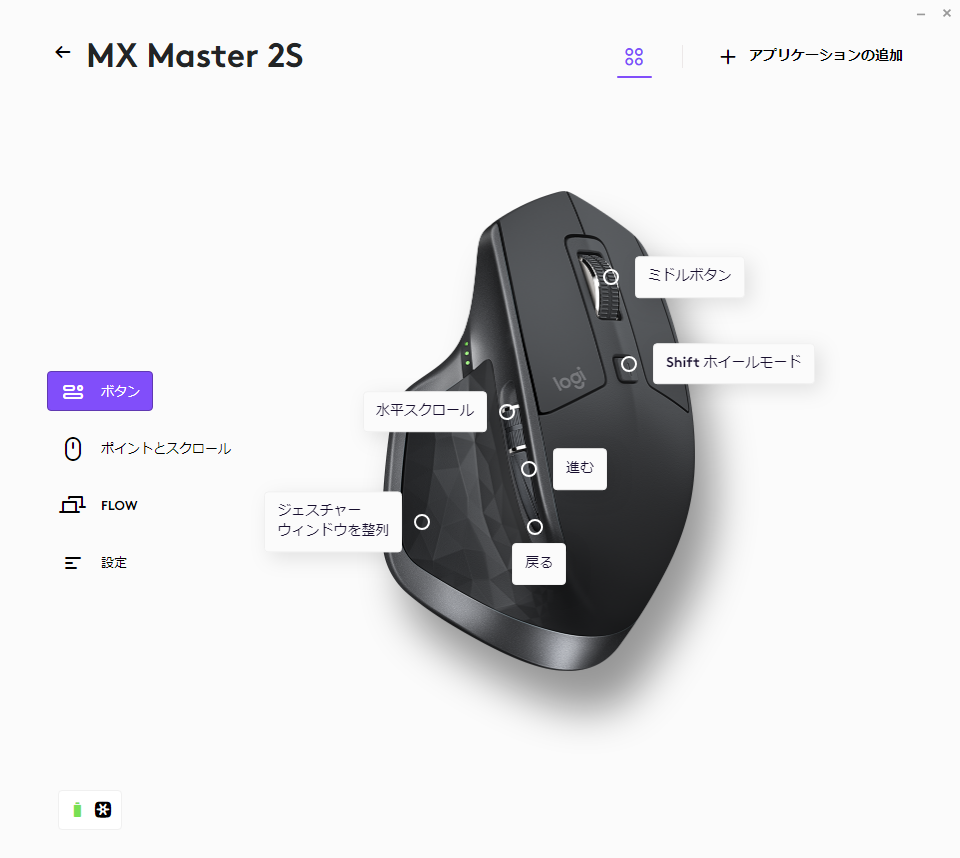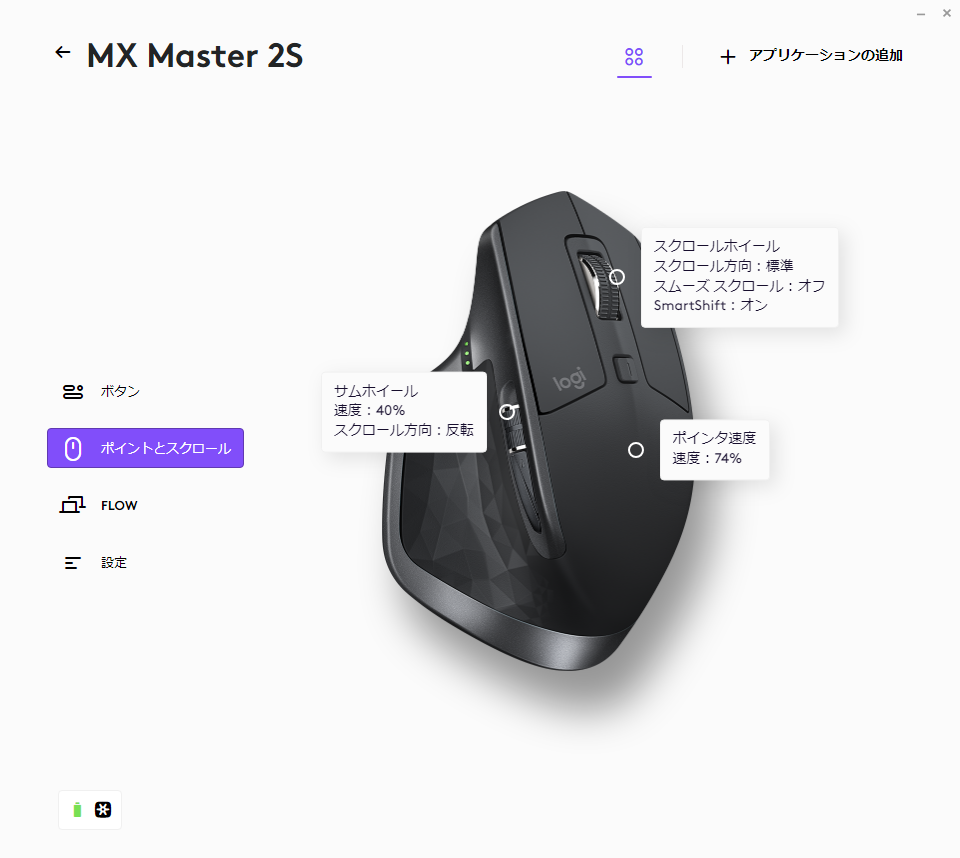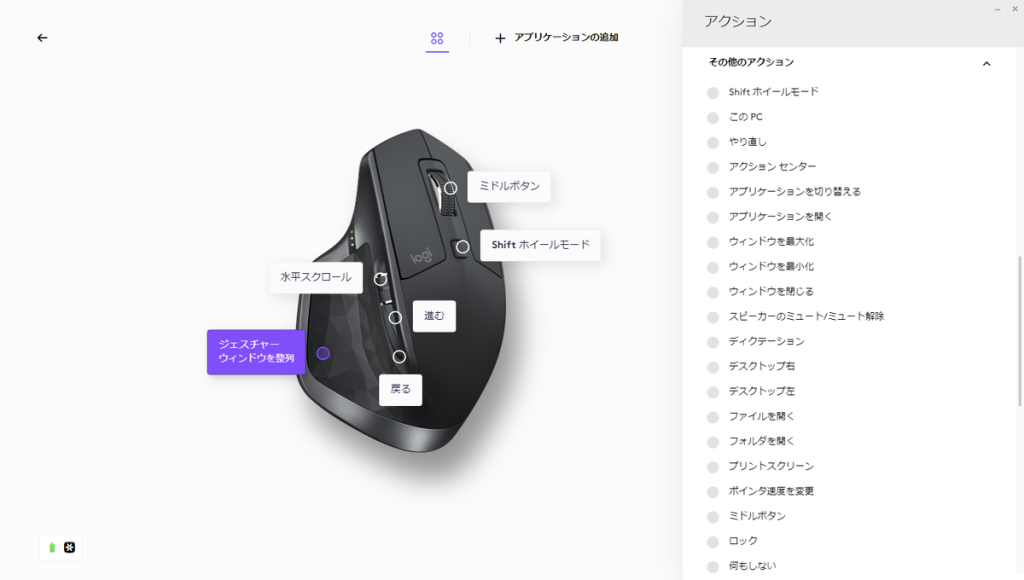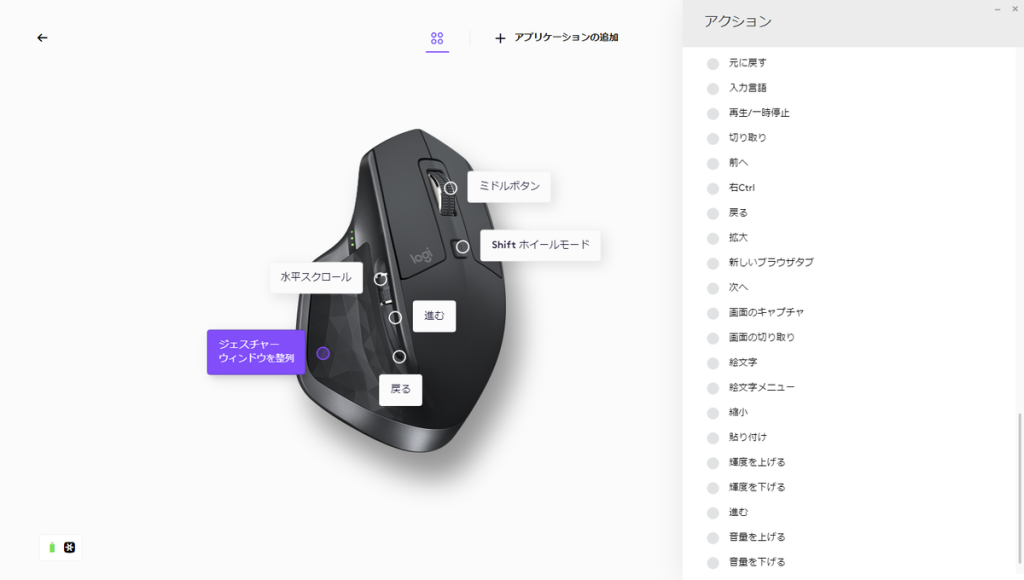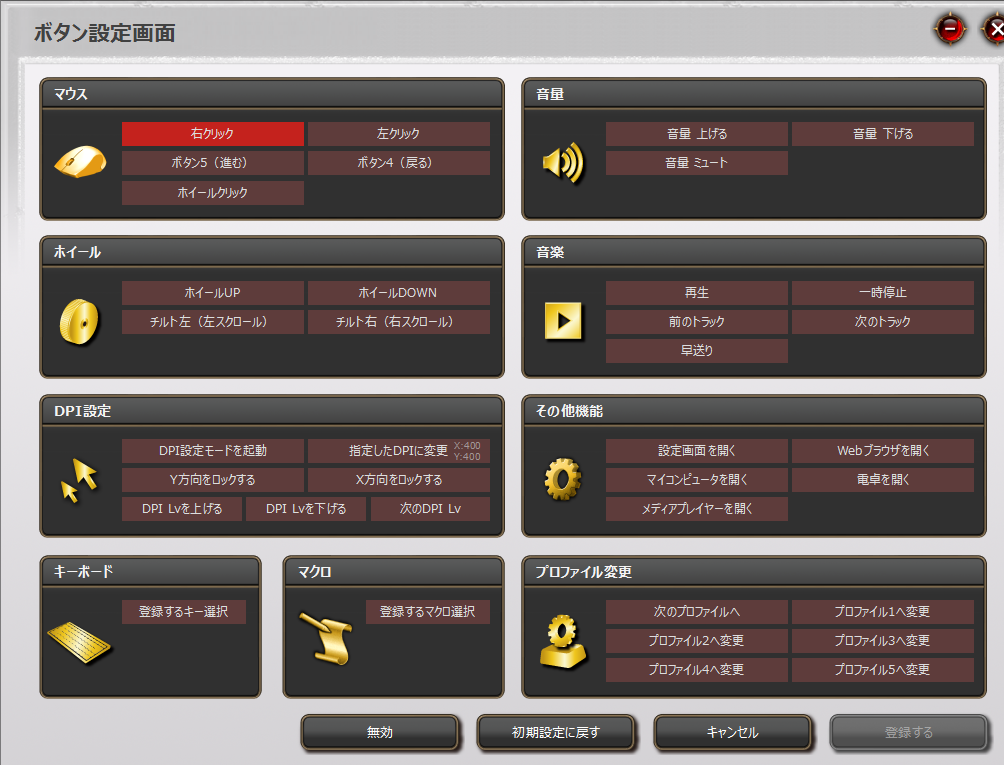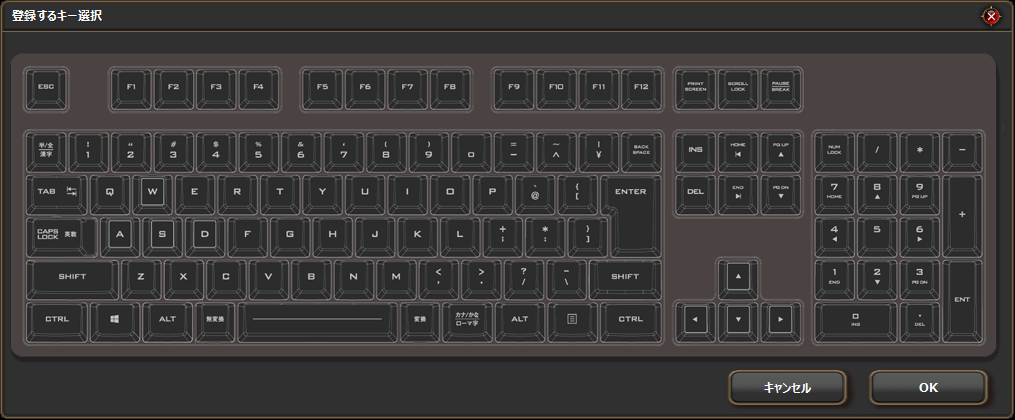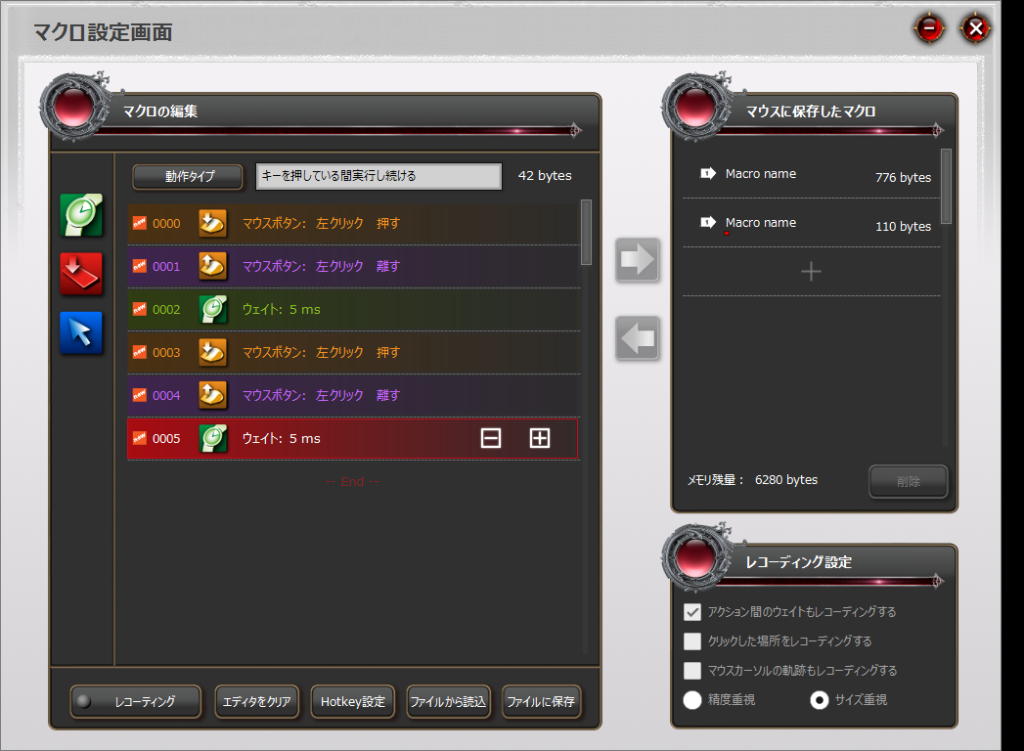To make computer work more comfortable, it is important to adjust mouse settings to suit personal preferences.
For example, by customizing settings such as cursor speed, button assignments, and double-click response time, work efficiency can be improved and accidental operations can be reduced.
![]() Ken
Ken
This article explains the basics and benefits of mouse settings, specific adjustment methods, and how to customize using dedicated software in an easy-to-understand way.
- Optimizing mouse settings improves work efficiency and comfort
- Adjust cursor speed and button layout to match personal usage
- Mouse settings help prevent mistakes and reduce wrist/arm strain
- For gaming, aim accuracy and quick operations are improved
- For creative work, assigning shortcut keys boosts efficiency
- Dedicated software allows for advanced customization
- Switching settings or registering macros for each app expands usability
This article summarizes essential knowledge for choosing a mouse.
≫ Related Article: How to Choose a Mouse [Features / Compatibility / Points to Note]
Select PC parts and online stores to instantly generate an estimate, check compatibility, and calculate power requirements. You can save up to five different builds, making it easy to try out multiple configurations.
≫ Tool:PC Parts Estimation & Compatibility Check Tool
Table of Contents
About Mouse Settings
This section explains the basics of mouse settings and situations where adjustments are needed.
What Are Mouse Settings?
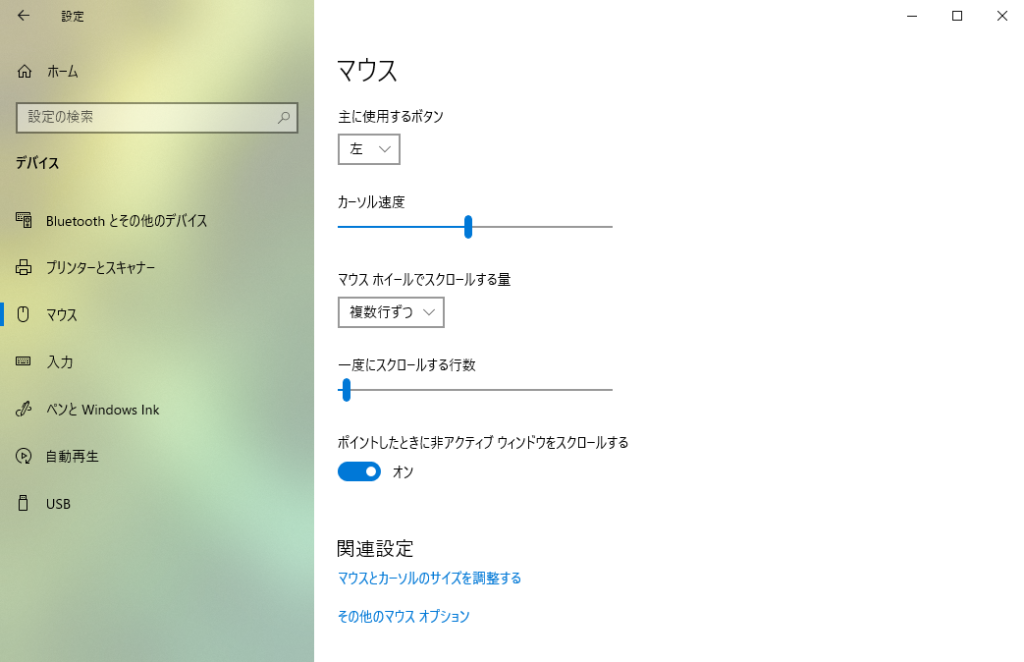
Mouse settings allow adjustment of mouse movement, button assignments, sensitivity, and more for easier use on a computer.
Main settings include cursor movement speed (pointer speed), swapping left and right buttons, scroll wheel amount, and double-click response speed.
Also, some mice can be customized using dedicated software provided by the manufacturer.
With dedicated software, it is possible to assign functions, shortcut keys, and macros to function buttons that cannot be set with standard Windows mouse settings.
Some models have a profile function that allows switching settings by pressing a mouse button.
By adjusting these settings to personal preferences, it is possible to improve computer work efficiency and comfort, prevent mistakes, and reduce strain on hands and arms.
This is especially recommended for those who use computers for long periods or do detailed work such as illustration or design, as optimizing mouse settings makes work more comfortable.
When to Review Mouse Settings
It is a good time to review mouse settings when experiencing the following:
- Feeling discomfort when operating the computer
- Frequent accidental operations
- Mouse operations are troublesome and efficiency does not improve
- Wrist or arm gets tired easily
- When computer usage (purpose/environment/time) changes
For example, if the cursor moves too slowly or too quickly, double-clicking does not work well, wrists or arms get tired easily, or pain occurs after long use, the current settings may not match personal usage or hand shape.
Also, when the purpose or environment of computer use changes, it is a good idea to review mouse settings.
For example, if the main task changes from document creation to design or gaming that requires detailed operations, or if computer use increases from a hobby to long hours for work.
Benefits of Mouse Settings
This section explains the benefits of adjusting mouse settings.
Improved Usability and Work Efficiency
Reviewing mouse settings can greatly change the feel of computer operation and work efficiency.
For example, adjusting cursor speed to match hand movement and monitor size allows quick movement to the target location, reducing unnecessary actions.
Also, adjusting cursor speed and double-click response time to match work style and hand movement improves usability.
Especially for graphic work such as illustration or image editing, precise operations are required, and even spreadsheet software needs fine cursor movement for cell selection. Therefore, adjusting cursor speed directly affects work efficiency.
With dedicated software, assigning specific functions or shortcuts to function buttons allows one-click execution.
For example, assigning frequently used actions such as copy, paste, window switching, or other shortcut keys to mouse buttons reduces the need to reach for the keyboard, allowing smooth operation without interrupting workflow.
Reducing Wrist and Arm Strain
Reviewing mouse settings can also reduce strain on the wrist and arm.
For example, if cursor speed is slow, the mouse must be moved over a wide area, increasing the angle of wrist bending and strain on the wrist.
Alternatively, frequent small movements may require lifting and repositioning the mouse, adding extra effort.
By reviewing cursor speed, it becomes possible to move across a wide area without moving the wrist much, reducing strain.
This helps prevent stress on wrist and arm muscles and tendons even during long computer sessions, lowering the risk of tendonitis or wrist pain.
Preventing Mistakes
Reviewing mouse settings can reduce accidental operations.
For example, if mouse movement does not match personal feel and it is hard to align the cursor, or if double-clicks are not recognized as intended, mistakes can occur.
Gaming: Improved Aim and Quick Operations
Reviewing mouse settings can improve aim and enable quicker operations during games.
Especially in shooting or action games, fine-tuning mouse sensitivity such as DPI settings and polling rate to match hand movement and play style allows quick response to enemy movement and easier fine-tuning of aim.
If mouse movement speed is too fast, precise operations become difficult; if too slow, it is hard to respond quickly. Finding the right balance is the first step to accurate aiming.
In MMORPGs, many items and skills need to be operated, but assigning keys to function buttons allows item use and skill activation from the mouse.
![]() Ken
Ken
This makes it easier to quickly target enemies in competitive shooting games, increasing win rates.
Additionally, reducing unnecessary hand movement enables faster input and reduces hand and arm fatigue during long play sessions.
Assigning reload, weapon switching, or skill activation to side buttons or wheel clicks allows intuitive and quick execution of complex operations.
High-performance mice may have functions to switch settings by app (game) or profile, so different settings can be used for gaming and daily use.
By reviewing these settings, both beginners and advanced users can maximize gaming performance.
![]() Ken
Ken
Creative Work: Efficiency with Shortcut Assignments
Assigning shortcuts to mouse buttons greatly improves efficiency in creative work.
Some mice have function buttons, and dedicated software allows assignment of specific functions or shortcut keys.
This customization is useful for daily use, business, and gaming, but is especially efficient for creative apps with many operation types.
For example, cutting in video editing is a frequently used function. Usually, editing is done by pressing the cut button in the software, but as users get used to it, they may use keyboard shortcuts for efficiency.
This is already faster, but registering the shortcut key to a mouse function button allows even quicker operation.
There is no need to reach for the keyboard each time, allowing intuitive operation without interrupting workflow.
This not only increases work speed but also reduces mistakes from repetitive actions, improving accuracy.
Additionally, less hand movement means less strain on wrists and fingers, making long work sessions less tiring.
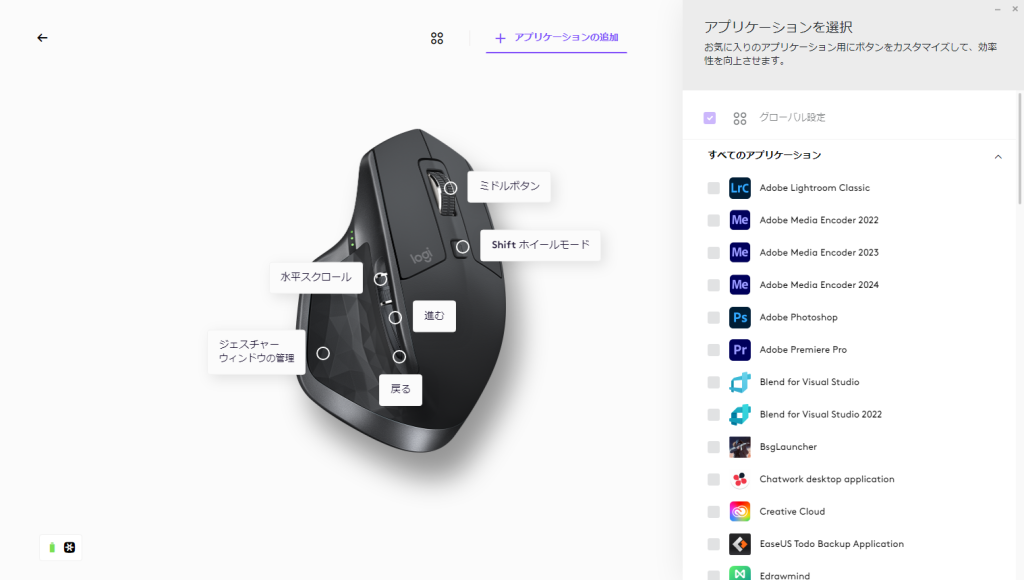
Some mice allow assigning different shortcuts for each app using dedicated software, making it possible to customize for Photoshop, Premiere Pro, CLIP STUDIO PAINT, and more.
How to Set Mouse Settings and Items in Windows
This section explains how to set mouse settings in Windows.
How to Open the Settings Screen
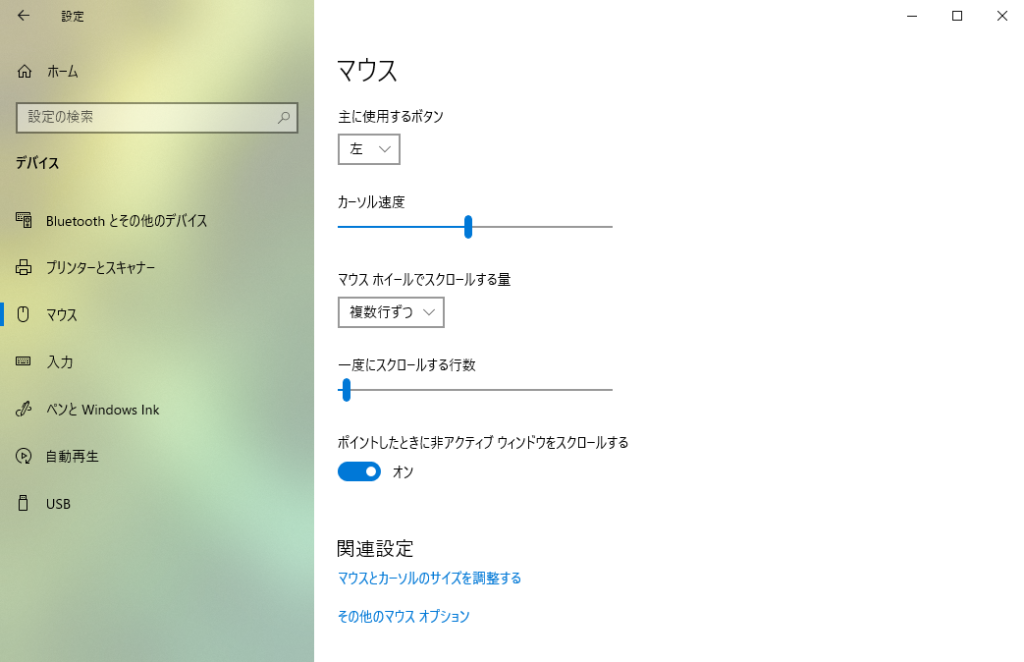
Follow these steps to open the mouse settings screen in Windows:
・Click the Start button (Windows logo) at the bottom left of the screen and select [Settings] (gear icon).
・Select [Devices], then choose [Mouse] from the left menu.
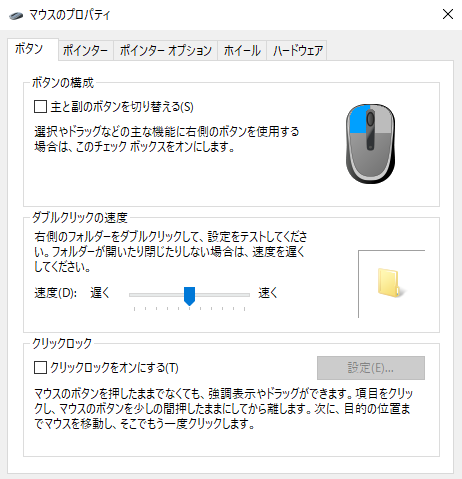
From [Additional mouse options] at the bottom of that screen, the traditional mouse settings screen in Control Panel can also be opened.
Since the available settings differ, it is good to check both.
Depending on the Windows version, the names and locations of items in the settings screen may differ slightly, but the basic process is almost the same.
Swapping Left and Right Buttons
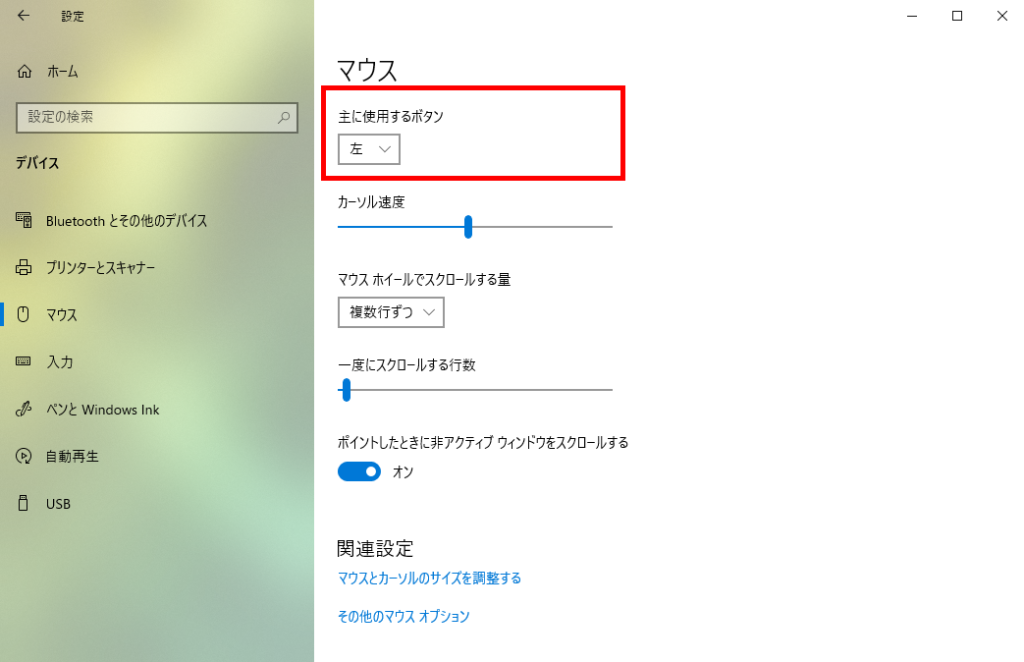
This setting reverses the roles of the left and right click buttons.
Basically, this function is for making the mouse easier to use for left-handed people.
Cursor Speed
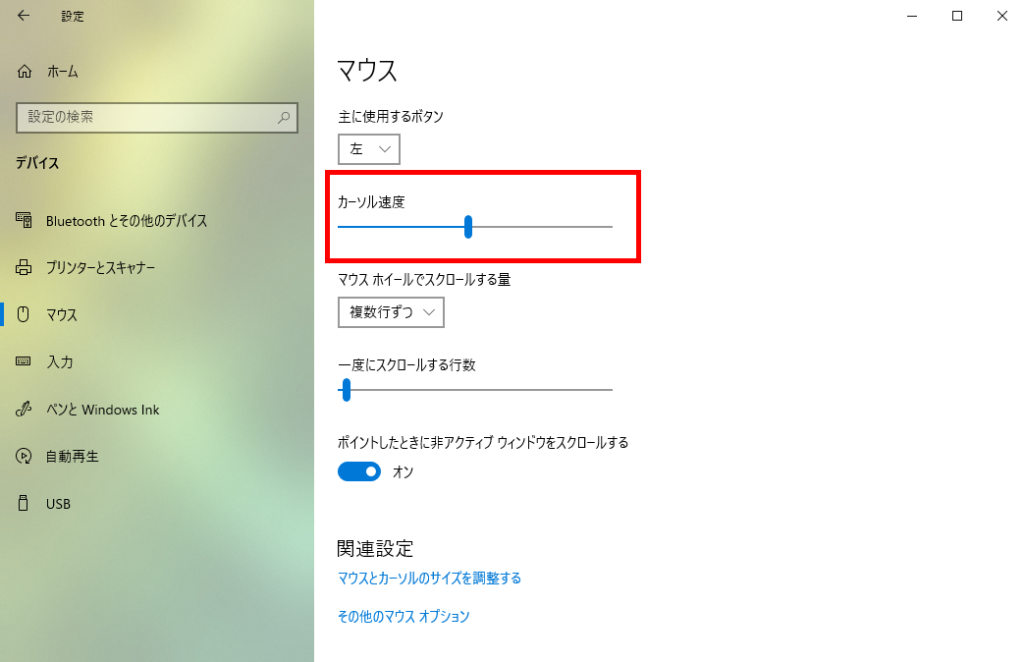
Cursor speed determines how fast the cursor moves on the screen when the mouse is moved.
Moving the slider to the left makes the cursor slower, to the right makes it faster.
Setting a faster speed allows the cursor to move a large distance with a small mouse movement, which is convenient for quickly moving across wide workspaces such as 4K displays or multi-monitors.
Conversely, setting a slower speed makes the cursor move slowly, which is suitable for tasks requiring precision, such as image editing or detailed clicking.
![]() Ken
Ken
Cursor speed is also related to the mouse’s DPI (resolution), so if the mouse has a DPI switch button, it is possible to use a faster speed for daily use and a slower speed for detailed work like image editing.
It is not practical to open the settings screen and change cursor speed every time the usage changes, so being able to switch speeds with mouse functions is convenient.
Scroll Amount with Mouse Wheel
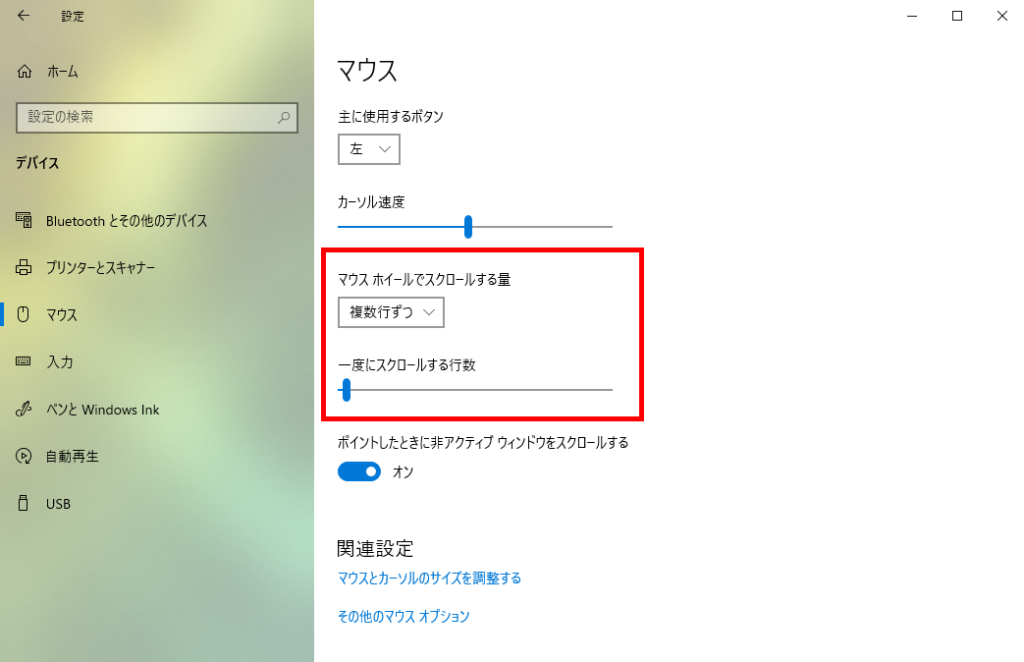
Adjusting the scroll amount makes browsing web pages and documents more comfortable.
There are two main settings:
- Scroll amount with mouse wheel: Choose between [multiple lines at a time] or [one screen at a time] to set whether scrolling is gradual or jumps by a whole screen.
- Number of lines to scroll at a time: If [multiple lines at a time] is selected, adjust the number of lines (amount) scrolled.
Changing these settings allows customization of screen movement when browsing web pages or documents, improving efficiency and comfort.
Double-Click Speed
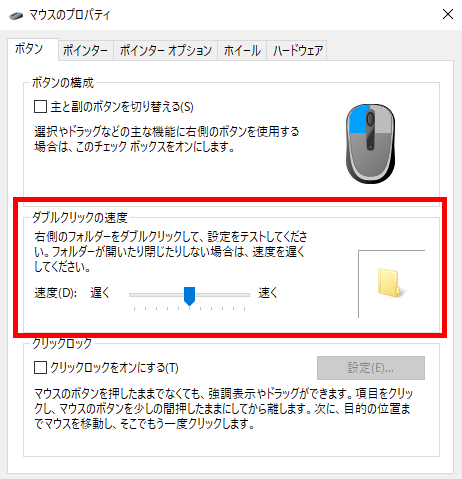
Double-click speed adjusts the interval for pressing the left mouse button twice in succession.
If the interval is too short, the two clicks may be recognized as separate clicks; if too long, an unintended double-click may be registered.
The slowest setting allows about 0.5 seconds, the fastest about 0.1 seconds.
If double-clicks are not recognized because finger movement is slow, set it slower.
For those with fast finger movement or who are used to clicking, setting a faster double-click recognition time allows quicker operation.
Adjusting to personal clicking habits and comfort makes file and folder selection and opening smoother.
Show Cursor Position with Ctrl Key
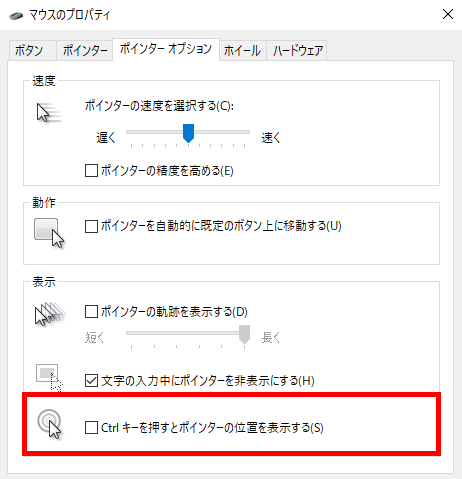
There is a function to show the cursor position by pressing the Ctrl key.
This can be set from the [Pointer Options] tab by checking [Show location of pointer when Ctrl key is pressed].
On large displays, with multiple monitors, or in environments where the cursor is hard to see, it is easy to lose track of the cursor.
The cursor is small by default, and sometimes looks like an “I” on documents, or gets lost in a busy background.
In such cases, pressing the Ctrl key displays a ripple animation around the cursor, making it easy to find.
In addition, cursor size, color, and icon can also be changed, so those who often lose track of the cursor should try adjusting these settings.
Settings with Dedicated Software
Some mice come with dedicated software. This section explains about such software.
As a reference, let’s look at the dedicated software for a mouse actually in use.
Some Mice Have Dedicated Software
Some mice, especially gaming or high-function models, often have dedicated software provided by the manufacturer.
This software can usually be downloaded for free from the official website.
Using dedicated software allows more detailed customization than Windows mouse settings alone.
![]() Ken
Ken
For example, the following customizations are possible:
- Change function or shortcut key assignments for each button
- Detailed DPI (sensitivity) adjustment
- Create and switch between multiple profiles
- Register macros (automate multiple actions)
- Customize LED lighting color and patterns
- Switch settings for each app or game
However, the extent of customization depends on the dedicated software.
Customization options usually become visible only after installing the software and connecting the mouse.
Therefore, it is difficult to check customization options before purchasing the mouse.
It may be possible to check the product overview or software manual/images for more information, so it is a good idea to refer to those as well.
Logitech MX Master 2S

The Logitech MX Master 2S allows detailed customization of each button and wheel using the dedicated software “Logi Options+”.
The main difference from standard mice is the presence of a tilt wheel (horizontal scroll), function button (thumb gesture), and shift wheel button.
These are the available settings.
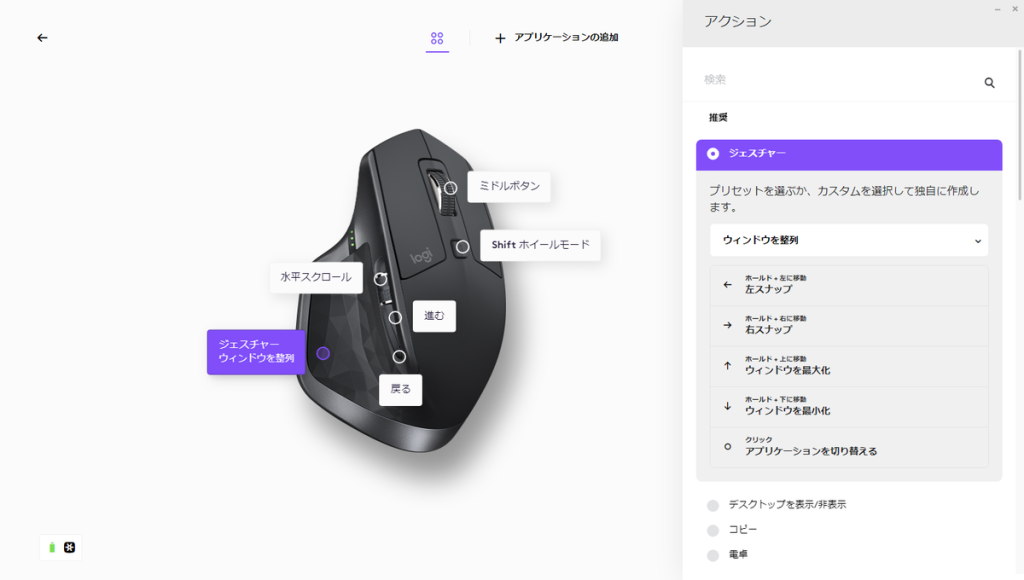
The gesture button allows registration of multiple actions by moving the mouse up, down, left, or right while pressing it, including click, for a total of five actions.
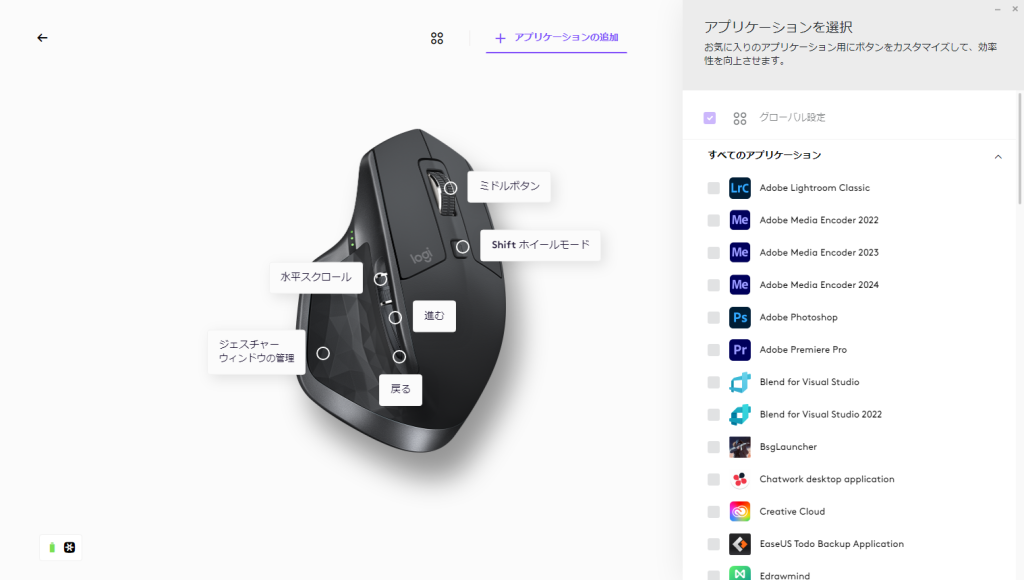
Different button settings and scroll actions can be saved for each app, so for example, “Back” and “Forward” in browsers, “Zoom” or “Brush Size Change” in image editing software, and more can be set for optimal operation.
App operations such as zoom or brush size change are registered by assigning the shortcut keys supported by the app, not by selecting from preset options.
ELECOM M-DUX30

The ELECOM M-DUX30 is characterized by its many function buttons and profile-based setting switching.
Up to five profiles can be set, and if profile switching is assigned to a function button, switching is easy.
DPI can also be specified and switched.
Button settings allow registration of basic operations, keyboard keys, and macros.
Summary: Work Efficiently and Comfortably with the Best Mouse Settings!
This article explained the basics of mouse settings, when to review them, the benefits of changing settings, and how to adjust them.
Here is a summary of the key points:
- Optimizing mouse settings improves work efficiency and comfort
- Adjust cursor speed and button layout to match personal usage
- Mouse settings help prevent mistakes and reduce wrist/arm strain
- For gaming, aim accuracy and quick operations are improved
- For creative work, assigning shortcut keys boosts efficiency
- Dedicated software allows for advanced customization
- Switching settings or registering macros for each app expands usability
Mouse settings are an important factor that directly affect work efficiency and comfort when using a computer.
By adjusting cursor speed, button assignments, and double-click response time to match personal operation style, mistakes can be reduced and strain on hands and arms can be eased.
For gaming and creative work, advanced customization using dedicated software can greatly improve operation accuracy and speed.
By reviewing settings according to changes in usage or environment and creating the best mouse environment, daily work can be performed more smoothly and comfortably.
This article summarizes essential knowledge for choosing a mouse.
≫ Related Article: How to Choose a Mouse [Features / Compatibility / Points to Note]
Select PC parts and online stores to instantly generate an estimate, check compatibility, and calculate power requirements. You can save up to five different builds, making it easy to try out multiple configurations.
≫ Tool:PC Parts Estimation & Compatibility Check Tool
 ZisaLog: Beginner’s Guide to Building a Custom PC
ZisaLog: Beginner’s Guide to Building a Custom PC