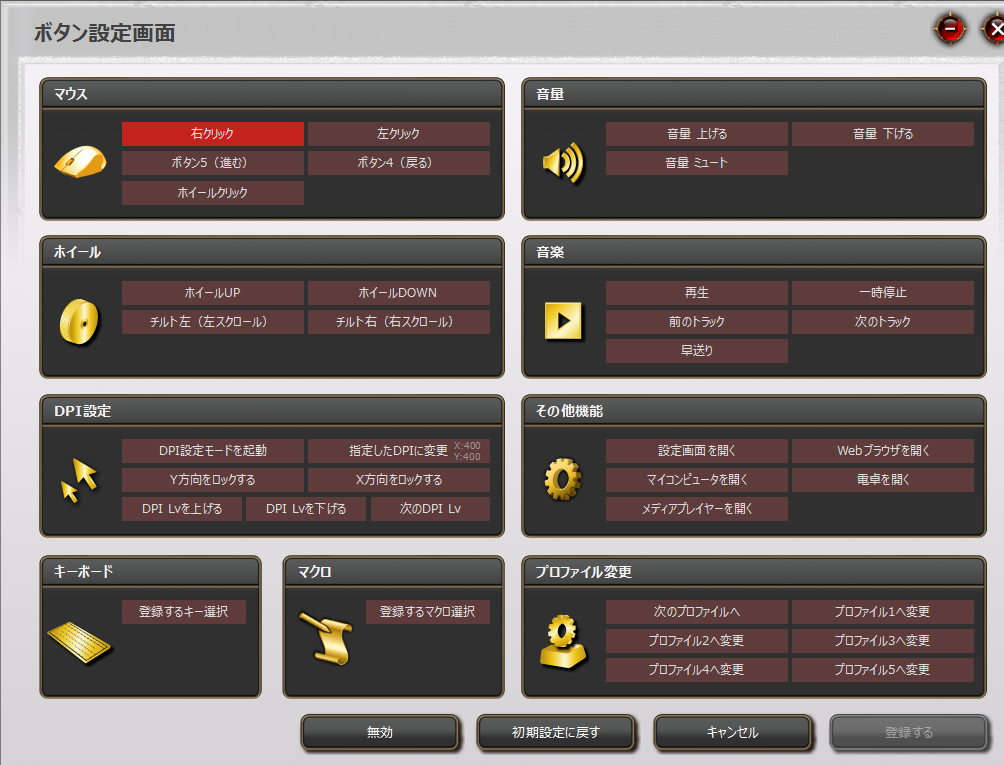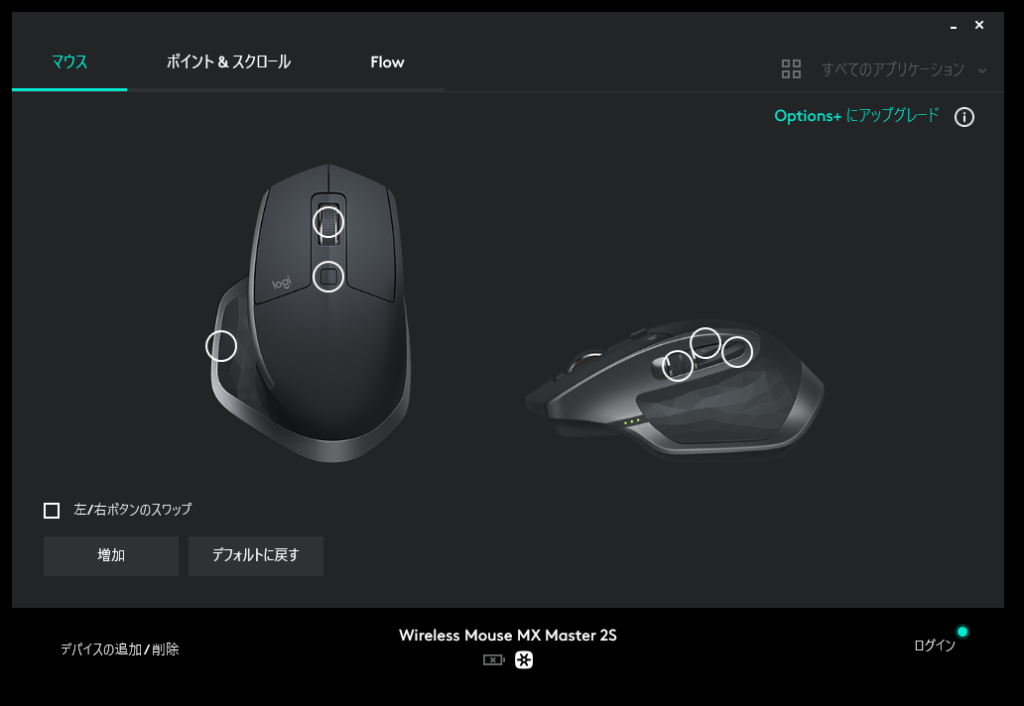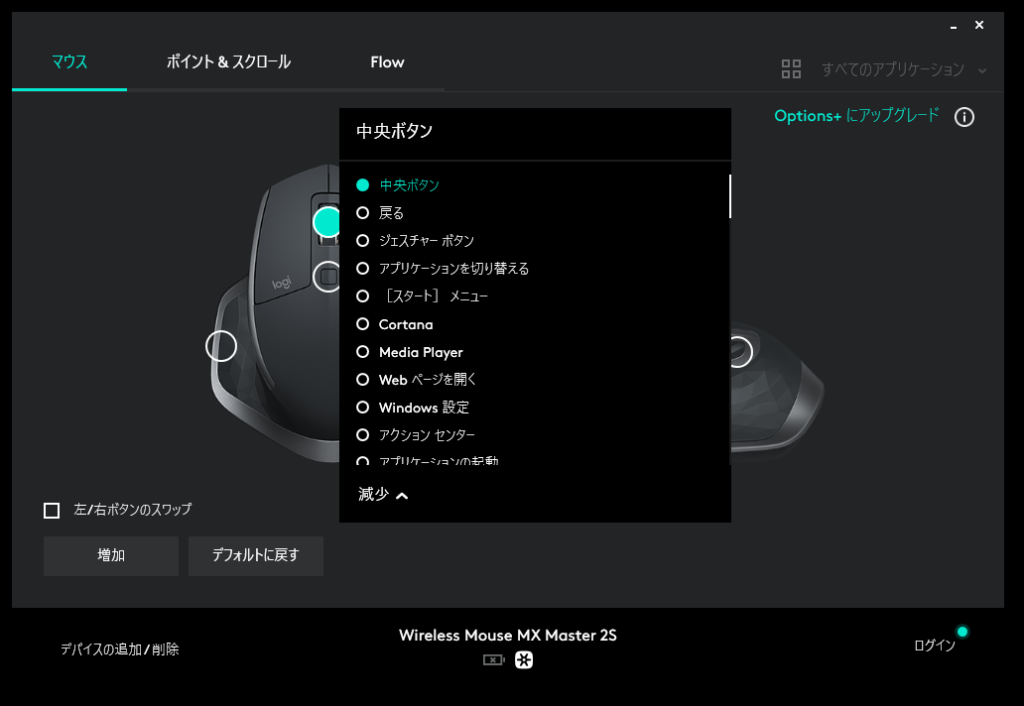Mice come equipped with various buttons depending on the model, such as the basic left and right click, wheel button, as well as side buttons, DPI switch buttons, and function buttons.
By making good use of these buttons, work efficiency and comfort when using a computer can be greatly improved.
On the other hand, if the types and uses of mouse buttons are not understood, these convenient features may not be utilized, resulting in extra effort and time for tasks.
This article explains the types and roles of mouse buttons, how to choose them, and how to use them effectively, in a way that is as easy to understand as possible.
- In addition to the left and right buttons and wheel, there are various buttons such as side buttons, DPI switch buttons, and function buttons.
- Wheel and side buttons are included in most mice.
- Consider DPI switch buttons and function buttons as needed.
- Using these well can greatly improve work efficiency and operability.
- Side buttons (forward/back): Speed up browsing and folder navigation.
- DPI switch button: Instantly change sensitivity depending on the situation, useful for games and precision work.
- Function buttons: Highly customizable for shortcut keys, launching apps, and more.
- Benefits of multi-button mice include improved efficiency, better game control, more comfortable creative work, and reduced hand strain.
- Drawbacks include increased accidental clicks, higher price, and more setup work.
- It is important to choose the optimal button layout according to personal use and preference.
This article summarizes essential knowledge to keep in mind when choosing a mouse.
≫ Related article: How to Choose a Mouse [Features / Compatibility / Points to Note]
Select PC parts and online stores to instantly generate an estimate, check compatibility, and calculate power requirements. You can save up to five different builds, making it easy to try out multiple configurations.
≫ Tool:PC Parts Estimation & Compatibility Check Tool
Table of Contents
Types and Names of Mouse Buttons
This section explains the types and names of mouse buttons.
To summarize simply, it looks like this:
| Button Name | Main Role | Notes |
|---|---|---|
| Left Button | – Basic click operation – Selection and drag – Double-click to open files or apps | – Found on almost all mice |
| Right Button | – Found on almost all mice – Displays context menu – Calls up additional options or detailed settings | |
| Wheel Wheel Button | – Vertical scroll – Middle click by pressing the wheel – Horizontal scroll with tilt (only on supported mice) | |
| Side Buttons (Forward/Back) | – “Forward” and “Back” operations in web browsers or Explorer – On mice with dedicated software, can be customized for other functions | – Included in many mice, but not all. – This button is highly recommended. |
| DPI Switch Button | – Change mouse sensitivity (DPI) – Quickly switch according to use | – Recommended for gaming or creative use. |
| Function Button | – Assign any function or shortcut – Customize with dedicated software from the manufacturer – Useful for gaming or work efficiency |
Left Button
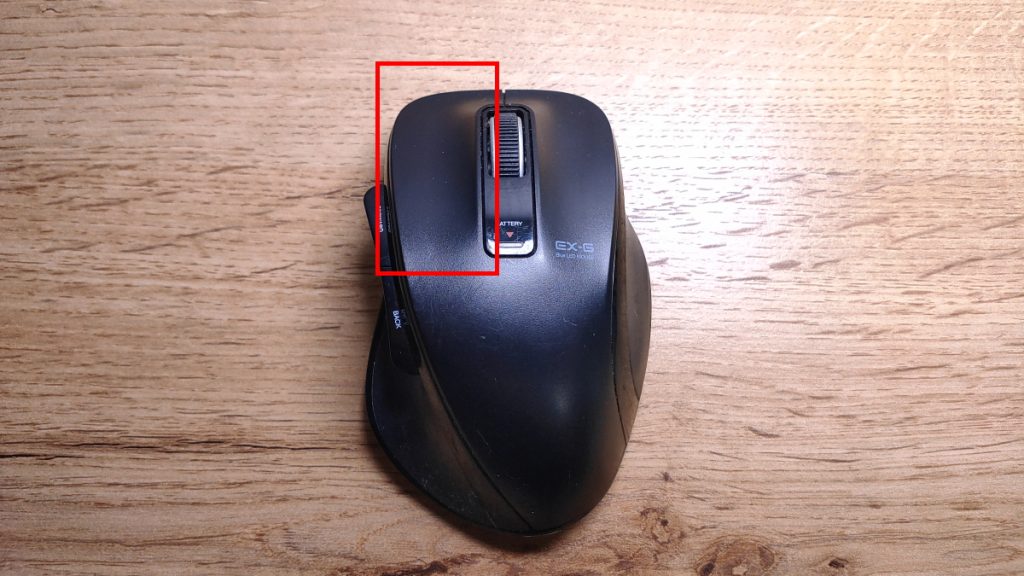
The left button is the most basic and frequently used button on a mouse.
On a typical mouse, it is located on the left side and is usually operated with the index finger.
Its main roles are basic operations such as “click”, “double-click”, and “drag”. Through these, it is responsible for selecting files and folders, moving icons, selecting text ranges, and operating software menus, among many other computer operations.
Also, the left button is often set as the ‘primary button’, and is assigned as the default main button in major operating systems like Windows and macOS.
Right Button
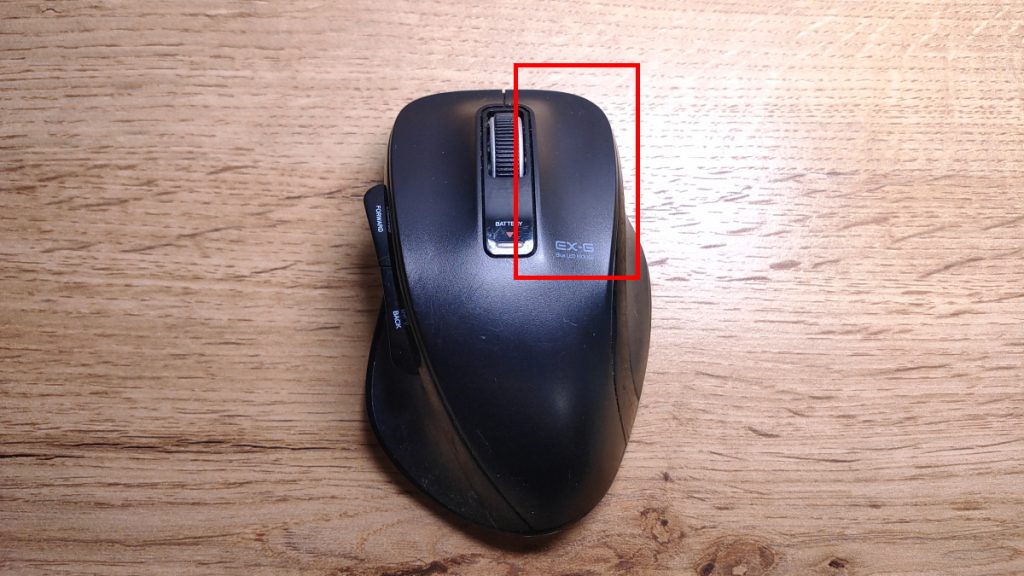
The right button is one of the main buttons on a mouse, usually located on the right side of the mouse body.
It is generally operated with the middle finger.
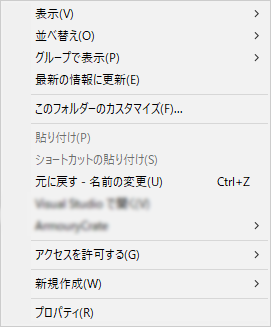
Its main role is to display the context menu (the so-called right-click menu).
For example, clicking the right button on files or folders on the desktop, links or images on web pages, or text areas will display a list of available actions (such as copy, paste, delete, show properties, create shortcut, etc.) at that location.
Unlike the left button (mainly used for selection or confirmation), the right button is not for direct actions, but is used to call up additional operations, detailed settings, or auxiliary functions.
Since it is used in many operating systems and applications such as Windows, macOS, and Linux, it is an essential part of computer operation.
Mouse settings can also allow swapping the functions of the left and right buttons for right-handed or left-handed users.
Wheel/Wheel Button

The wheel or wheel button is a rotating part located in the center of the mouse, mainly used for screen scrolling and additional click operations.
Most mice have a wheel, so there is no need to pay special attention to this when choosing a mouse.
By rotating the wheel up and down, web pages and document pages can be scrolled, which improves work efficiency.
Pressing the wheel itself functions as a “wheel button” (middle click), which can be used to open links in a new tab or, on mice with dedicated software, assign unique operations.
On relatively expensive mice, “tilt wheels” that allow horizontal scrolling are sometimes included.
There are two types of tilt wheels: one where the central wheel can be tilted left and right, and one with a horizontal wheel near the thumb.
These are useful in environments where horizontal scrolling is often needed, such as Excel, image editing, or programming source code.
Especially in Excel, where there are many columns, or when zooming in on images, horizontal scrolling is often needed, so these features are recommended for such tasks.
Side Buttons (Forward/Back)

Side buttons (forward/back) refer to buttons located on the side of the mouse.
They are usually placed where the thumb can easily press them.
Many mice have side buttons, but some do not.
![]() Ken
Ken
Most mice with side buttons have two: the front one is usually assigned to “back” and the rear one to “forward”.
With these buttons, moving between web pages or folders in Explorer can be done with a single click, making everyday operations much smoother.
If these buttons are not present, the cursor must be moved to the “←” or “→” at the top left of the browser or folder, which makes a big difference in speed and comfort.
Using side buttons can greatly reduce mouse movement and the number of clicks, allowing for stress-free and comfortable work.
On mice with dedicated software, side buttons can also be assigned to functions like copy, paste, or launching apps.
DPI Switch Button

The DPI switch button is mainly found on gaming mice or high-performance mice, and allows changing the mouse sensitivity (DPI: Dots Per Inch) with a single touch.
DPI is a unit that shows how many dots the cursor moves when the mouse is moved one inch. The higher the number, the more the cursor moves with a small hand movement; the lower the number, the finer the movement.
For example, for image editing or precision work, a low DPI is preferred, while for fast camera movement in FPS games, a high DPI is useful.
The DPI switch button is often located below the mouse wheel, and pressing the button cycles through several preset DPI values.
Some models allow customizing DPI values and switching patterns to personal preference using dedicated software.
Function Buttons

Function buttons are additional buttons other than the standard left/right click and wheel, and can be assigned to any function the user likes.
Technically, the forward/back side buttons are also function buttons, but they are explained separately here.
As shown in the images, they are often placed on the left side or top of the mouse, designed to be pressed intuitively with the thumb or index finger.
Common uses include assigning shortcuts like copy/paste, launching apps, adjusting volume, taking screenshots, and other functions to improve daily work efficiency.
(ELECOM M-DUX30BK dedicated software)
(Logitech MX Master 2S dedicated software)
To assign functions to function buttons, use the dedicated software provided by the manufacturer.
Depending on the software, you can set keys (including combinations like Ctrl), volume control, music control, app launching, DPI, and more.
Gaming mice and high-performance mice may have 1 to 3 function buttons, so it is good to decide in advance how many buttons are needed.
Advantages of Mice with Many Buttons
This section explains the advantages of having many mouse buttons.
Improved Work Efficiency
If the goal is to improve work efficiency, using a mouse with more buttons is very effective.
Left and right buttons and the wheel are standard, but some mice do not have forward/back side buttons.
At the very least, a mouse with side buttons is highly recommended.
Whether or not these buttons are present makes a big difference in efficiency when moving through websites or folders.
Additionally, if there are operations that are frequently performed during daily work, a mouse with function buttons can make things even more efficient.
By assigning frequently used operations or shortcuts to each button, the need to reach for the keyboard is reduced, allowing for smooth operation without interrupting workflow.
For example, copying, pasting, or launching apps can be done with a single button, making computer work smoother.
Better Control When Gaming
The required buttons and functions vary depending on the game genre, such as FPS or MMORPG, but using a mouse with many function buttons can greatly improve game control.
Especially in action games or MMORPGs, where multiple commands, skills, or items need to be switched instantly, these buttons are very useful.
Assigning skills or items to function buttons reduces the need to reach for the keyboard, and makes it easier to press keys that are hard to reach on the keyboard.
Some mice allow assigning macros, but be aware that many games prohibit macros in their rules.

For example, when playing MMORPGs, movement is often done with WASD, and items or skills are used with the number keys 1–0 above them.
While keys 1–4 are easy to reach, keys 5–0 are often hard to reach or are pressed incorrectly.
It is difficult to stretch fingers to distant keys while always operating WASD.
By using a mouse with many function keys and assigning keys 5–0 to the mouse, operation becomes much more comfortable.
By using the mouse well in this way, mistakes are reduced and reaction speed increases, greatly improving comfort and efficiency when playing.
Convenience for Creative Work
In tasks like image editing, video editing, 3D modeling, illustration, or music production, there are many frequently used tools and shortcuts, and being able to call them up quickly makes a big difference in work efficiency.
With a mouse that has many function buttons, operations like copy, paste, undo, layer switching, zoom in/out, and brush size change can be assigned to each button.
As a result, hand movement is reduced, and work can be done much more efficiently.
Especially in creative apps, many shortcut keys are assigned, but shortcuts that are far apart, like “Ctrl+O”, are hard to press, so assigning them to function buttons makes things more efficient.
Some mice allow changing assigned keys for each app or profile, so those who use multiple apps like Photoshop, Premiere Pro, or Blender can adapt flexibly.
With macro functions, multiple operations can be executed with a single button.
Can Reduce Hand Strain
Using a mouse with many buttons can reduce strain on the hand and fingers.
For example, by assigning frequently used operations like copy, paste, window switching, taking screenshots, or moving browser tabs to mouse buttons, the number of times the keyboard is reached for and complex finger movements can be reduced.
![]() Ken
Ken
Especially for tasks that use many shortcut keys or frequently switch between multiple apps, being able to complete operations with just the mouse means less wrist and finger movement.
As a result, even during long PC work, hand and arm fatigue is less likely to build up, helping to prevent problems like tendonitis or wrist pain.
For programmers, designers, gamers, and others who use PCs for long periods and at high frequency, a mouse with many buttons is not only effective for improving work efficiency, but also for health.
Disadvantages of Mice with Many Buttons
This section explains the disadvantages of having many mouse buttons.
More Accidental Clicks, Takes Time to Get Used To
With mice that have many function buttons, be aware that accidental clicks may increase and it may take time to get used to them.
Especially for those with small hands or not used to mouse operation, unintended buttons may be pressed, causing unexpected actions.
For example, accidentally activating a skill during a game, or switching windows during work, can lead to reduced work efficiency.
Also, it can be hard to remember which operation is assigned to which function button, so there may be confusion at first.
As button layouts become more complex, it is easier to accidentally press the wrong button, which can reduce efficiency and cause stress.
It may be a bit difficult until getting used to it, but once accustomed, operability definitely improves, so it is worth overcoming this hurdle.
Tends to Be More Expensive
Mice with more buttons are often high-performance or multifunctional, and as a result, prices tend to be higher.
More buttons mean a more complex internal structure, more parts, and more assembly steps, increasing manufacturing costs.
Also, multi-button mice are often made for specific needs such as gaming or creative work, and may include high-performance sensors, durable switches, and dedicated customization software, which are not uncommon.
These additional features and high-quality materials also contribute to higher prices.
Setup and Management Can Be Complicated
While mice with function buttons offer customization and improved efficiency, they also have the disadvantage of more complicated setup and management.
First, since users must decide which function to assign to each button, initial setup can take more time than expected.
When using dedicated drivers or software for setup, installing the software and learning how to use it can also be a hassle.
Recommended Mouse Button Layouts by Use
This section explains how to choose button layouts for different uses.
![]() Ken
Ken
Everyday Use/Business: Minimum Required Buttons
For everyday or business use, a five-button mouse with left/right buttons, wheel (button), and forward/back side buttons is recommended.
Many mice have forward/back side buttons, so there are plenty of options.
Also, there are models in the 1,000–2,000 yen range, making them relatively affordable.
Choosing a model with standard left/right click, wheel button, and forward/back buttons will greatly improve efficiency for web browsing, document creation, and file operations.
If you often create or view wide Excel sheets that do not fit on one screen, a tilt wheel is also a good feature.
For Gaming: DPI Switch and Function Buttons
For gaming, a mouse with left/right buttons, wheel (button), side buttons, and also DPI switch and function buttons is recommended.
Depending on the type of game, the need for a DPI switch button, the presence or number of function buttons will vary, so there is no single best answer.
After actually playing games and feeling “this operation is troublesome on the keyboard” or “it would be convenient to have a button for this operation”, consider your options.
Assigning frequently used actions like reload, weapon change, or skill activation to function buttons reduces the need to reach for the keyboard, allowing for intuitive and quick operation.
This increases reaction speed and comfort in a wide range of games, including FPS and MMORPGs.
A DPI switch button is useful for changing mouse sensitivity (cursor speed) in situations like:
- Switching between gaming and other tasks
- Different game titles
- Different situations within the same game
However, before considering a DPI switch button, check if the game settings allow changing aim speed, etc., as this is often possible.
If it still feels inconvenient, consider a mouse with a DPI switch button.
For Creative Work: Multifunctional, High-Performance Mouse
For creative work, features like DPI switch, tilt wheel, function buttons, and the ability to switch function button assignments per app (or profile) greatly improve comfort.
This does not mean a mouse with all features is always best, but choose a mouse with the buttons and features needed for your work.
High-performance, multifunctional mice are often in the 10,000–15,000 yen range, which is relatively high.
In software for image editing, video editing, or 3D modeling, there are many frequently used or complex commands, but assigning them to mouse buttons saves the trouble of searching for keyboard shortcuts.
For example, in Photoshop, assigning “redo” or “duplicate layer”, or in Premiere Pro, “cut” or “play/pause” to function buttons allows for intuitive, one-click operation without interrupting workflow.
Since the shortcuts to assign may differ for each app, those who use several apps should choose a mouse that allows switching function button assignments per app or profile.
Also, tilt wheels are very useful for horizontal scrolling when zoomed in during image editing or on video editing timelines.
![]() Ken
Ken
A type with a horizontal wheel near the thumb is recommended over one where the central wheel tilts left and right.
Having used both, the latter was not very easy to use. Personally, I found a separate wheel easier to operate.
However, mice with a separate horizontal wheel are quite rare, so consider this along with other buttons and features.
By the way, I use the Logitech MX Master series.
Summary: Choose the Mouse Button Layout That Suits You
This article summarized the types and roles of mouse buttons, how to use them for work efficiency, gaming, and creative tasks, the advantages and disadvantages of mice with many buttons, recommended layouts for different uses, and customization methods.
Here are the key points again:
- In addition to the left and right buttons and wheel, there are various buttons such as side buttons, DPI switch buttons, and function buttons.
- Wheel and side buttons are included in most mice.
- Consider DPI switch buttons and function buttons as needed.
- Using these well can greatly improve work efficiency and operability.
- Side buttons (forward/back): Speed up browsing and folder navigation.
- DPI switch button: Instantly change sensitivity depending on the situation, useful for games and precision work.
- Function buttons: Highly customizable for shortcut keys, launching apps, and more.
- Benefits of multi-button mice include improved efficiency, better game control, more comfortable creative work, and reduced hand strain.
- Drawbacks include increased accidental clicks, higher price, and more setup work.
- It is important to choose the optimal button layout according to personal use and preference.
The button layout of a mouse includes not only the basic left/right click and wheel, but also side buttons, DPI switch buttons, and function buttons.
However, increasing the number of buttons also brings disadvantages such as more accidental clicks, complicated setup, and higher prices.
For everyday or business use, about five buttons are enough; for gaming, consider sensitivity adjustment and extra functions; for creative work, features like tilt wheel and profile switching are important. It is important to choose a mouse with features suited to the purpose. By considering hand size, work style, and necessary shortcuts, the optimal button layout can be chosen to maximize efficiency and comfort.
The number and placement of mouse buttons can vary greatly depending on the work and how the mouse is used.
Multifunctional mice can improve efficiency and comfort, but may also be prone to accidental clicks, take time to get used to, and require more setup and higher cost.
For everyday or business use, a simple layout is best; for gaming or creative work, a multi-button mouse, tilt wheel, or one that allows switching assignments per app or profile is recommended. The key is to choose the optimal button layout according to personal use and preference.
This article summarizes essential knowledge to keep in mind when choosing a mouse.
≫ Related article: How to Choose a Mouse [Features / Compatibility / Points to Note]
Select PC parts and online stores to instantly generate an estimate, check compatibility, and calculate power requirements. You can save up to five different builds, making it easy to try out multiple configurations.
≫ Tool:PC Parts Estimation & Compatibility Check Tool
 ZisaLog: Beginner’s Guide to Building a Custom PC
ZisaLog: Beginner’s Guide to Building a Custom PC