The memory slots on a motherboard are the slots used to install memory. It is important to pay attention to the type, number, and position of the slots when choosing a motherboard or memory, and when installing memory.
If a mistake is made, it may not be possible to install the memory, or the maximum performance may not be achieved.
This article explains the basics and important points about motherboard memory slots.
- Motherboard memory slots are used to install memory
- Slots have standards (e.g., DDR4, DDR5) and must match the memory standard
- Each standard has a different physical shape, so memory cannot be installed if the slot and memory standards do not match
- Check the notch position to avoid installing memory in the wrong direction
- The number of memory slots is generally determined by the motherboard standard
- Dual channel configuration improves memory performance
This article also explains how to choose a motherboard from the perspective of motherboard standards, component names, performance, and compatibility.
≫ Related article: How to Choose a Motherboard for a Custom PC [Performance / Features / Compatibility]
Select PC parts and online stores to instantly generate an estimate, check compatibility, and calculate power requirements. You can save up to five different builds, making it easy to try out multiple configurations.
≫ Tool:PC Parts Estimation & Compatibility Check Tool
Table of Contents
About Motherboard Memory Slots
Let’s look at the basics of motherboard memory slots.
What is a Memory Slot?

A memory slot is a physical slot (insertion part) on the motherboard used to install memory.
Usually, a motherboard has multiple memory slots, and the memory performance depends on the memory capacity and the number of modules installed.
Each slot supports a specific standard (e.g., DDR3, DDR4, DDR5), so it is necessary to insert memory of the correct standard.
Also, by using a dual channel configuration, data transfer speed can be faster than usual, further improving performance.
However, if all memory slots are used, there is no problem, but if only some are used, it is important to pay attention to the position where the memory is installed.
![]() Ken
Ken
Number of Memory Slots
The number of memory slots indicates how many memory modules can be installed on the motherboard.
Because memory slots require physical space on the motherboard, the number of memory slots is generally determined by the motherboard standard.
| Motherboard Standard | Physical Size (mm / W × H) | Number of Memory Slots |
|---|---|---|
| ATX | 244 × 305 | ・Usually 4 slots ・Sometimes 2 slots |
| Micro-ATX | 244 × 244 | ・About half have 2 slots, half have 4 slots |
| Mini-ITX | 170 × 170 | ・Usually 2 slots |
| Extended ATX (E-ATX) | 330 × 305 | ・Usually 4 slots |
Most motherboards have 2 or 4 slots. ATX and E-ATX motherboards usually have 4 slots, while small custom PCs often have 2 slots.
Motherboards for servers or workstations may have even more slots.
For example, if there are 4 memory slots, up to 4 memory modules can be installed.
It is not necessary to fill all the memory slots; the system will work as long as at least one module is installed.
However, the general options for the number of memory modules are 2 or 4.
If an odd number like 1 or 3 is used, it is not possible to run all memory in dual channel configuration, so maximum performance cannot be achieved.
![]() Ken
Ken
Therefore, when building a new custom PC, it is common to use an even number of modules, such as 2 or 4, to enable dual channel configuration.
Also, memory products are often sold in sets of 2 or 4 modules to match this.
Physical Shape Differs by Memory Standard
Memory slots have different physical shapes depending on the memory standard, so it is important to choose memory that matches the slot standard.
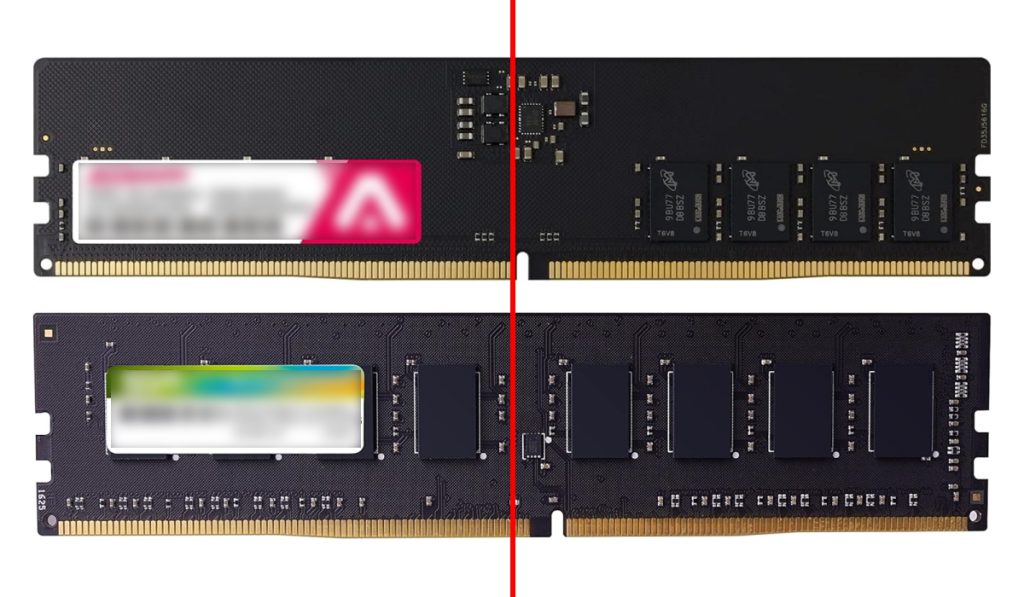
The red line indicates the center.
For example, when comparing DDR5 and DDR4 memory slots, the notch positions are different, so memory of a different standard cannot be installed in the slot.
Also, the notch is not in the center, so memory cannot be installed in the wrong direction.
In this way, the notch position is a physical cut on the memory that acts as a guide to insert the memory in the correct direction and standard.
Therefore, when choosing a motherboard or memory, make sure the memory standard matches.
Summary: Always Match the Memory and Motherboard Memory Slot Standards!
This article explained the basics of motherboard memory slots, the number of slots, differences in shape, and the latest memory standards.
Here is a summary of the key points.
- Motherboard memory slots are used to install memory
- Slots have standards (e.g., DDR4, DDR5) and must match the memory standard
- Each standard has a different physical shape, so memory cannot be installed if the slot and memory standards do not match
- Check the notch position to avoid installing memory in the wrong direction
- The number of memory slots is generally determined by the motherboard standard
- Dual channel configuration improves memory performance
Because the physical shape differs for each memory standard, always choose memory that matches the supported standard.
Especially when choosing DDR4 or DDR5 memory, which are currently mainstream, it is important to check which standard the motherboard supports.
This article also explains how to choose a motherboard from the perspective of motherboard standards, component names, performance, and compatibility.
≫ Related article: How to Choose a Motherboard for a Custom PC [Performance / Features / Compatibility]
Select PC parts and online stores to instantly generate an estimate, check compatibility, and calculate power requirements. You can save up to five different builds, making it easy to try out multiple configurations.
≫ Tool:PC Parts Estimation & Compatibility Check Tool
 ZisaLog: Beginner’s Guide to Building a Custom PC
ZisaLog: Beginner’s Guide to Building a Custom PC 


