This article explains the BIOS version and update process for motherboards, aimed at those who are about to choose parts for a custom-built PC.
It is necessary to match the CPU and motherboard socket type, but that alone is not enough. The motherboard’s BIOS must also support the CPU you want to use.
If a motherboard that does not support the generation of CPU you want is purchased, it may be necessary to buy two CPUs just to update the BIOS, or even replace the motherboard, so caution is needed.
- The motherboard’s BIOS must support the generation of CPU you want to use
- Check the motherboard’s product specifications for support status
- To use the latest generation CPU, a BIOS update that supports that CPU is required
- Basically, motherboard manufacturers ship with the latest BIOS version, so there is usually no problem
- However, right after the release of the latest CPU, due to stock at stores or online shops, there is a possibility of an old BIOS version
- In that case, the user needs to update the BIOS, but since a CPU compatible with the old version is required, two CPUs are needed
- Some high-end motherboards have a function that allows BIOS updates without a CPU
- Basically, purchase a motherboard with a BIOS version that supports the generation of CPU you want to use
- Right after the release of the latest CPU, check with store staff or online shops to confirm if the BIOS is the latest
This article also explains how to choose a motherboard from the perspective of standards, names of each part, performance, and compatibility.
≫ Related article: How to Choose a Motherboard for a Custom PC [Performance / Features / Compatibility]
Select PC parts and online stores to instantly generate an estimate, check compatibility, and calculate power requirements. You can save up to five different builds, making it easy to try out multiple configurations.
≫ Tool:PC Parts Estimation & Compatibility Check Tool
Table of Contents
About Motherboard BIOS Updates
Updating the motherboard BIOS is very important for improving system stability and compatibility.
What is BIOS?
First, since many people may not know about BIOS, here is a brief explanation as background knowledge.
BIOS (Basic Input/Output System) is software that manages the basic hardware settings of a computer and is built into the motherboard.
Its role is to configure hardware settings (basically, the default settings are fine) and to search for and execute the OS when the PC starts up.
In terms of settings, it is possible to change the clock frequency of the CPU or memory, or adjust the fan speed.
Also, when a PC is started, Windows OS does not launch immediately. First, the BIOS starts up, searches for which storage contains the OS, and then executes it to launch the OS.
![]() Ken
Ken
≫ Related article: What is BIOS/UEFI? Explanation of Roles, Differences, How to Start, and How to Update
BIOS Updates May Be Needed Depending on the Situation
Since BIOS is software, new versions may be released to improve functions or fix bugs.
When a new CPU is released, the motherboard BIOS needs to support that CPU, so it is necessary to update the BIOS version at that time.
In other words, when choosing a CPU and motherboard, not only the socket type but also whether the BIOS version supports the CPU you want to install should be checked.
However, users do not always have to update the BIOS in every case. Basically, once a new BIOS version is developed, motherboards shipped after that will have the latest BIOS applied, so the latest generation CPUs are supported.
Therefore, when building a new custom PC, it is rare for users to need to update the BIOS themselves.
However, if a custom PC is already built and the CPU is being upgraded for better performance, a BIOS update may be required to support the latest generation CPU.
Also, there is a time lag between when motherboards with the latest BIOS are shipped and when they appear in stores.
Therefore, depending on store inventory, there is a possibility that the BIOS version is old and does not support the latest generation CPU, so in such cases, the user needs to update the BIOS.
When a Motherboard BIOS Update is Needed
Basically, if the product specifications of the motherboard show that the generation of CPU you want to install is supported, it is fine.
However, right after the release of the latest generation CPU, there may be motherboards with an old BIOS, so caution is needed.
When Installing the Latest Generation CPU
When installing the latest generation CPU, a motherboard BIOS update may be required.
To be precise, when using a second or later generation CPU within the same CPU socket type, the BIOS version must support that generation of CPU, or it will not work properly.
Since this can be confusing in words, let’s summarize it in a table.
For Intel CPUs
| CPU Socket Type | CPU Generation | BIOS Update |
|---|---|---|
| LGA1700 | 14th Gen | Required |
| 13th Gen | Required | |
| 12th Gen | Not Required | |
| LGA1200 | 11th Gen | Required |
| 10th Gen | Not Required | |
| LGA1151 | 9th Gen | Required |
| 8th Gen | Required | |
| 7th Gen | Required | |
| 6th Gen | Not Required |
For AMD CPUs
| CPU Socket Type | CPU Generation | BIOS Update |
|---|---|---|
| Socket AM5 | Ryzen 8000 | Required |
| Ryzen 7000 | Not Required | |
| Socket AM4 | Ryzen 5000 | Required |
| Ryzen 4000 | Not Required |
For example, the LGA1700 socket type started with the 12th generation and continues with the 13th and 14th generations.
The socket type is fine, but if the motherboard only supports up to the 13th generation, the BIOS version must be updated to support the 14th generation as well.
Normally, the motherboard manufacturer develops a BIOS to support the new CPU generation and installs the latest BIOS on motherboards shipped.
Therefore, users just need to check the motherboard specifications to see if the generation of CPU they want to install is supported.
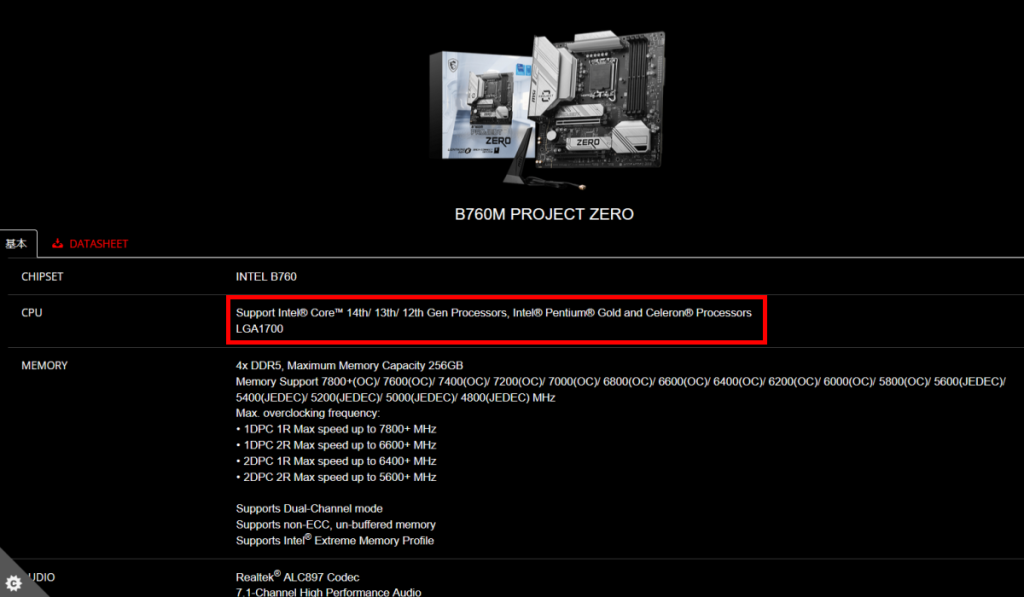
Product specifications should state things like “Support Intel Core 14th/ 13th/ 12th Gen Processors” or “Supports AMD Ryzen 8000/ 7000 Series Desktop Processors”.
Possibility of Old BIOS at the Time of Latest CPU Release
Basically, manufacturers apply the latest BIOS, so users do not need to worry much about BIOS updates.
However, when a new generation CPU is released, users may need to update the BIOS themselves.
When a new generation CPU is released, motherboard manufacturers raise the BIOS version to support the latest generation CPU and ship them.
However, there is a time lag before motherboards with the latest BIOS are shipped and appear in stores, and depending on store inventory, there may be motherboards with BIOS versions that do not support the latest generation CPU.
Therefore, if a motherboard with an old BIOS version is purchased even though the latest generation CPU is desired, the user will need to update the BIOS.
However, as explained later, to update the BIOS, a previous generation CPU is also required, so it is best to avoid this situation.
If Unsure, Ask the Store
Depending on the inventory at stores or online shops, there may be motherboards with old BIOS versions, so if it is unclear whether the BIOS version is the latest, ask the store staff or contact the online shop to confirm.
Even if the product specifications state that the motherboard supports the latest CPU, the ones on store shelves may have an old BIOS, so be especially careful when a new generation CPU is released.
Things to Know When Updating BIOS
There are some important things to know when updating the BIOS.
Basically, a CPU is Needed to Update BIOS
To update the BIOS, a CPU that works with the current BIOS version is required.
When building a custom PC, it is common to use the latest CPU.
However, to update the BIOS, a CPU that works with the current BIOS version is needed.
In other words, a previous generation CPU is also required.
Therefore, if using the latest CPU on a motherboard with an old BIOS version,
- A previous generation CPU for the update
- The latest generation CPU to actually install
are both needed.
If upgrading an existing custom PC to the latest CPU, this is not a waste.
However, for users building a new custom PC, having to buy two CPUs is not ideal.
![]() Ken
Ken
To avoid this situation, when choosing a motherboard, check if the BIOS version supports the generation of CPU you want to use.
Some Motherboards Allow BIOS Updates Without a CPU
Basically, a previous generation CPU is needed to update the BIOS, but some relatively expensive motherboards have a function to update the BIOS without a CPU.
The name of this function differs by motherboard manufacturer, so here is a summary.
It would be nice if the function name was unified, but since it is a manufacturer-specific feature, the names are different.
However, in most cases, the name includes “Flash”, “Flashback”, or “Update”.
| Manufacturer | Function Name |
|---|---|
| ASUS | USB BIOS Flashback |
| MSI | Flash BIOS Button |
| GIGABYTE | Q-Flash Plus |
| ASRock | BIOS Flashback |
| Biostar | BIOS Update via USB |
The function name should be listed in the product description or specifications of the motherboard.
Also, many motherboards have a dedicated USB port and button for this function on the back panel.
How to Update BIOS
This section explains the specific steps for updating the BIOS.
However, the following is a general preparation and procedure. Details may differ depending on the motherboard manufacturer or product, so check the manual in advance.
Preparation for BIOS Update
First, prepare what is needed for the BIOS update.
To update, the latest BIOS data is required, so prepare it in advance.
The BIOS file is usually provided in ZIP format.
Depending on the manufacturer or product, the downloaded file may need to be renamed.
The correct name should be listed in the manual, so check it carefully in advance.
Steps to Update BIOS
Next are the steps to update the BIOS.
This section explains two methods: the general BIOS update method and the method for motherboards that can be updated without a CPU.
General BIOS Update Method
The key to enter the BIOS (usually DEL, F2, or Esc) is displayed at startup.
The utility may automatically detect the file.
During this process, do not turn off the PC or restart it until the update is complete.
After that, insert the USB drive into the specific USB port on the motherboard and press the specific button to start the update.
How to Update BIOS Without a CPU
For motherboards that allow BIOS updates without a CPU, follow these steps.
*Keep the power cable connected.
*The dedicated USB port is usually a different color from other USB ports. Check the manual for details.
When released, the LED will start blinking.
While the LED is blinking, the update process is in progress.
*These operations may differ depending on the manufacturer or product, so check the manual carefully.
After confirming it has stopped, start the PC.
Precautions for BIOS Update
The general preparation and steps have been explained, but they may differ depending on the motherboard manufacturer or product, so check the manual in advance.
If the wrong BIOS file is used, the motherboard may not function properly, so always use the correct file.
Since updating the BIOS carries risks, it is a good idea to back up important data as well.
Also, if the power goes out during the BIOS update, the PC may be damaged, so make sure to have a stable power supply.
Avoid using a power supply unit with extremely low capacity or one that has been used for a long time and is unstable.
![]() Ken
Ken
Summary: Be Careful When CPU Generations Change
In addition to matching the CPU and motherboard socket type, the motherboard BIOS version must support the generation of CPU you want to use.
If a motherboard that does not support the generation of CPU you want is purchased, it may be necessary to buy two CPUs just to update the BIOS, or even replace the motherboard, so caution is needed.
Here is a summary of the key points again.
- The motherboard’s BIOS must support the generation of CPU you want to use
- Check the motherboard’s product specifications for support status
- To use the latest generation CPU, a BIOS update that supports that CPU is required
- Basically, the motherboard manufacturer ships with the latest BIOS version, so there is usually no problem
- However, right after the CPU is released, due to stock at stores or online shops, there is a possibility of an old BIOS version
- In that case, the user needs to update the BIOS, but since a CPU compatible with the old version is required, two CPUs are needed
- Some high-end motherboards have a function that allows BIOS updates without a CPU
- Basically, purchase a motherboard with a BIOS version that supports the generation of CPU you want to use
- Right after the CPU is released, check with store staff or online shops to confirm if the BIOS is the latest
Especially right after the latest CPU is released, there is a risk of buying a motherboard with an old BIOS due to inventory, so be careful.
Even if the product specifications state that the latest generation CPU is supported, the inventory at stores or online shops may not be updated yet, so in such cases, the only way is to ask and confirm.
This article also explains how to choose a motherboard from the perspective of standards, names of each part, performance, and compatibility.
≫ Related article: How to Choose a Motherboard for a Custom PC [Performance / Features / Compatibility]
Select PC parts and online stores to instantly generate an estimate, check compatibility, and calculate power requirements. You can save up to five different builds, making it easy to try out multiple configurations.
≫ Tool:PC Parts Estimation & Compatibility Check Tool
 ZisaLog: Beginner’s Guide to Building a Custom PC
ZisaLog: Beginner’s Guide to Building a Custom PC 



