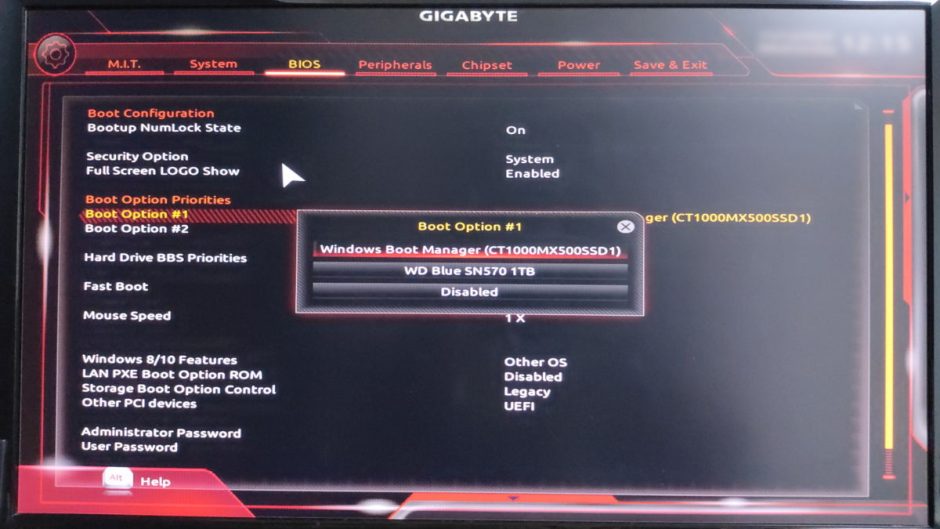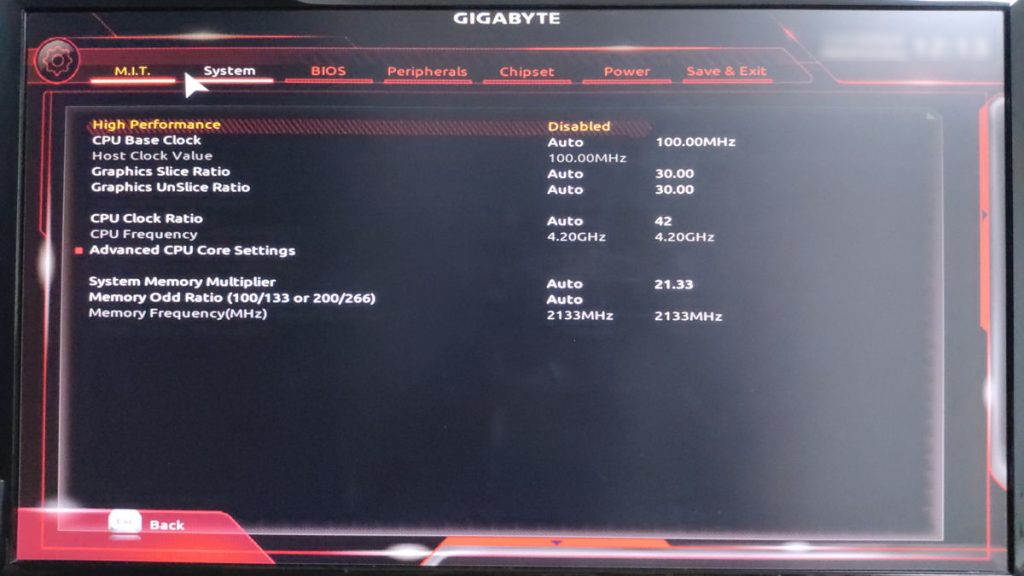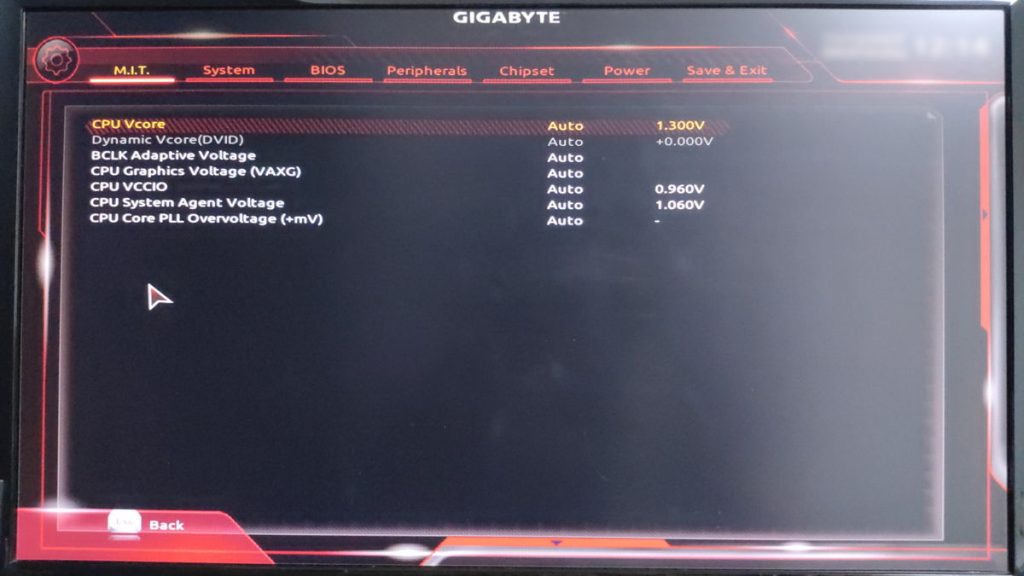BIOS/UEFI is important software that runs before the operating system (OS) when a computer starts up.
It initializes the hardware and prepares the system so that the OS can start properly.
This article explains the basic roles and differences of BIOS/UEFI, how to access them, their functions, and how to update them, for those who often hear about BIOS/UEFI but are not sure what they actually are.
- BIOS/UEFI runs before the OS starts, initializing hardware and searching for and starting the OS.
- BIOS uses a text-based interface, while UEFI has a GUI and can be operated with a mouse.
- It is possible to adjust CPU and memory clock speeds and fan rotation speeds.
- UEFI offers fast boot, allowing the OS to start more quickly.
- The boot order can be set to change the priority of storage devices.
- BIOS supports up to 2TB storage, while UEFI supports large storage over 2TB.
- Secure Boot prevents unauthorized software from running.
This article also explains how to choose a motherboard based on standards, part names, performance, and compatibility.
≫ Related article: How to Choose a Motherboard for a Custom PC [Performance / Features / Compatibility]
Select PC parts and online stores to instantly generate an estimate, check compatibility, and calculate power requirements. You can save up to five different builds, making it easy to try out multiple configurations.
≫ Tool:PC Parts Estimation & Compatibility Check Tool
Table of Contents
What is the BIOS/UEFI of a Motherboard?
Let’s look at the basics of BIOS/UEFI, which manages the basic system of a computer.
What is BIOS/UEFI?
BIOS (Basic Input/Output System) / UEFI (Unified Extensible Firmware Interface) is software that initializes the basic hardware when a computer starts and prepares to start the OS.
It is stored in a ROM chip on the motherboard and is the first program that runs when the computer is powered on.
Users can use the BIOS/UEFI settings screen to change hardware settings such as CPU and memory clock speeds, fan speeds, and boot order.
The Role of BIOS/UEFI
BIOS/UEFI is the first software to run when a computer starts, and it acts as a bridge between the hardware and the OS (such as Windows).
They are firmware built into the motherboard, checking the hardware configuration and setting it up to work properly.
*Firmware is software that controls hardware.
BIOS and UEFI initialize the hardware and prepare to load the OS from storage.
When a computer starts, Windows OS does not launch immediately. First, BIOS/UEFI starts, searches for the storage containing the OS, and runs it to start the OS.
By changing the boot order, it is possible to specify the order in which storage devices are searched for the OS.
When reinstalling or repairing the OS, for example, it is possible to choose whether to boot from the OS installation media (USB drive) or the existing OS storage.
![]() Ken
Ken
Differences Between BIOS and UEFI
There are two types, BIOS and UEFI, which can be confusing. Here are the main differences:
- Release Period
BIOS came first, and UEFI was developed as its successor. UEFI generally includes BIOS functions. - Interface
BIOS usually has a text-based interface. UEFI has a GUI and can be operated with a mouse. - Boot Speed
UEFI has a fast boot feature and can start the OS faster than BIOS. - Supported Storage Capacity
BIOS supports up to 2TB storage with MBR format. UEFI supports large storage over 2TB with GPT format. - Security Features
UEFI has Secure Boot, which ensures safe booting with digital signatures. BIOS does not have this feature. - Compatibility
UEFI has a BIOS compatibility mode (CSM mode), allowing OSes that only support BIOS to boot.
![]() Ken
Ken
Today, most motherboards use UEFI, but it is still often called BIOS, including UEFI, as a remnant.
Even with UEFI, terms like “BIOS settings screen” and “BIOS update” are still commonly used.
BIOS is a technology used since the late 1970s and operates in 16-bit processor mode.
BIOS had limitations such as memory access (1MB) and storage capacity (2TB), and its interface was old and difficult for users to handle.
UEFI was designed as the successor to BIOS and appeared in the late 2000s.
It operates in 32-bit or 64-bit mode and can access more memory, supporting more complex functions.
The memory limit is 4GB for 32-bit and 16 exabytes for 64-bit, which is virtually unlimited.
![]() Ken
Ken
UEFI has a graphical user interface (GUI), making it more intuitive and easier to use, and settings can be changed with a mouse.
Network and security features are also enhanced.
Settings are designed to be easy, and features like Secure Boot and password setup can be done intuitively.
UEFI often supports multiple languages, making it user-friendly for people around the world.
Also, because UEFI is modular, manufacturers can easily add their own features.
Many manufacturers started adopting UEFI around 2011, and most new motherboards since then come with UEFI as standard.
Almost all recent motherboards use UEFI, especially from major brands and with the latest chipsets. BIOS is rarely found, and UEFI is the de facto standard.
UEFI also has a BIOS compatibility mode (CSM mode), so some older OSes are supported, but recently, environments that run fully on UEFI are recommended.
In this way, both BIOS and UEFI play important roles in starting a computer, but UEFI offers more modern features and flexibility for future technology.
Details about the differences in features will be explained later.
How to Access BIOS/UEFI

To access BIOS/UEFI, press a specific key immediately after turning on the computer.
These keys are usually displayed for only 1 or 2 seconds after startup, and the “Delete” key, “F2” key, or “F10” key are commonly used.
However, the key may differ depending on the motherboard manufacturer or product, so check the instructions on the screen at startup or refer to the manual.
![]() Ken
Ken
How to Update BIOS/UEFI
BIOS/UEFI is software, so it has versions, and updates are sometimes released to fix bugs or support the latest CPUs.
To apply these updates to your computer, you need to update the BIOS/UEFI version yourself.
The general update steps are as follows:
For more details, see the article below.
≫ Related article: About Motherboard BIOS Updates [Custom PC]
Main Functions of BIOS
This section explains the basic functions of BIOS.
These functions are introduced, but if you are not sure, the default settings are usually fine.
Changing settings without enough knowledge may cause the computer not to start or become unstable, so be careful.
Also, some settings may not be available depending on the BIOS/UEFI.
Hardware Initialization
Hardware initialization is the process of preparing each hardware component to work properly when the computer starts.
Specific tasks performed by BIOS/UEFI during hardware initialization include:
- Power-On Self Test (POST)
POST is a self-diagnostic test performed by BIOS/UEFI after power is turned on. It checks if each hardware component is working properly and displays error beeps or messages if there is a problem. - CPU Initialization
Starts the CPU so it works properly. BIOS/UEFI sets the CPU clock and voltage to prepare for correct data processing. - Memory Detection and Test
Checks the memory capacity and status, and looks for errors. - Storage Check
Detects connected storage (SSD/HDD/optical drives, etc.) and checks if the storage needed to start the OS is available. BIOS/UEFI sets the storage priority and decides which storage to boot the OS from. - Graphics Card Initialization
Checks if the GPU (graphics card) is working properly. Ensures the display device is functioning and can show initialization status or error messages on the screen. - Input Device Check
Checks if input devices like keyboard and mouse are connected and ensures basic operation is possible. - Expansion Card and Peripheral Initialization
Checks and sets up expansion cards (network cards, sound cards, etc.) connected to PCIe slots.
Hardware initialization is an important process that lays the foundation for the OS to work properly.
If BIOS/UEFI does not initialize correctly, hardware may not function, and the OS may not start or may be unstable.
This process ensures all hardware is ready and the environment is set for loading the OS.
Boot Options and Boot Order Settings
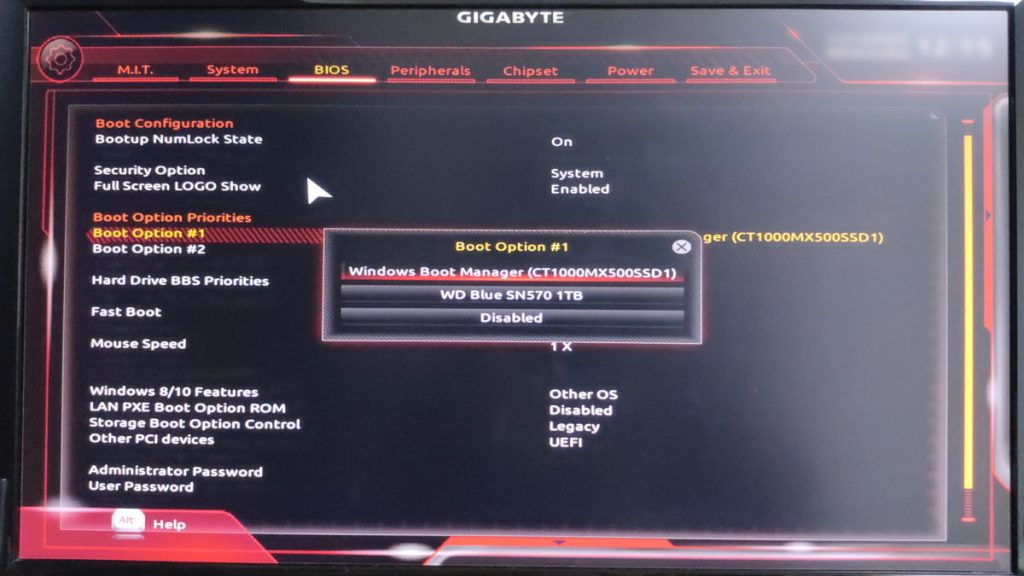
Boot options and boot order settings determine which device the PC loads the OS from at startup.
This allows the system to boot from a specific device even if multiple storage devices are connected.
Boot options show a list of devices that can load the OS.
You can choose from internal SSD/HDD, optical drives (CD/DVD/Blu-ray), USB drives, external drives, and network devices (for network boot, such as PXE boot).
Boot order settings decide the priority of storage devices set in boot options.
For example, you can set the order to boot from USB first, then internal SSD, then HDD.
This allows flexible booting, such as starting from USB if connected, or automatically moving to the next storage if not.
This is useful when you want to boot installation media from a USB drive to reinstall or repair the OS, even if the internal storage already has an OS.
CPU Settings
CPU settings control and adjust how the CPU works when the PC starts.
Settings include CPU clock speed, voltage, enabling/disabling cores and threads, and enabling/disabling boost features that temporarily increase clock speed.
The default settings are usually stable, but it is possible to overclock (increase clock speed) for more performance, or limit performance for more stability or power saving.
Memory Settings
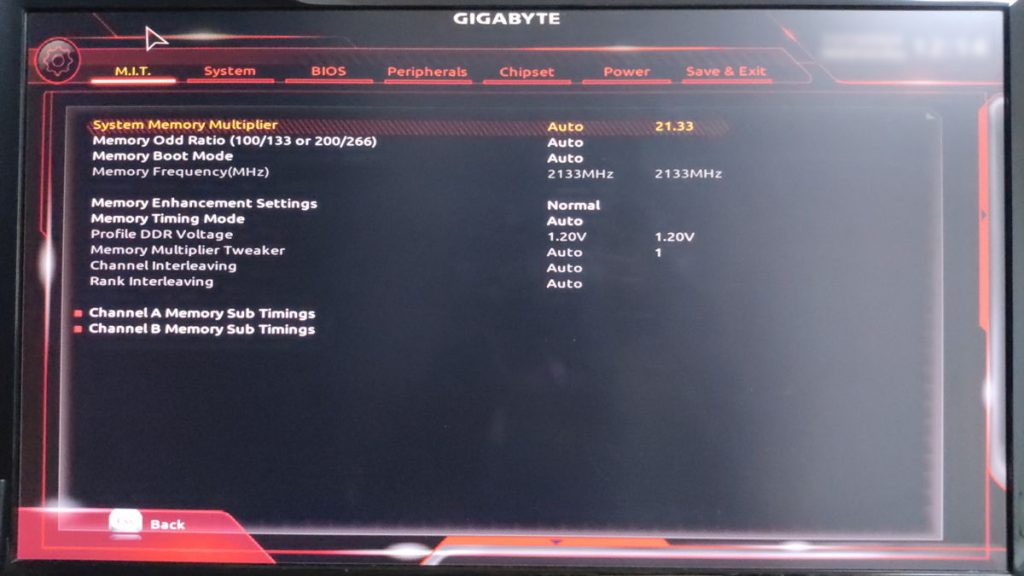
Memory settings affect how memory works and are related to performance and stability.
Settings include memory clock speed, memory timing, memory voltage, dual channel settings, and XMP settings.
XMP is a profile for setting memory clock speed, timing, and voltage, allowing easy overclocking without complicated manual settings.
Proper memory settings can improve performance and stability, especially for overclocking or high-load environments.
However, extreme adjustments may cause the PC not to start or become unstable, so settings should be made carefully.
Storage Settings
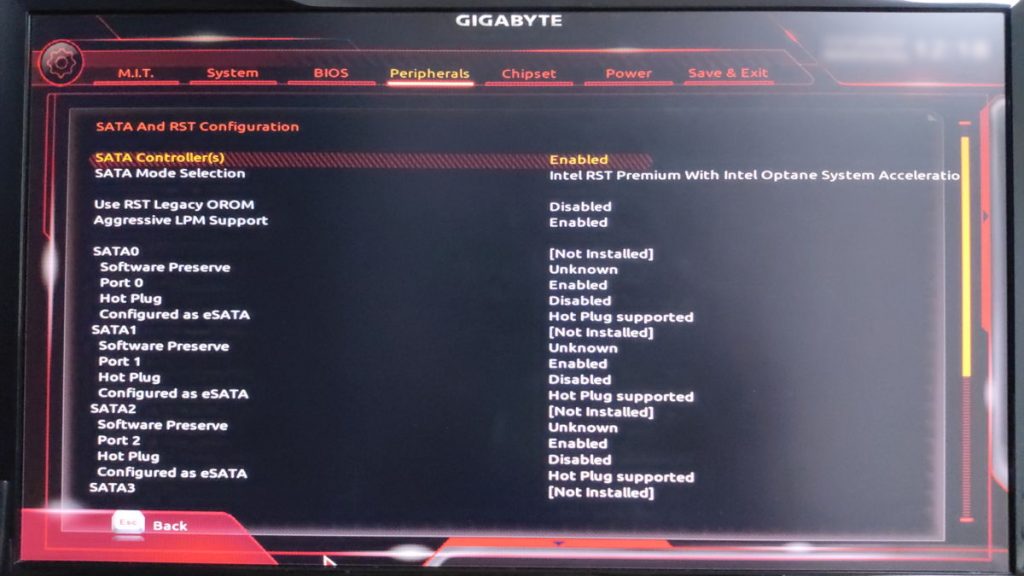
Storage settings allow you to set the operation mode of connected storage devices.
For SATA storage, you can choose the interface mode from AHCI, IDE, or RAID.
AHCI is for general SSD/HDD storage, IDE is for compatibility with older storage and is used when using old OS or storage that needs compatibility.
RAID mode allows multiple drives to be treated as one virtual storage, enabling data redundancy or speed improvements.
For NVMe SSDs, you can set the slot generation (PCIe 3.0, 4.0, etc.).
Hot Plug settings allow storage to be added or removed while the PC is running.
This is useful for servers or external storage, but is usually disabled for personal PCs.
Enabling S.M.A.R.T. allows regular checks of SSD/HDD health, predicting failures and preparing for backup or replacement.
This is a self-diagnosis feature that monitors drive status and errors, warning if failure is likely.
To check health, enable this feature and use a tool that can read S.M.A.R.T. information.
≫ Related article: About S.M.A.R.T. for Checking SSD/HDD Health and Replacement Timing
Fan Settings
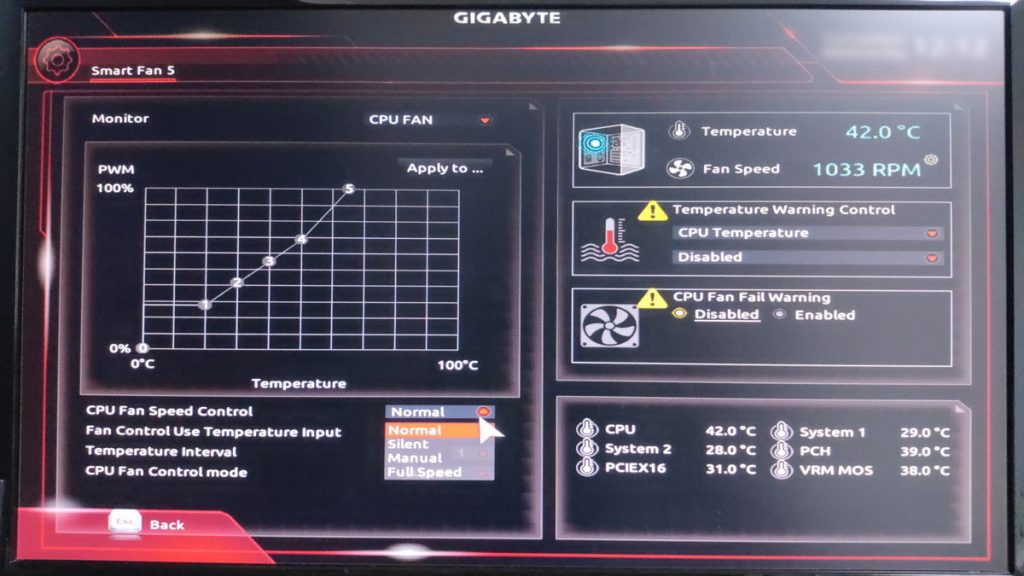
Adjusting fan settings can optimize cooling and improve quietness.
Usually, BIOS allows control of CPU and case fan speeds, with automatic adjustment based on temperature sensor information.
This increases fan speed for more cooling when the system gets hot, and lowers it for quietness when cool.

Manual fan speed settings are also possible for specific cooling needs.
Graphics (iGPU) Settings
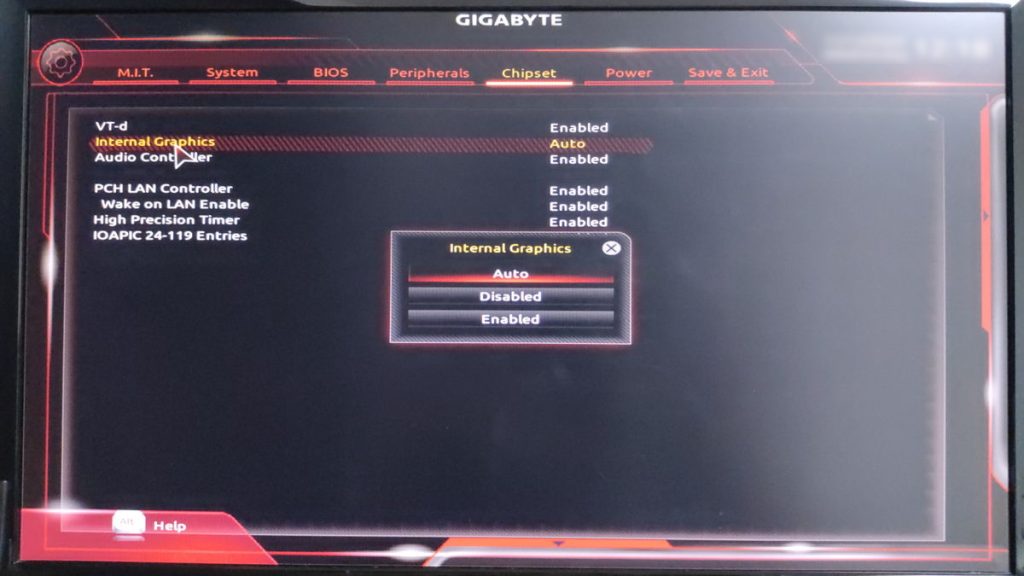
Graphics (iGPU) settings manage the operation of the built-in graphics (iGPU) in the motherboard BIOS.
Through BIOS, you can enable or disable the iGPU, allocate memory, and adjust performance.
This is useful for optimizing the system when not using an external graphics card or when focusing on power saving.
For example, enabling the iGPU allows efficient light graphics processing and reduces power consumption.
Password Protection
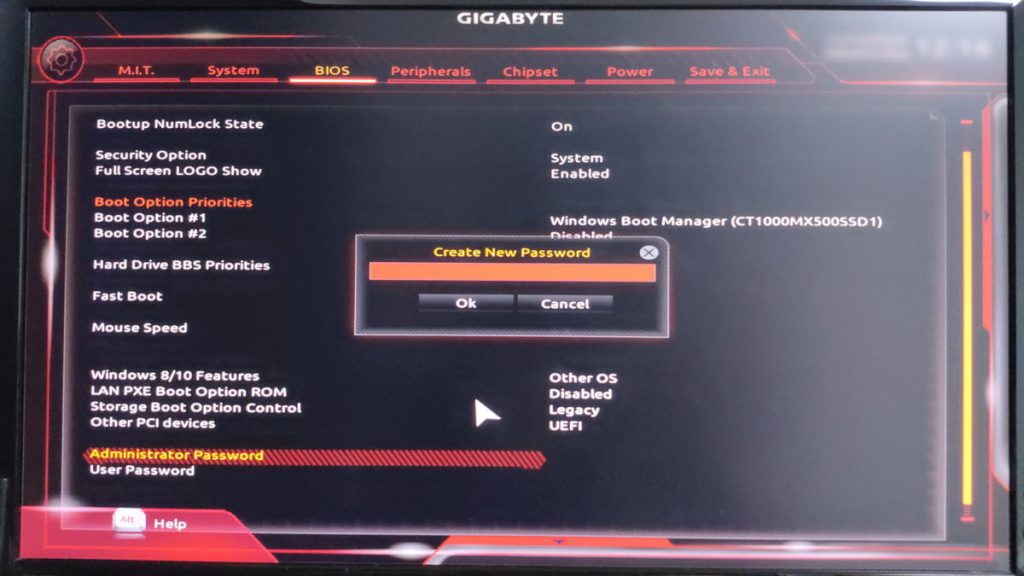
Setting a BIOS password requires a password at startup, preventing unauthorized users from accessing the system.
This protects data and prevents unauthorized setting changes.
BIOS password settings are especially recommended for computers used in companies or public places to enhance security.
![]() Ken
Ken
Main Functions of UEFI
This section explains the basic functions of UEFI.
UEFI is the successor to BIOS, so it includes BIOS functions as well.
GUI Operation
UEFI uses a graphical user interface (GUI), allowing easy setting changes with a mouse or keyboard.
Traditional BIOS was text-based and difficult to operate, but the GUI makes BIOS settings more intuitive.
It is also easier for beginners to understand complex settings and reduces mistakes.
Additionally, GUI operation lets users visually check system status, which helps with performance monitoring and troubleshooting.
Fast Boot
UEFI’s fast boot shortens PC startup time.
This is possible because UEFI is designed to make the startup process more efficient than traditional BIOS, greatly reducing the wait time until the OS boots.
For example, it speeds up startup by simplifying processes such as:
- Simplified Device Initialization
Fast boot simplifies the initialization of hardware at startup. For example, detection and initialization of keyboards, mice, and external USB devices may be skipped, and only essential devices are initialized at startup. Some devices not essential for normal operation are initialized after the OS starts. - Skipping or Simplifying POST (Power-On Self Test)
In fast boot mode, POST is partially skipped. Normally, POST checks each hardware component, but in fast boot, only basic checks are performed. - Direct Access to Default Boot Device
Normally, the system checks the boot devices in order, but fast boot accesses the default boot device directly and quickly moves to the OS boot process. - Disabling CSM (Compatibility Support Module)
Fast boot often disables CSM, which provides BIOS compatibility. This skips detection of old devices and legacy OS, shortening boot time by loading only UEFI-compatible devices. - Using UEFI Secure Boot
With Secure Boot, only authorized OS bootloaders are quickly loaded.
Secure Boot
Secure Boot is a feature that prevents unauthorized software from running when the computer starts.
When the computer starts, it checks whether the installed OS and drivers are trustworthy.
Trusted software has a digital signature, and Secure Boot verifies this signature to confirm it has not been tampered with.
This prevents malware and viruses from interfering with the boot process and ensures system safety.
Secure Boot is widely used in environments where security is important, such as businesses and government agencies.
Storage Capacity Support
UEFI supports much larger storage than traditional BIOS.
This is because UEFI uses GPT (GUID Partition Table), allowing drives over 2TB.
For users who need to handle large amounts of data, the storage limit is greatly relaxed, allowing more flexible system building.
Traditional BIOS used MBR (Master Boot Record), which only supported up to 2TB storage.
With UEFI, larger storage can be used, making data storage and access more efficient.
In theory, up to 18 exabytes (EB) per drive can be used, but in practice, the limit is several TB to several hundred TB due to OS and hardware restrictions.
![]() Ken
Ken
Network Features
UEFI allows more flexible network operations than traditional BIOS.
Especially, UEFI can start and configure the system over the network, which is very convenient for administrators.
For example, with UEFI network boot, it is possible to start the OS directly from a server on the network without relying on local storage.
This allows centralized management of multiple computers and efficient system deployment.
BIOS Flashback (Easy Update Feature)
BIOS Flashback is a feature that allows easy updating of the motherboard BIOS.
This is especially useful when updating the BIOS to support a new generation of CPUs.
![]() Ken
Ken
Normally, updating the BIOS requires a CPU and memory that work with the current BIOS version, but with BIOS Flashback, the BIOS can be updated using a USB drive even without these.
This means you no longer need an older generation CPU to support a new generation CPU.
BIOS Flashback starts the process with just a button press, making it easy for beginners.
It also allows updating the BIOS without turning on the power, minimizing the risk of failure.
Advanced Power Management
Advanced power management allows efficient control of computer power consumption.
Compared to traditional BIOS, UEFI offers more advanced power management options, improving energy-saving performance.
This allows users to minimize power consumption while maintaining performance.
For example, UEFI can dynamically adjust CPU clock speed and automatically turn off unnecessary hardware components.
These features are especially useful for extending battery life in laptops and mobile devices.
Recovery Features
Recovery features in motherboard BIOS or UEFI allow the system to return to a previous normal state if it stops working properly.
UEFI offers more advanced recovery features than traditional BIOS.
For example, UEFI can restore from a backup if a problem occurs during firmware update.
UEFI can also save system settings and restore them if needed, preventing trouble from setting mistakes.
This allows users to operate the system with peace of mind and respond quickly in case of trouble.
Summary: BIOS/UEFI is Essential for Starting PCs and Windows
This article explained in detail the roles, differences, how to access, and main functions of motherboard BIOS/UEFI.
Here are the key points again:
- BIOS/UEFI runs before the OS starts, initializing hardware and searching for and starting the OS.
- BIOS uses a text-based interface, while UEFI has a GUI and can be operated with a mouse.
- It is possible to adjust CPU and memory clock speeds and fan rotation speeds.
- UEFI offers fast boot, allowing the OS to start more quickly.
- The boot order can be set to change the priority of storage devices.
- BIOS supports up to 2TB storage, while UEFI supports large storage over 2TB.
- Secure Boot prevents unauthorized software from running.
Of course, a computer needs parts and an OS to work, but BIOS/UEFI is also important.
BIOS is not often noticed, but without it, the OS cannot start, and stable operation would be difficult.
Although BIOS is not often used in daily computer use, it is important to know about it from the perspective of how computers work and their features.
![]() Ken
Ken
This article also explains how to choose a motherboard based on standards, part names, performance, and compatibility.
≫ Related article: How to Choose a Motherboard for a Custom PC [Performance / Features / Compatibility]
Select PC parts and online stores to instantly generate an estimate, check compatibility, and calculate power requirements. You can save up to five different builds, making it easy to try out multiple configurations.
≫ Tool:PC Parts Estimation & Compatibility Check Tool
 ZisaLog: Beginner’s Guide to Building a Custom PC
ZisaLog: Beginner’s Guide to Building a Custom PC