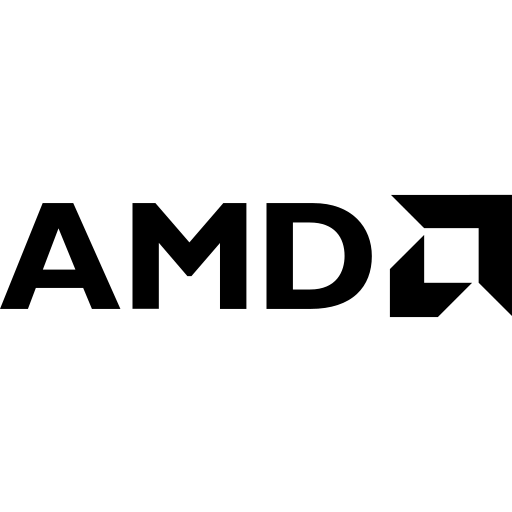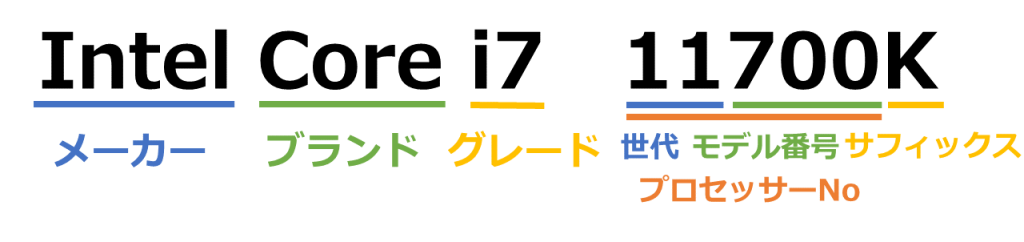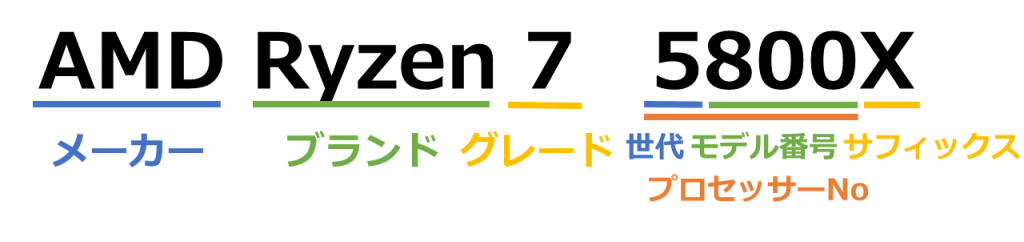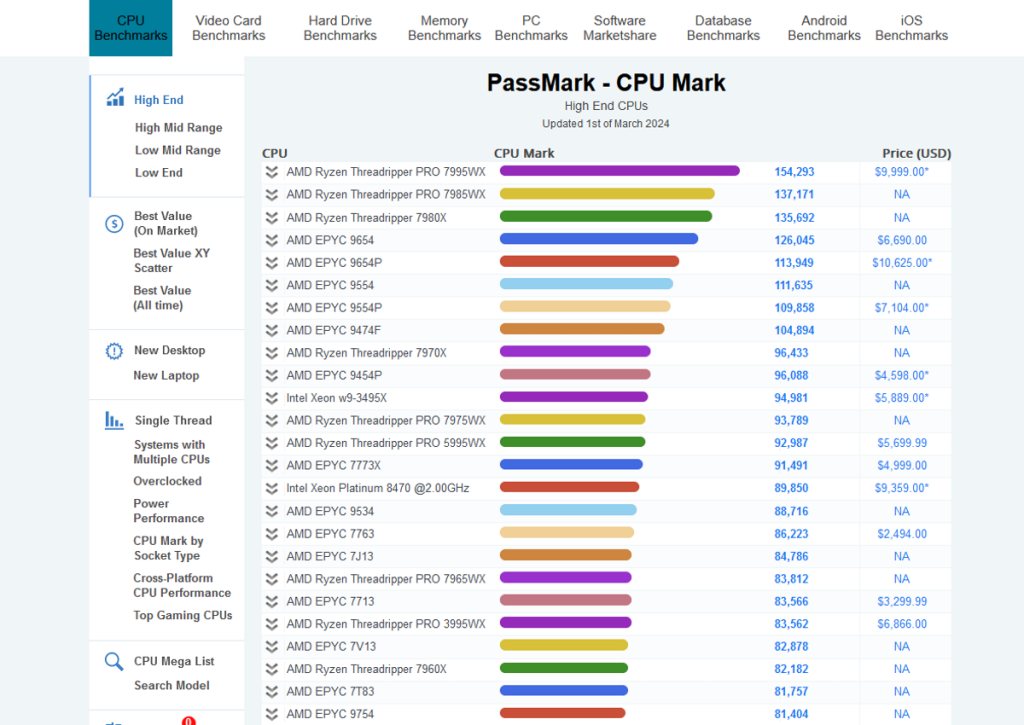The CPU is the component responsible for all calculations inside a computer.
It is often called the “brain of the computer,” and the processing speed changes depending on the performance of the CPU.
Therefore, if a CPU with inappropriate performance is chosen for the intended use, tasks may not run smoothly or may not work at all.
This article explains the essential knowledge, functions, performance, and compatibility of CPUs, as well as how to choose one when building a custom PC.
- CPU manufacturers: Intel or AMD
- Learn how to identify the generation and approximate performance from the CPU model number
- Choose a CPU with enough performance for the intended use
- Match the CPU and motherboard socket type
- Check if a separate graphics card is required for the CPU
- Check if a separate CPU cooler is required
Basic knowledge, roles, performance, and compatibility of other PC parts are also explained, so please refer to them as well.
≫ Related article: PC Parts List and Explanation of Each PC Part [A Must-Read for Custom PC Beginners]
Select PC parts and online stores to instantly generate an estimate, check compatibility, and calculate power requirements. You can save up to five different builds, making it easy to try out multiple configurations.
≫ Tool:PC Parts Estimation & Compatibility Check Tool
Table of Contents
- 1 What is the Role of the CPU?
- 2 Basic Knowledge of CPUs
- 3 How to Choose a CPU for a Custom PC [Performance]
- 4 How to Choose a CPU for a Custom PC [Compatibility / Important]
- 5 Additional CPU Knowledge
- 5.1 Quietness of Stock CPU Coolers
- 5.2 CPU Thermal Paste
- 5.3 CPU Thermal Throttling
- 5.4 What is CPU Cache Memory?
- 5.5 Difference Between CPU and GPU
- 5.6 Relationship Between CPU and Memory (Main Memory)
- 5.7 What is CPU Boost Technology?
- 5.8 What is NPU (AI Processing Processor)?
- 5.9 What is CPU TDP? “TDP ≠ Power Consumption”
- 5.10 Intel CPU Hybrid Architecture (E-core/P-core)
- 5.11 What is AMD 3D V-Cache?
- 6 Summary: Make Sure to Choose a CPU with the Right Performance and Socket Type for Your Needs!
What is the Role of the CPU?
The CPU (Central Processing Unit) is the component responsible for all calculations inside a computer.
Calculation processing includes not only simple numerical calculations but also logical operations, data transfer and management, command execution, and input/output control.
Since the CPU handles all processing in the computer, the processing speed of the computer is mostly determined by the CPU’s performance, so it is important to choose carefully.
It is necessary to choose a CPU with enough performance to comfortably handle the intended use.
For example, high-performance CPUs are required for demanding tasks such as 3D gaming or video editing.
On the other hand, for light tasks such as document creation, web browsing, or video streaming, a high-performance CPU is not necessary.
Guidelines for the required performance for each use case will be explained later.
Choosing a high-performance CPU for light tasks is not a problem for PC operation, but it will increase the cost.
Conversely, choosing a low-performance CPU for demanding tasks will make it impossible to work comfortably, so this must be avoided.
Also, compatibility of parts is important when building a custom PC.
For example, when assembling, the CPU is inserted into the motherboard socket, but if the socket type is wrong, assembly is not possible.
This article will focus on important points to avoid mistakes in performance estimation and compatibility.
Basic Knowledge of CPUs
Before explaining how to choose a CPU, this section covers basic knowledge such as CPU manufacturers, how to read model numbers, and performance guidelines for different uses.
Let’s take a closer look at these points.
The Two Major CPU Manufacturers: “Intel” and “AMD”
There are two main CPU manufacturers for computers:
- Intel
- AMD
Computers are equipped with either an Intel or AMD CPU, so knowing how to read the model numbers of these two brands helps you understand the approximate performance of a CPU.
Intel has led the market for many years, especially in the business sector.
On the other hand, AMD has recently released products that rival Intel in performance and are more affordable, offering excellent cost performance.
Both CPU manufacturers offer a wide range of products from low to high performance, so neither is always better in terms of performance.
Based on user choices from the Custom PC Tool, statistics on manufacturers, price ranges, and whether the CPU has an integrated GPU are explained.
≫ Related article: Popular CPU Rankings and Selection Rates by Specification [Statistics]
How to Read CPU Model Numbers (Understanding Performance)
CPUs have model numbers, and by looking at them, you can roughly understand their performance.
The manufacturer was mentioned earlier, so here the explanation starts from the brand.
Brand and Grade
A brand refers to a specific product line offered by the manufacturer.
For example, Intel has the “Core” series, and AMD has the “Ryzen” series.
These are for consumers, and most custom PCs are built using these brands.
There are also server and workstation brands, such as Intel’s “Xeon” and AMD’s “Ryzen Threadripper,” but these are for special uses and are not usually chosen unless a very high-performance PC is needed.
The grade indicates the performance level of the CPU.
Here is a summary of the brands and grades of both manufacturers:
| Intel | AMD | Performance Guide | |
|---|---|---|---|
| High-End (High Performance) | Core i9 | Ryzen 9 | For demanding tasks and professionals. ・Heavy 3D games, game streaming, serious gamers ・Professional-level video editing ・Data analysis ・3D modeling |
| Core i7 | Ryzen 7 | ||
| Mid-High (Mid-High Performance) | Core i5 | Ryzen 5 | Cost-effective processing power for a wide range of users from beginners to intermediates. ・3D games, game streaming, casual gamers ・Semi-professional video editing (YouTube, etc.) ・Image/photo editing ・Programming ・Business use, Office (Word, Excel, PowerPoint) |
| Mid-Range (Mid Performance) | Core i3 | Ryzen 3 | For relatively light tasks and uses. ・2D games, light 3D games ・Home video editing (basic cuts and edits) ・Light image/photo editing ・Web surfing ・Video streaming |
| Low-End (Low Performance) | Celeron | – | Only for light tasks, not recommended for beginners. ・Web surfing ・Video streaming ・Simple Office work |
| Pentium | Athlon |
Prices vary depending on performance, but it is important to choose the best one for the intended use.
For example, high-performance CPUs should be chosen for heavy tasks like gaming or video editing, but for light tasks like document creation or web browsing, a mid-range CPU is sufficient.
However, low-end CPUs are generally not recommended.
Especially for beginners, mid-range or higher Core and Ryzen series are recommended.
For everyday or business use, Intel Core i3 or i5, or AMD Ryzen 3 or 5 are recommended. For demanding tasks like 3D gaming or video editing, Intel Core i7 or AMD Ryzen 7 are good choices.
Use this as a base and adjust according to your comfort needs and budget.
Processor Number (Generation / Model Number)
The processor number is divided into generation and model number.
The CPU generation shows how new the CPU is.
As generations advance, there are improvements in performance, new technologies, energy efficiency, and security.
A new CPU is released about once a year, and the number increases each time, so knowing the generation gives an idea of when the CPU was released.
As of February 29, 2024, the latest Intel Core i series is 14th generation, and AMD Ryzen is 8th generation.
For custom PCs, it is common to use the latest generation unless there is a special reason. If there are issues with the latest generation, the previous generation may be chosen.
For example, Intel’s 12th generation had an issue where the mounting pressure was too strong, causing the CPU’s heat spreader to bend, which affected cooling performance. Some users avoided this generation.
The model number distinguishes different CPUs within the same generation.
The newer the generation, the newer the CPU, and the higher the number, the higher the performance.
Suffix
Some CPUs have a letter at the end of the model number, indicating specific features or characteristics.
Common Intel CPU suffixes are “K” and “F”.
“K” means the model is overclockable.
“F” means the CPU does not have an integrated GPU.
Common AMD CPU suffixes are “X” and “G”.
“X” means the model is overclockable.
“G” means the CPU has an integrated GPU.
Remember that these suffixes have various meanings.
Overclocking is a technique to increase the CPU’s clock speed beyond the manufacturer’s settings for higher performance.
Another important aspect is whether the CPU has an integrated GPU, which affects the need for a graphics card. This will be explained in detail later.
≫ Related article: What is a CPU Integrated GPU? A Must-Check for Custom PCs
≫ Related article: [Custom PC] What Do CPU Suffixes Mean? Performance, Integrated GPU, and Cooler Availability
Performance Guidelines for Each CPU (By Use Case)
So, what level of CPU performance is needed for gaming?
You can now roughly understand performance from the model grade, but the important thing is whether the CPU has enough performance for the intended use.
Therefore, this section explains the performance guidelines for each use case.
There is no problem using a high-performance CPU for tasks that do not require much CPU power.
However, using a low-performance CPU for tasks that require high CPU performance will not allow comfortable work, so it is important to know how much CPU performance is needed for your use case.
| Use Case | Category | Intel CPU | AMD CPU |
|---|---|---|---|
| Everyday Use (Web/Video/Shopping, etc.) | Mid-Range | Core i3–i5 | Ryzen 3–5 |
| Gaming | Mid-Range–High-End | Core i3–i7 | Ryzen 3–7 |
| Video Editing | Mid-Range–High-End | Core i3–i7 | Ryzen 3–7 |
| Business | Mid-Range | Core i3–i5 | Ryzen 3–5 |
| Programming | Mid-Range–High-End | Core i3–i7 | Ryzen 3–7 |
| Trading (Stocks/FX/Crypto) | Mid-Range | Core i3–i5 | Ryzen 3–5 |
| AI/Deep Learning | Mid-Range–High-End | Core i3–i9 | Ryzen 3–9 |
| For College Students | Mid-Range | Core i3–i5 | Ryzen 3–5 |
There is a wide range from mid-range to high-end, but the required performance depends on the level of work you want to do.
For example, in video editing, the required performance differs between FHD and 4K editing.
For more details, refer to the links in the “Use Case” column of the table.
How to Choose a CPU for a Custom PC [Performance]
This section explains how to choose a CPU focusing on performance and features.
The main indicators of CPU processing performance are the number of cores/threads and clock speed.
Number of cores/threads ⇒ Number of tasks processed at once
Clock speed ⇒ Processing speed
CPUs have various features that affect processing performance, but basically, the number of cores/threads and clock speed are key.
However, since performance depends on both factors, it is not possible to simply compare CPUs based on these alone.
It is good to know about cores/threads and clock speed, but when comparing CPUs, refer to benchmark site scores.
Number of Cores / Threads
The number of cores and threads is an important indicator when choosing a CPU.
Number of cores: Number of processing units in the CPU
Number of threads: Number of tasks that can be processed simultaneously
Basically, one core executes one task.
If a CPU has 16 cores, it can execute 16 tasks at the same time.
In other words, more cores mean higher work efficiency and higher performance.
Also, CPUs have a feature that allows one core to execute two tasks simultaneously.
Intel CPU: Hyper-Threading Technology
AMD CPU: Simultaneous Multi Threading (SMT)
The names differ by manufacturer, but the function is the same.
Support for this feature varies by CPU or core type.
Previously, support varied by CPU, so if not supported, the number of cores and threads was the same (e.g., 16 cores/16 threads).
If supported, the number of threads is double the number of cores (e.g., 16 cores/32 threads), which was easy to understand.
However, since Intel’s 12th generation, which adopted a hybrid architecture with high-performance (P-core) and high-efficiency (E-core) cores, support varies by core type, making it a bit more complicated.
≫ Related article: What is SMT? Technology to Improve Multi-Thread Performance
Clock Speed
Clock speed represents the CPU’s processing speed.
More precisely, it is the number of signals sent to synchronize the timing of multiple electronic circuits inside the computer.
In simple terms, the more signals, the shorter the interval for sending and receiving data, resulting in faster processing.
In other words, it is the processing speed.
The number of signals sent per second is measured in Hz (hertz).
For example, 4.2GHz means 4.2 billion signals per second.
![]() Ken
Ken
Comparing CPU Performance Using Benchmark Sites
To compare CPUs, use benchmark sites.
A benchmark is a test that measures the processing speed and efficiency of a CPU, allowing comparison between different CPUs.
A commonly used benchmark site is ‘PassMark‘.
Although CPU performance is determined by “number of cores/threads” and “clock speed,” comparing just these two is not enough.
For example, it is difficult to compare:
- A CPU with many cores and high clock speed
- A CPU with few cores and low clock speed
If one value is the same, you can compare the other, but such cases are rare.
Also, even if the numbers are the same, performance may differ between manufacturers.
In such cases, benchmark sites allow you to compare CPU performance using score values.
How to Choose a CPU for a Custom PC [Compatibility / Important]
This section explains how to choose a CPU focusing on compatibility.
If a CPU with incompatible specifications is chosen, it cannot be installed on the motherboard, so always check compatibility.
Let’s take a closer look at these points.
Motherboard Socket Compatibility
When choosing a CPU, the socket type must match the motherboard.
A socket is the connector on the motherboard for installing the CPU, and the number and arrangement of pins differ by socket type.
Therefore, if the CPU and motherboard socket types do not match, the CPU cannot be installed.
For example, Intel CPUs use socket types like “LGA 1700” or “LGA 1200,” while AMD CPUs use “AM5” or “AM4.”
Before choosing a CPU, check which socket the motherboard supports and select a compatible CPU.
Socket types usually change every two or three generations, so check the socket type for the latest CPUs.
Does the CPU Require a Graphics Card? (Integrated GPU Function)
To output video from a computer, a graphics processing function is required.
This function can be provided by a CPU with integrated graphics (CPU integrated GPU) or a graphics card.
An integrated GPU is a graphics processing function built into the CPU, allowing for cost savings and compact PC builds without a separate graphics card.
For demanding tasks like 3D gaming, a graphics card is almost always required, so the integrated GPU is not relevant.
For tasks like document creation, web browsing, or business use, high graphics performance is not needed, so a graphics card is optional.
However, if no graphics card is installed, a CPU with an integrated GPU is required.
To check if a CPU has an integrated GPU, look at the suffix at the end of the CPU model number.
Intel CPUs usually have integrated GPUs, but if the model ends with “F,” there is no GPU, so a graphics card is required.
AMD CPUs usually do not have integrated GPUs, but if the model ends with “G,” there is a GPU, which is the opposite of Intel CPUs, so be careful.
≫ Related article: What is a CPU Integrated GPU? A Must-Check for Custom PCs
CPU Cooler Availability
Some CPUs come with a cooler, while others do not.
A stock or retail cooler is the one included with the CPU.
Coolers from other manufacturers, such as DEEPCOOL or COOLER MASTER, are called third-party CPU coolers.
If the CPU does not come with a cooler, or if better cooling is needed, a third-party CPU cooler must be purchased separately, so check in advance.
For Intel Core i series, if the model ends with “K”, “KF”, “KS”, “XE”, or “X”, no cooler is included, so a third-party cooler is required.
For AMD Ryzen series, if the model ends with “X”, no cooler is included, so a third-party cooler is also required.
These models are usually high-performance or overclockable, so they generate more heat and require proper cooling to avoid performance drops or damage.
Stock coolers are not included because their cooling performance is insufficient for high loads.
≫ Related article: [Custom PC] What Do CPU Suffixes Mean? Performance, Integrated GPU, and Cooler Availability
Additional CPU Knowledge
This section explains useful knowledge about CPUs that is not as critical as performance or compatibility but is good to know.
- Quietness of Stock CPU Coolers
- CPU Thermal Paste
- CPU Thermal Throttling
- What is CPU Cache Memory?
- Difference Between CPU and GPU
- Relationship Between CPU and Memory (Main Memory)
- What is CPU Boost Technology?
- What is NPU (AI Processing Processor)?
- What is CPU TDP? “TDP ≠ Power Consumption”
- Intel CPU Hybrid Architecture (E-core/P-core)
- What is AMD 3D V-Cache?
Let’s take a closer look at these points.
Quietness of Stock CPU Coolers
There are stock coolers included with CPUs and third-party CPU coolers, but in terms of quietness, third-party CPU coolers tend to be quieter.
Stock coolers have small fans and tend to be noisier under heavy loads, so even if a stock cooler is included, some users prefer third-party coolers.
Fan airflow is important for cooling performance, but larger fans can provide sufficient airflow at lower speeds.
Smaller fans need to spin faster to provide the same airflow.
Fan noise increases with speed, so small stock coolers tend to be less quiet.
Noise is not an issue at idle or low loads, but for demanding tasks like 3D gaming or video editing, it can get loud.
CPU Thermal Paste
The gray square in the center is thermal paste
CPU thermal paste (thermal compound) fills the gap between the CPU and cooler to help transfer heat from the CPU to the cooler.
The contact surfaces between the CPU and cooler are metal and have microscopic roughness.
Without thermal paste, air fills the gaps, making heat transfer inefficient.
Thermal paste, which has higher thermal conductivity than air, fills these gaps, allowing efficient heat transfer and improved cooling.
Usually, thermal paste is pre-applied to the CPU cooler, so just install the cooler as is.
However, the paste is for one-time use, so if you make a mistake or replace the cooler, you need to buy and apply new paste.
Some CPU coolers do not have pre-applied paste, but in that case, thermal paste is usually included.
≫ Related article: Explaining the Role, Types, Application, and Maintenance of CPU Thermal Paste [Custom PC]
CPU Thermal Throttling
Thermal throttling is a mechanism that automatically lowers the CPU’s clock speed to reduce heat when a set temperature limit is reached.
CPUs can get very hot, reaching 80°C or 90°C under heavy loads, depending on cooling performance.
If the temperature keeps rising, it can damage parts or even cause a fire, so lowering the clock speed helps prevent these risks.
Thermal throttling usually occurs at around 95–100°C, temporarily reducing performance.
To prevent this, use a high-performance CPU cooler and ensure good airflow in the PC.
Higher-performance CPUs tend to generate more heat, but with proper cooling, stable performance can be maintained for long periods.
≫ Related article: What is Thermal Throttling? Its Important Role and How to Check [Custom PC]
What is CPU Cache Memory?
Cache memory is high-speed memory that temporarily stores data and instructions frequently accessed by the CPU.
It bridges the speed gap between the CPU and main memory, greatly affecting CPU processing speed.
Larger cache memory allows more information to be processed quickly, improving program execution speed.
There are different levels of cache, such as L1, L2, and L3, each with its own role and characteristics.
L1 is the fastest but smallest, L2 is intermediate, and L3 is the largest but slowest.
When choosing a CPU, cache memory is not a major concern, but it is useful to know that CPUs have cache memory faster than main memory for higher processing speeds.
≫ Related article: Explaining the Role of CPU Cache Memory, Differences from Main Memory, and How to Check Capacity
Difference Between CPU and GPU
The CPU and GPU are both central processing units in a computer, but their roles and strengths differ.
The CPU handles general computing and control, capable of various tasks.
The GPU, or graphics processing unit, is specialized for image and video processing and excels at parallel processing.
Some CPUs have integrated graphics (CPU integrated GPU), but these only provide basic graphics performance for displaying images on the screen.
Therefore, for tasks like web browsing, video streaming, or business use, an integrated GPU is sufficient.
The CPU excels at complex calculations, logic processing, and program execution, handling tasks one by one.
The GPU excels at performing simple calculations in large quantities simultaneously, making it suitable for 3D graphics rendering, machine learning, and data-intensive tasks.
Therefore, both CPU and GPU performance should be considered depending on the intended use.
For example, high-performance graphics cards are needed for 3D gaming, video encoding, AI learning, or scientific computing.
≫ Related article: Explaining the Difference Between CPU and GPU! Differences by Use Case
Relationship Between CPU and Memory (Main Memory)
The CPU and memory are closely related in PC performance.
The CPU acts as the brain, performing calculations and data processing, while memory temporarily stores the data and programs needed for processing.
Even if the CPU is fast, insufficient memory capacity or speed will lower overall PC performance.
Therefore, it is important to consider the balance with memory when choosing a CPU.
For example, running many applications at once or handling large amounts of data requires more memory.
What is CPU Boost Technology?
CPU boost technology automatically increases the clock speed depending on load, temperature, and power, temporarily improving performance.
Normally, the CPU runs at its base clock speed, but when high-load tasks (gaming, video editing, AI calculations, etc.) occur, the clock speed is automatically increased to improve performance.
Intel and AMD have different names and various types and versions of boost technology, with different conditions and ranges.
For more details, see the article below.
≫ Related article: What is Boost Technology? Technology to Temporarily Increase Performance [All 12 Types]
What is NPU (AI Processing Processor)?
NPU (Neural Processing Unit) is a processor specialized for AI processing, designed to efficiently handle deep learning and machine learning algorithms.
Currently, Intel’s Core Ultra series and some AMD Ryzen 8000 series CPUs with “AI” in the model number have NPUs.
Recently, various AI applications have emerged, and AI processing is usually done via the internet.
However, for privacy protection, limited network environments, low latency, reduced communication costs, and reduced cloud server load, there is a need for local AI processing.
NPUs are becoming important as the foundation for these needs.
≫ Related article: What is an NPU? A Processor Specialized for AI Processing
What is CPU TDP? “TDP ≠ Power Consumption”
TDP (Thermal Design Power) is an indicator of the maximum amount of heat generated under high load.
It is usually measured in watts (W).
TDP is used to check if the CPU cooler’s cooling performance is sufficient and to calculate the power supply capacity, making it important when choosing parts.
Actual power consumption varies depending on operation and tasks.
At idle or under light loads, power consumption is much lower than TDP, and during boost, it may temporarily exceed TDP.
For example, a CPU with a TDP of 65W may actually run at around 50W, but during turbo boost, it may momentarily exceed 100W.
TDP is used as a reference for power supply calculations, but Intel and AMD have different TDP specifications and calculation methods, so be careful. Details are explained in the article below.
≫ Related article: What is CPU TDP? “TDP ≠ Power Consumption”
Intel CPU Hybrid Architecture (E-core/P-core)
From the 12th generation, Intel CPUs adopted a hybrid architecture with high-performance (P-core) and high-efficiency (E-core) cores.
P-cores and E-cores have different roles, making the PC more efficient.
P-cores (Performance cores) have high processing power for smooth heavy tasks like gaming or video editing.
E-cores (Efficiency cores) focus on power saving and are suitable for background or long-duration tasks.
When choosing a CPU, consider the balance of these cores for your intended use.
For everyday tasks, a model with more E-cores may be suitable.
For high-performance tasks, a CPU with more P-cores is better.
However, there is no need to focus too much on this balance; decide mainly based on performance and price.
≫ Related article: About Intel CPU P-cores and E-cores
What is AMD 3D V-Cache?
3D V-Cache is AMD’s cache stacking technology, increasing L3 cache capacity by stacking it vertically 2–3 times.
Larger cache improves data access speed, especially effective in 3D games and data-heavy applications.
Depending on the game, especially in 3D games, frame rates can improve by up to 20–30%.
However, graphics card performance is still the main factor for frame rates, so consider 3D V-Cache CPUs if the budget allows.
AMD Ryzen CPUs with “3D” at the end of the model number support 3D V-Cache.
For example, “AMD Ryzen 9 9950X3D“.
Game performance and the pros and cons of 3D V-Cache are explained in detail in the article below.
≫ Related article: What is AMD 3D V-Cache Technology? Game Performance Improves by About 20%
Summary: Make Sure to Choose a CPU with the Right Performance and Socket Type for Your Needs!
The CPU is the component responsible for all calculations inside a computer, and its performance determines the overall processing speed of the PC.
If a CPU with inappropriate performance is chosen for the intended use, tasks may not run smoothly or may not work at all.
Therefore, it is necessary to choose a CPU with enough performance for comfortable work.
Here is a summary of how to choose a CPU.
- CPU manufacturers: Intel or AMD
- Learn how to identify the generation and approximate performance from the CPU model number
- Choose a CPU with enough performance for the intended use
- Match the CPU and motherboard socket type
- Check if a separate graphics card is required for the CPU
- Check if a separate CPU cooler is required
The most important thing is not to make a mistake with the CPU socket type.
Also, check if a CPU cooler and integrated GPU are included.
Even if you make a mistake, you can buy a cooler or graphics card later, but this will change the total cost and parts configuration, so it is best to check in advance.
Basic knowledge, roles, performance, and compatibility of other PC parts are also explained, so please refer to them as well.
≫ Related article: PC Parts List and Explanation of Each PC Part [A Must-Read for Custom PC Beginners]
Select PC parts and online stores to instantly generate an estimate, check compatibility, and calculate power requirements. You can save up to five different builds, making it easy to try out multiple configurations.
≫ Tool:PC Parts Estimation & Compatibility Check Tool
 ZisaLog: Beginner’s Guide to Building a Custom PC
ZisaLog: Beginner’s Guide to Building a Custom PC