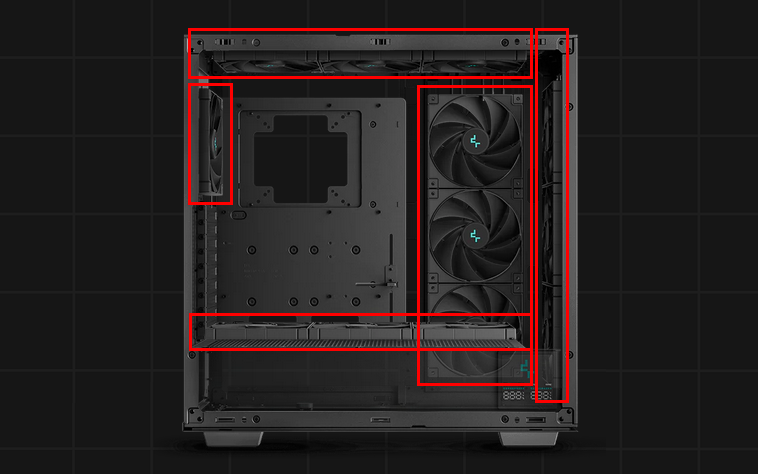PC case fans are essential components for cooling the inside of a computer, maintaining proper temperature, and ensuring stable performance.
If the size, number, or placement of case fans is not chosen correctly, the cooling may not work well, and parts like the CPU or GPU may not perform at their best.
Especially when using a PC for high-load tasks such as 3D gaming, cooling performance becomes very important.
This article explains the necessary knowledge, features, how to choose, and points to note when considering the configuration of PC case fans.
- 120mm and 140mm case fans are mainstream
- Front intake and rear exhaust is the typical airflow
- The direction of the case fan can be identified by arrows on the side
- Pay attention to the size, number, and placement of case fans that can be installed in the PC case
- Consider the case fans that come pre-installed with the PC case
- Larger fans are generally quieter
- PWM-compatible case fans allow precise control of fan speed
- If the motherboard does not have enough fan connectors, use splitter cables or a fan hub
Basic knowledge, roles, performance, and compatibility of other PC parts are also explained from the perspective of how to choose them, so please refer to those as well.
≫ Related article: PC Parts List and Explanation of Each PC Part [A Must-Read for Custom PC Beginners]
Select PC parts and online stores to instantly generate an estimate, check compatibility, and calculate power requirements. You can save up to five different builds, making it easy to try out multiple configurations.
≫ Tool:PC Parts Estimation & Compatibility Check Tool
Table of Contents
What is a PC Case Fan?
A PC case fan is a component responsible for cooling the computer. It is a part that brings in outside air and expels hot air from inside the case.
By choosing the right case fan, not only can performance be maintained, but the lifespan of parts can also be extended.
CPUs and GPUs are especially prone to high temperatures, and when they reach around 85–105°C, they lower their clock speeds to prevent further temperature increases (this is called thermal throttling).
Lowering the clock speed helps prevent damage to the parts and ensures safe operation.
Therefore, if cooling is insufficient and heat cannot be dissipated well, performance cannot be maintained and processing speed will decrease.
In particular, for high-load uses such as 3D gaming, CPUs and GPUs tend to get very hot, so special attention is needed.
Also, electronic components tend to have a shorter lifespan at higher temperatures.
When temperatures are high, parts expand, and when cooled, they contract. This repeated expansion and contraction causes physical stress, which can damage the parts.
In general, the lifespan of electronic components is said to be reduced by about half for every 10°C increase in operating temperature (Arrhenius’ law).
Therefore, it is very important to cool the inside of the computer properly.
Basic Knowledge of PC Case Fans
Before explaining how to choose a PC case fan, let’s go over some basic knowledge.
Now, let’s explain these points in detail.
About PC Case Fan Sizes
The mainstream sizes for case fans are 120mm and 140mm. These sizes provide enough airflow to cool the inside of the computer while keeping noise low.
Most PC cases also support these two fan sizes.
There are also smaller fans such as 60mm, 80mm, and 92mm, but to ensure enough airflow, the fan speed must be increased, which results in more noise.
On the other hand, there are larger fans like 180mm and 200mm, but many PC cases do not support these sizes.
≫ Related article: [Custom PC] Features and Differences of Each Case Fan Size
About Airflow
To efficiently expel heat from inside the computer, it is important to consider airflow (the flow of air).
By placing fans to bring in cool air from the front and expel hot air from the rear or top, efficient airflow can be achieved.
At a minimum, it is recommended to install at least one case fan at the front and one at the rear.
Also, for larger cases or when using high-performance CPUs or GPUs, more fans may be needed.
Therefore, check the number and size of fans that can be installed in the case and the number of fan connectors on the motherboard, and plan where to place the fans.
In the end, after assembling the PC, it is a good idea to check the temperature under high load to make sure enough fans are installed.
About the Direction of Case Fans
Case Fan Direction is important for optimizing airflow inside the computer.
If the direction of the fan is wrong, hot air may not be expelled properly, reducing cooling efficiency and causing dust to accumulate inside, so be careful.
Here is how to check the direction of a case fan:
- Check the arrow marks on the case fan
- Turn on the fan and feel the airflow with your hand

Case fans usually have two arrows on the side indicating the direction of rotation and airflow.
They may be hard to see because they are the same color, so make sure to check before installing.
Some case fans do not have any arrows, so in that case, turn on the fan and check the airflow with your hand or a tissue.
Even if the direction is wrong, it will not immediately cause parts to fail or the computer to overheat and shut down, so there is no need to worry.
However, since the fan will still work even if installed the wrong way, it can be hard to notice the mistake.
Therefore, regardless of whether there are arrows, after starting the computer, check the direction of all fans by feeling the airflow with your hand.
![]() Ken
Ken
≫ Related article: [Custom PC] Case Fan Direction and How to Check [4 Methods]
Case Fan Sizes and Number Supported by PC Cases
The size and number of case fans that can be installed in a PC case depends on the case.
Generally, most cases support 120mm and 140mm fans, but small PC cases may only support smaller sizes, so be sure to check the case specifications in advance.
As for the number, most cases allow fans to be installed at the front, rear, and top, and some cases also allow installation at the side or bottom, so many fans can be installed.
Therefore, it is unlikely that you will have leftover fans with nowhere to install them, but be sure to check how many fans can be installed in your case in advance.
There are air-cooled and water-cooled CPU coolers, but for water-cooled CPU coolers, the radiator must be installed in the PC case.
The radiator and case fans share the same installation locations, so consider this when planning the number and placement of case fans.
For example, if the front of the case can hold two 120mm or 140mm fans, it can usually also hold a radiator with two 120mm or 140mm fans.
If you forget about the radiator and buy fans for the front as well, you may end up with too many fans.
However, most PC cases allow fans or radiators to be installed at the front, rear, top, and sometimes side or bottom, so even if you forget, you can usually find a place to install them.
≫ Related article: About CPU Cooler Cooling Methods (Air/Water) [Custom PC]
Case Fans Included with PC Cases
Some PC cases come with one or two case fans included.
These are usually basic fans with minimal features and performance, so if you want silent fans, LED lighting, or PWM speed control, consider buying additional case fans.
You can use only the included fans, add more fans and use both, or use only separately purchased fans. There are various patterns.
Therefore, check how many case fans are included with your PC case and decide on your configuration in advance.
How to Choose PC Case Fans for Custom PCs [Performance]
This section explains how to choose PC case fans focusing on performance and features.
Some of these points were mentioned in the basic knowledge section, but let’s explain them in more detail.
Based on information selected by users with the Custom PC Tool, statistics on popular rankings, price ranges, and specifications are also summarized.
≫ Related article: Popular Recommended PC Case Fans and Selection Rates by Specification [Statistics]
120mm and 140mm PC Case Fans Are Mainstream
The mainstream sizes for PC case fans are 120mm and 140mm.
There are also smaller fans like 60mm, 80mm, and 92mm, and larger ones like 180mm and 200mm, but in terms of balance between cooling performance, quietness, and ease of installation, 120mm and 140mm are overwhelmingly common.
Most PC cases also support 120mm and 140mm fans.
Larger fans can generally move more air quietly, so some may think 180mm or 200mm fans are better.
Indeed, larger fans can provide the same airflow at lower speeds compared to smaller fans, resulting in quieter operation.
However, larger case fans require more space for installation, and not all cases support them. If you want to prioritize quietness and use large case fans, check compatibility with your case.
On the other hand, 120mm and 140mm fans offer a good balance between cooling and quietness, and most cases support them. They are also easy to reuse if you build multiple custom PCs in the future.
Therefore, for case fan size, 120mm and 140mm are the basic choices. If you really want quietness, consider 200mm fans and look for a compatible case.
No Need to Fill All Fan Slots in the PC Case
Most PC cases allow fans to be installed at the front, rear, and top, and some cases also allow installation at the side or bottom.
A typical mid-tower case can hold about 6 or 7 fans, and a large case can hold up to 13 fans.
Although many fans can be installed, there is no need to fill all the slots.
As long as there is enough cooling for the parts, especially the CPU and GPU which generate a lot of heat, it is fine.
If you are not sure how many fans are enough, here are some examples based on actual reviews and photos using manufacturer-supplied PCs.

For a mid-range CPU and GPU, it is common to have one fan at the front and one at the rear, for a total of two fans.
For this level of configuration, an air-cooled CPU cooler is usually sufficient.

For a high-end CPU and GPU, there is a 2-fan radiator for an all-in-one water-cooled CPU cooler at the front, and one fan each at the top and rear, for a total of four fans (including radiator fans).
In actual reviews, even under high load such as 3D gaming, there were no abnormal temperatures.
Also, since these are manufacturer-recommended configurations, there is no lack of cooling performance.
Under high load, temperatures are higher at 60–80°C, but this is within the expected range for CPUs and GPUs.
Therefore, check whether your configuration is mid-range or high-end, use these fan configurations as a base, and consider whether to add more fans.
In any case, there is no need to fill all the fan slots. Usually, 1–4 fans are enough for proper cooling.
Quiet Case Fans
Quiet case fans can cool the computer while keeping noise to a minimum, making them suitable for users sensitive to noise or those who want a quiet working environment.
About 90% of computer noise comes from fans, especially the wind and spinning noise caused by fan rotation.
Therefore, the lower the fan speed, the quieter the operation, and the less wind noise.
Case fans often list their speed and noise level in decibels (dB), so check these specifications.
Lower speeds mean less noise, but also less cooling, so balance is important.
Here are points for choosing a quiet case fan:
- Choose a silent case fan
- Use a case that supports 200mm fans (though these are rare)
If the product name includes “silent case fan,” it means the fan has some design features to reduce noise.
For example, the fan blades may be shaped to reduce turbulence, or rubber mounts may be included to reduce motor vibration.
Fan size is also important.
As mentioned earlier, larger fans can provide the same airflow at lower speeds compared to smaller fans, resulting in quieter operation.
Noise increases with fan speed, so keeping the speed low is important.
Large fans can provide enough cooling at lower speeds, resulting in quieter operation.
PWM-Compatible Case Fans
PWM-compatible case fans allow precise control of fan speed, improving cooling efficiency and quietness.
PWM (Pulse Width Modulation) is a technology that finely controls fan speed based on signals from the motherboard.
This allows the fan to run at the necessary speed depending on the temperature inside the computer, minimizing noise.
During high load, the fan speed increases to expel heat effectively, and during idle, the speed decreases for quiet operation.
If the fan speed is fixed, unnecessary cooling and noise will occur during idle.
PWM-compatible fans use 4-pin connectors, and the motherboard must support PWM control, so check compatibility when choosing.
For more on how to choose PWM fans, points to note, and their advantages, see the related article below.
≫ Related article: What is a PWM-Compatible Fan? Precise Control of Fan Speed
Case Fans with LED Lighting
Case fans with LED lighting allow customization of the appearance of a custom PC.
Not only performance, but also lighting effects can add personality, making them recommended for users who care about PC design.
![]() Ken
Ken
When choosing, check if brightness, color variations, and lighting patterns can be adjusted.
Also, basic performance such as fan speed, airflow, and quietness is important.
If the fan has LED lighting but poor cooling performance, it may affect PC performance, so balance appearance and functionality.
How to Choose PC Case Fans for Custom PCs [Compatibility]
This section explains how to choose PC case fans focusing on compatibility.
If a PC case fan is not compatible, such as the wrong size, it cannot be installed, so always check in advance.
PC Case Fan Size
Case fans are attached to the frame of the PC case, and each case has a set number and locations for fans.
Most cases support both 120mm and 140mm fans, but some locations may only support certain sizes, so check the case specifications for the locations you want to install fans.
Some PC cases come with one or two case fans included, so be careful when buying additional fans.
- Use only the included case fans
- Add more fans and use both included and new fans
- Use only separately purchased case fans
These are possible patterns, but make sure not to exceed the number of fans the case can hold, and check compatibility with fan sizes.
If you have an all-in-one water-cooled CPU cooler, the radiator is installed in the same way as a case fan, so count it when calculating the remaining number of fans you can install.
Based on these points, plan the size and number of case fans to avoid shortages or mismatches.
≫ Related article: [Custom PC] Features and Differences of Each Case Fan Size
Number of Fan Connectors on the Motherboard
(Source: ASUS TUF GAMING B650-PLUS WIFI)
To operate case fans, connect the fan cables to the fan connectors on the motherboard.
Basically, one cable per case fan, so if you have many fans, you may run out of connectors.
Some products allow multiple case fans to be daisy-chained and connected with a single cable.
(Source: LIAN LI UNI FAN SL120 Single Pack )
If the number of case fans exceeds the number of motherboard fan connectors, here are some solutions:
- Fan splitter cable (fan connector splitter cable)
- Fan hub
- Convert peripheral/SATA cable to fan connector
Fan splitter cable is a cable that splits one motherboard fan connector to connect multiple fans.
This method is relatively easy and low-cost, but usually, only one of the split connectors (4-pin) can control fan speed, while the others (3-pin) cannot.
Fan hub is a device for connecting multiple fans to a single connector.
Unlike cable splitters, this is a proper device for splitting connections.
It allows you to organize fan cables in one place, making cable management easier and the inside of the case neater.
(Source: Molex to PWM fan splitter cable )
There are also Power cable fan connector conversion that convert power supply peripheral/SATA cables to fan connectors.
Since these do not exchange speed control signals with the motherboard, the fans will usually run at full speed, so check the maximum speed and noise specifications.
![]() Ken
Ken
Summary: 120mm and 140mm Are Mainstream—Decide on Quietness, Lighting, PWM, and Other Features as Needed!
This article explained the basic knowledge, features, and how to choose PC case fans.
Here is a summary of the important points.
- 120mm and 140mm case fans are mainstream
- Front intake and rear exhaust is the typical airflow
- The direction of the case fan can be identified by arrows on the side
- Pay attention to the size, number, and placement of case fans that can be installed in the PC case
- Consider the case fans that come pre-installed with the PC case
- Larger fans are generally quieter
- PWM-compatible case fans allow precise control of fan speed
- If the motherboard does not have enough fan connectors, use splitter cables or a fan hub
If there are not enough case fans, the cooling performance inside the computer will decrease, and it will not be able to maintain performance under high load.
To prevent this, consider the size, number, and placement of case fans to achieve proper airflow.
Basic knowledge, roles, performance, and compatibility of other PC parts are also explained from the perspective of how to choose them, so please refer to those as well.
≫ Related article: PC Parts List and Explanation of Each PC Part [A Must-Read for Custom PC Beginners]
Select PC parts and online stores to instantly generate an estimate, check compatibility, and calculate power requirements. You can save up to five different builds, making it easy to try out multiple configurations.
≫ Tool:PC Parts Estimation & Compatibility Check Tool
 ZisaLog: Beginner’s Guide to Building a Custom PC
ZisaLog: Beginner’s Guide to Building a Custom PC