When building a custom PC, it is important to correctly calculate the power supply unit’s wattage and choose the right power supply unit.
If the power supply wattage is much higher than needed for the parts configuration, the PC will work fine, but on the other hand, if the power supply wattage does not match the parts, the PC may become unstable or may not even start up.
Therefore, it is necessary to calculate which power supply wattage is optimal based on the parts configuration.
- It is important to calculate the power supply wattage that matches the parts configuration
- If the power supply wattage is insufficient, it can cause instability or failure to boot
- Check the power consumption of each part and add them up
- Allow a 1.5x margin over the total power consumption
- Check CPU and GPU power consumption from official specifications
- Use reference values for the power consumption of other parts
- A sufficient power supply wattage leads to stable operation and long life
- It is important to choose a wattage that considers future upgrades
This article explains how to calculate power supply wattage and reference values for the power consumption of each part.
Calculating the power supply unit’s wattage may seem troublesome, but there is also a tool that calculates the power supply wattage just by selecting parts, so please use it.
![]() Ken
Ken
This article also explains the basics of power supply unit standards and cables, as well as how to choose from the perspective of performance and compatibility.
≫ Related article: How to Choose a Custom PC Power Supply Unit [Performance / Features / Compatibility]
Select PC parts and online stores to instantly generate an estimate, check compatibility, and calculate power requirements. You can save up to five different builds, making it easy to try out multiple configurations.
≫ Tool:PC Parts Estimation & Compatibility Check Tool
Table of Contents
- 1 About Power Supply Unit Wattage
- 2 How to Calculate Power Supply Unit Wattage
- 3 Why Multiply the Total Power by 1.5?
- 4 Introduction to Power Supply Wattage Calculation Tools
- 4.1 Zisalog: Custom PC Parts Estimation & Compatibility Check Tool
- 4.2 Jisako! (Custom PC Configuration Checker)
- 4.3 Dospara: Power Supply Wattage Calculator
- 4.4 PC Koubou: Power Supply Wattage Calculation Simulator
- 4.5 MSI: Power Supply Wattage Simulator
- 4.6 FSP Technology: Power Supply Wattage Calculation
- 4.7 PC builds: Power Supply Unit (PSU) Calculator
- 4.8 Corsair: PSU CALCULATOR
- 5 Summary: Power Supply Wattage Calculation Seems Troublesome, But a Tool Makes It Easy!
About Power Supply Unit Wattage
The wattage of the power supply unit is very important for maintaining the stability and efficiency of a PC.
When building or upgrading a custom PC, it is necessary to select the appropriate power supply wattage by considering the power consumption of each part.
If the power supply wattage is insufficient, the PC may become unstable, and in the worst case, the system may not start.
On the other hand, if the power supply wattage is too high, the PC will work fine, but the power supply unit will cost more and waste electricity.
Therefore, it is necessary to know the total power consumption of the parts used and choose the most efficient power supply unit with a margin.
How to Calculate Power Supply Unit Wattage
Here is how to calculate the required power supply wattage from the parts configuration.
Actually, it is faster to use a tool to do the calculation, so here, just understand the flow of calculation and how to narrow down the wattage.
The overall calculation flow is as follows.
Calculating the Power Consumption of All Parts
First, add up the power consumption (W/wattage) of each part to calculate the total power consumption.
Check the wattage of all parts such as CPU, memory, motherboard, graphics card, storage, and case fans.
For CPU and GPU, check the official specification information listed on the official page by searching for the model number.
Depending on the parts configuration, CPU and GPU power consumption accounts for about 60-80% of the total PC power, so be careful not to miss or make mistakes.
For other parts, use rough reference values for calculation (reference values and how to check CPU/GPU are summarized later).
Most products do not list power consumption in the specifications, and compared to CPU and GPU, the power is very small, so it is fine to use reference wattage values for easy calculation.
Once you know the power consumption of each part, add them up.
Reference Power Consumption for Each Part
The reference power consumption for each part is as follows.
| Part | Reference Power Consumption |
|---|---|
| Memory | 5W |
| Motherboard | 30W |
| NVMe SSD | 25W |
| SATA SSD | 3W |
| HDD | 24W |
| Case Fan | 3W |
| Optical Drive | 25W |
These are reference values per unit, so if you have multiple memory, storage, or case fans, calculate for each unit.
Calculate based on these reference values and the number of installed parts.
How to Check CPU/GPU Power Consumption
CPU and GPU power consumption varies by product, so there is no reference value. Check the official specification table by searching the model number.
For those who don’t know where to look in the specification table, here are some examples.
For each, search by model number on Google and check the official page.
CPU: Intel Core i5 14400F Example
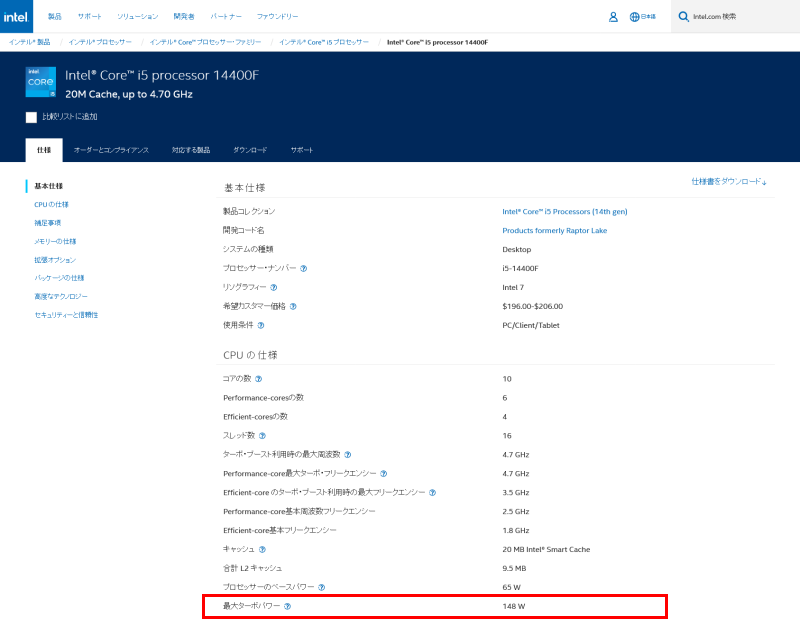
In the specification table, refer to the “Maximum Turbo Power” (the highest wattage) value.
For Intel Core i5 14400F, it is 148W.
CPU: AMD Ryzen 5 7600 Example
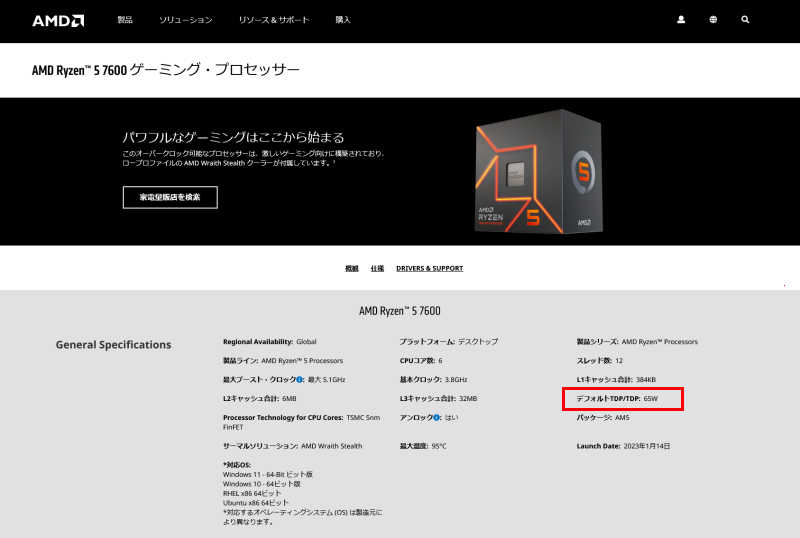
In the specification table, use the “Default TDP/TDP” value multiplied by 1.35.
For AMD Ryzen 5 7600, the TDP is 65W, but this is the value when running at base clock without boost, so the actual value is a bit higher.
Unlike Intel, AMD does not publish the boosted wattage.
Therefore, the reference is “TDP × 1.35“.
This value is introduced in AMD’s overclocking documents.
For example, a CPU with a TDP of 65W has a maximum TDP of about 88W, and a TDP of 105W would be about 142W.
GPU: NVIDIA GeForce RTX 4060 Example
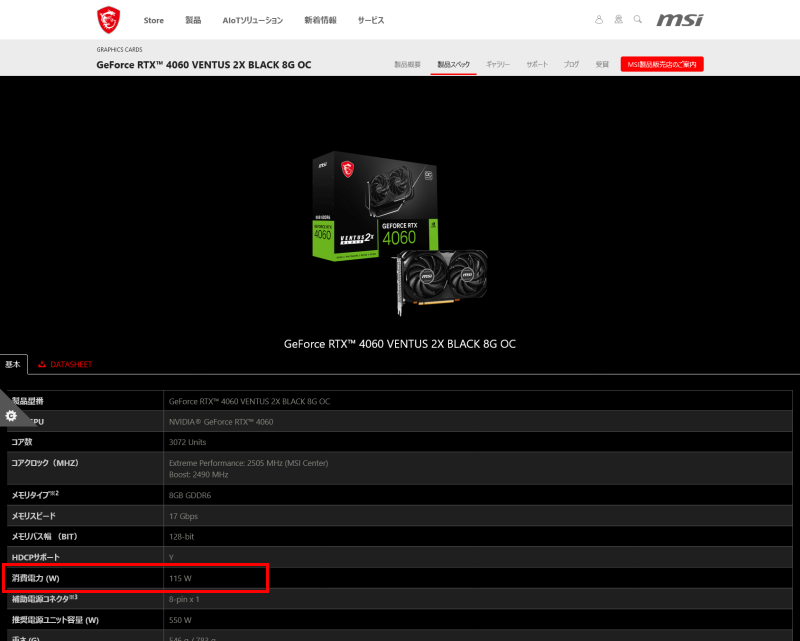
For GPUs, first check the official product page for the power consumption (W) in the specifications.
For the MSI GeForce RTX 4060 VENTUS 2X BLACK 8G OC, the specification table has a power consumption (W) item, so refer to that value.
The item name may vary by manufacturer, but it is usually listed as power consumption or similar.
For this GPU, it is 115W.
This power consumption depends on the GPU chip, so you can also check by the chip type.
Some manufacturers do not list power consumption, or only list the required power supply wattage for the whole PC.
Therefore, if you want to know the power consumption of the GPU alone, check by the chip type.
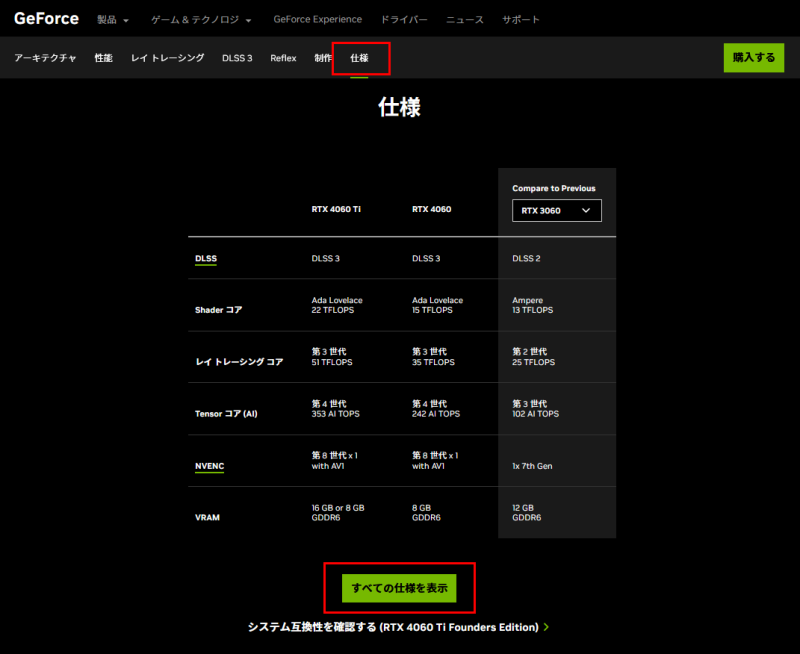

For this GPU, since it uses the NVIDIA GeForce RTX 4060 chip, check the RTX 4060 specification table on NVIDIA’s official page.
The “Total Graphics Power (W)” item says 115W, so use this value as a reference.
Multiply the Total Power by 1.5
When calculating the power supply unit’s wattage, just adding up the power consumption of the parts is not enough.
Assume that the parts are running at maximum, and secure a margin.
This prevents the power supply unit from being overloaded and maintains stable operation.
Therefore, multiply the total power consumption of all parts by 1.5 to get the recommended power supply wattage.
Power supply units are available in 50W increments, so choose one close to the recommended wattage.
It is okay if the wattage is slightly below the recommended value, but if you are worried, choose one above the recommended wattage.
Why Multiply the Total Power by 1.5?
Some may wonder why the total power is multiplied by 1.5 at the end of the calculation for the power supply unit’s wattage, so here is the reason.
A Sufficient Power Supply Wattage is Needed Even Under High Load
To ensure stable operation and power supply, the power supply wattage must have a margin even when the PC is under high load.
Especially when all parts are running at maximum, the power supply unit must have enough margin to handle the peak power consumption.
If you choose a power supply wattage with no margin, operation may become unstable under high load, or the power may shut off in the worst case.
Therefore, when choosing a power supply unit, it is recommended to allow a 1.5x margin over the total power required by the PC.
Most Efficient Power Consumption
To achieve the most efficient power consumption, it is important for the power supply unit to operate at the optimal load.
Generally, power supply units are most efficient when used at 50% to 70% of their output.
This is because power supply units are designed for this load range, and internal heat loss is minimized.
Therefore, when calculating the total power, multiplying the actual power consumption by 1.8 to 2 times allows you to estimate the most efficient load range for the power supply unit.
However, multiplying by 1.8 makes the power supply unit more expensive, so a balance of about 1.5 times is considered good.
This calculation maximizes the overall power efficiency of the PC and reduces operating costs in the long run.
Longer Power Supply Unit Life
To extend the life of the power supply unit, it is important to allow a margin in the wattage.
If the power supply unit operates under high load, internal parts generate more heat, increasing the risk of shortened life due to heat stress.
In particular, electrolytic capacitors, which temporarily store electricity, are the most heat-sensitive parts in a power supply unit.
At high temperatures, the electrolyte evaporates, reducing capacitor performance and shortening life.
High-quality power supply units often use capacitors rated for 105°C, but heat is still the biggest enemy.
For example, operating at 90% or 100% high load accelerates part deterioration and shortens the overall life of the power supply unit.
Therefore, multiplying the actual total power by 1.5 lowers the load ratio.
This allows the power supply unit to operate at a moderate load, minimizing heat deterioration and extending its life.
Supports Future Upgrades
If you plan to upgrade in the future, choose a power supply wattage with that in mind.
Especially when adding PC parts or replacing with higher-performance parts, power consumption increases, so allowing a 1.5x margin over the initial total power makes operation more flexible.
However, if power consumption increases, it may fall outside the efficient and long-life load range.
Therefore, if you plan to upgrade from the start, calculate the power supply wattage including the upgrade.
On the other hand, even if you need to add parts later due to lack of specs, the 1.5x margin at the initial total power gives you enough room to add parts.
Especially for parts other than CPU and GPU, the power consumption is very small compared to the total, so adding more memory, storage, or case fans can be handled within the efficient load range.
However, for parts like GPUs whose power consumption changes greatly, this margin may not be enough, so you may need to replace the power supply unit.
Introduction to Power Supply Wattage Calculation Tools
Here are some tools for calculating power supply wattage.
- Zisalog: Custom PC Parts Estimation & Compatibility Check Tool
- Jisako! (Custom PC Configuration Checker)
- Dospara: Power Supply Wattage Calculator
- PC Koubou: Power Supply Wattage Calculation Simulator
- MSI: Power Supply Wattage Simulator
- FSP Technology: Power Supply Wattage Calculation
- PC builds: Power Supply Unit (PSU) Calculator
- Corsair: PSU CALCULATOR
As explained, multiplying the total power by 1.5 gives a margin, but this multiplier varies by tool, so be careful.
Usually, it is set between 1.2 and 2 times.
If the multiplier is 1, it is just the total power of the parts and has no margin, so it may not withstand high loads. Set it to at least 1.2 or 1.3 times.
Zisalog: Custom PC Parts Estimation & Compatibility Check Tool
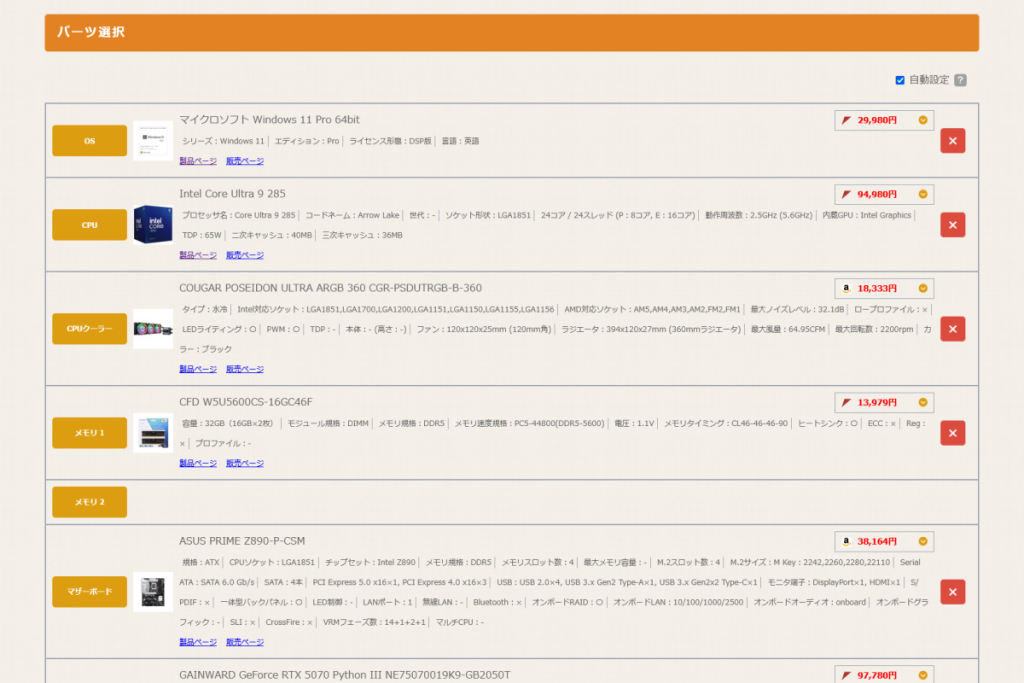
(Parts Selection)
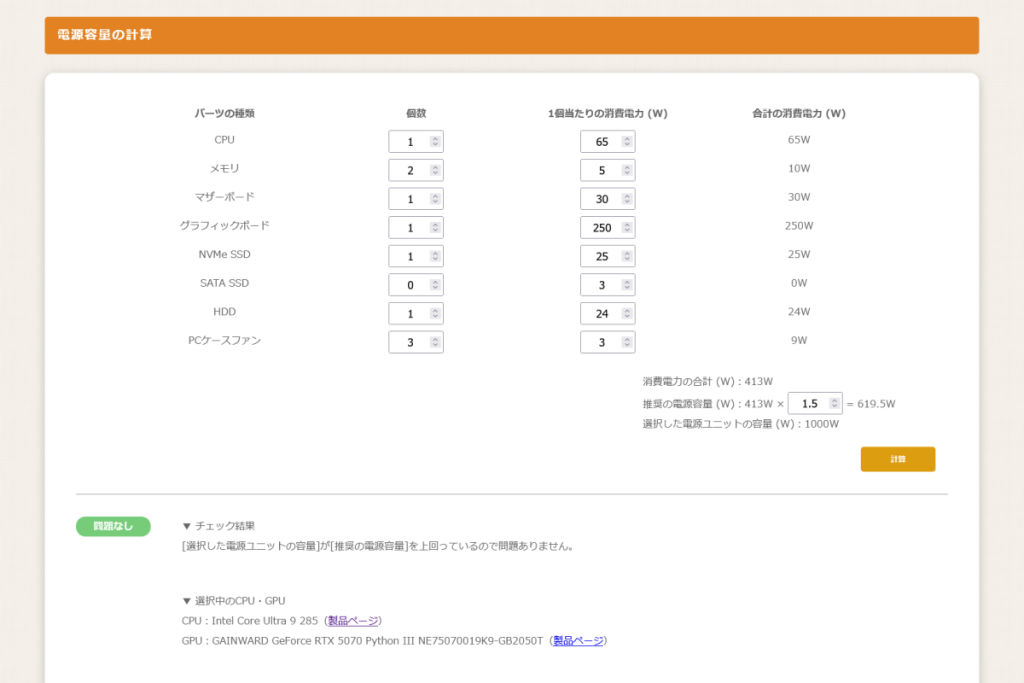
(Power Calculation Feature)
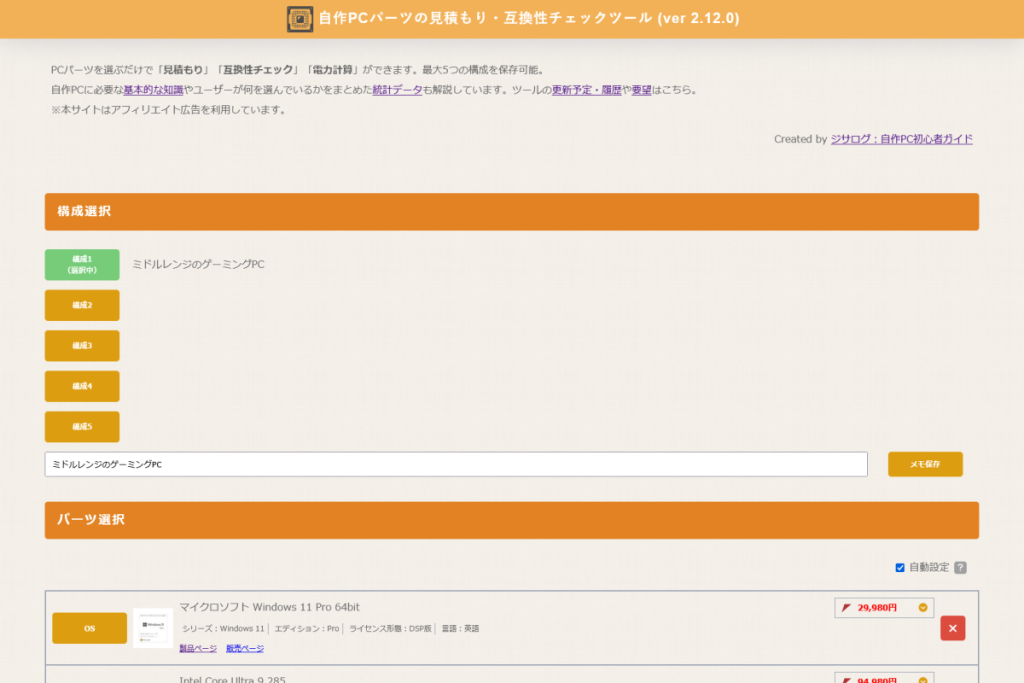
(Configuration Selection Feature / Up to 5)
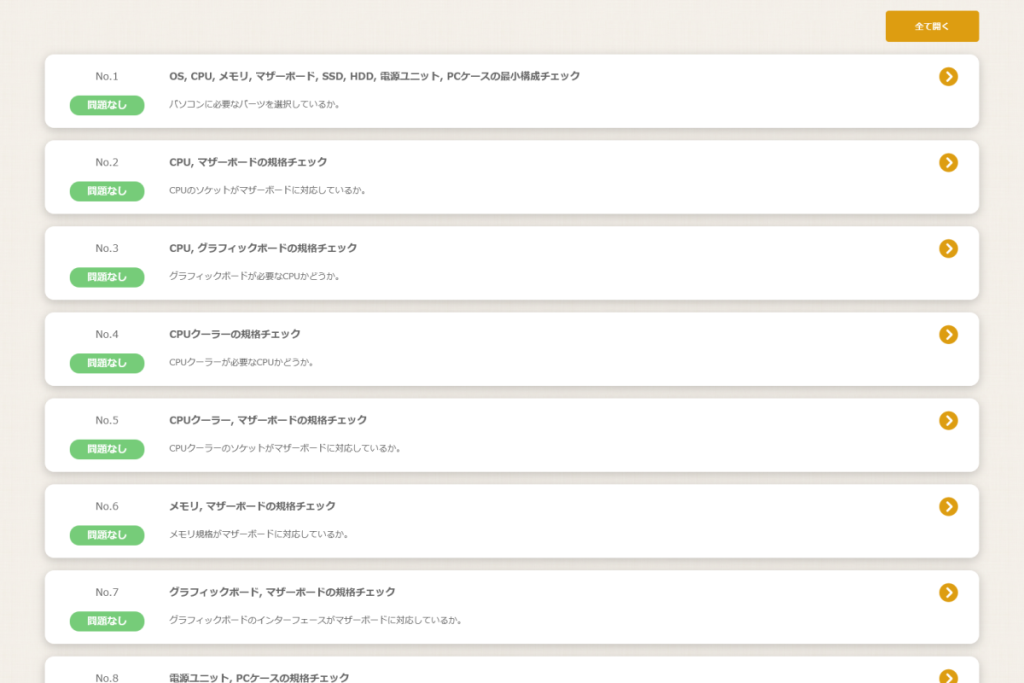
(Compatibility Check Feature)
This is a tool I developed called “Custom PC Parts Estimation & Compatibility Check Tool” that allows you to estimate, check compatibility, and calculate power just by selecting parts.
It automatically inputs the number and wattage of selected parts and calculates them.
It displays the total power of the parts and the recommended power supply wattage, and also judges whether the selected power supply unit’s wattage is sufficient or not.
The multiplier for calculating the recommended power supply wattage is set to 1.5 by default, but you can select it in 0.1 increments for users who want to specify the multiplier.
It also checks the total price of selected parts and compatibility (23 items) such as socket type, standard, and size, so please try it.
![]() Ken
Ken
Use the Power Supply Wattage Tool
Jisako! (Custom PC Configuration Checker)
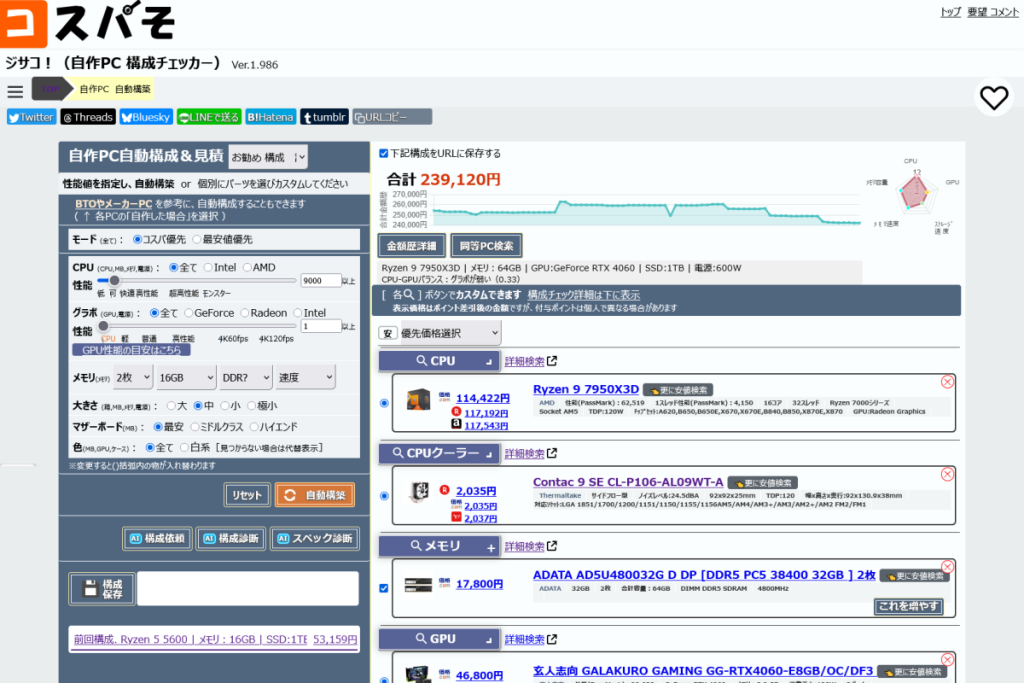
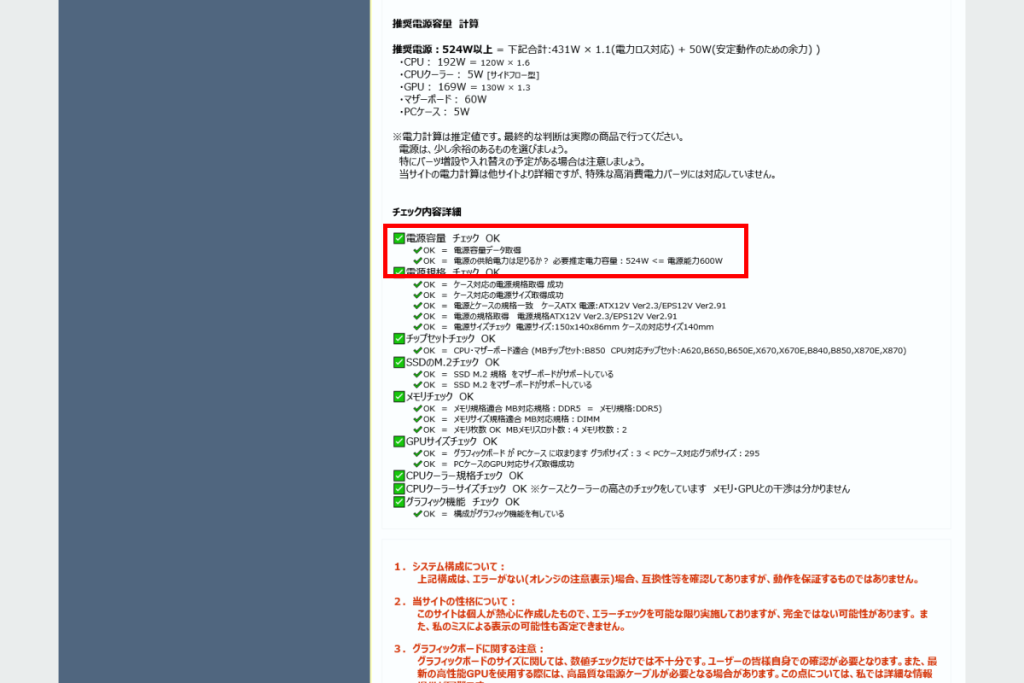
This is a tool developed by Benzo that allows you to estimate, check compatibility, and calculate power just by selecting parts: “Jisako!“.
Similarly, when you select parts, it checks the power supply wattage from the specifications, and you can also estimate and check compatibility, so it is convenient.
Use the Power Supply Wattage Tool
Dospara: Power Supply Wattage Calculator
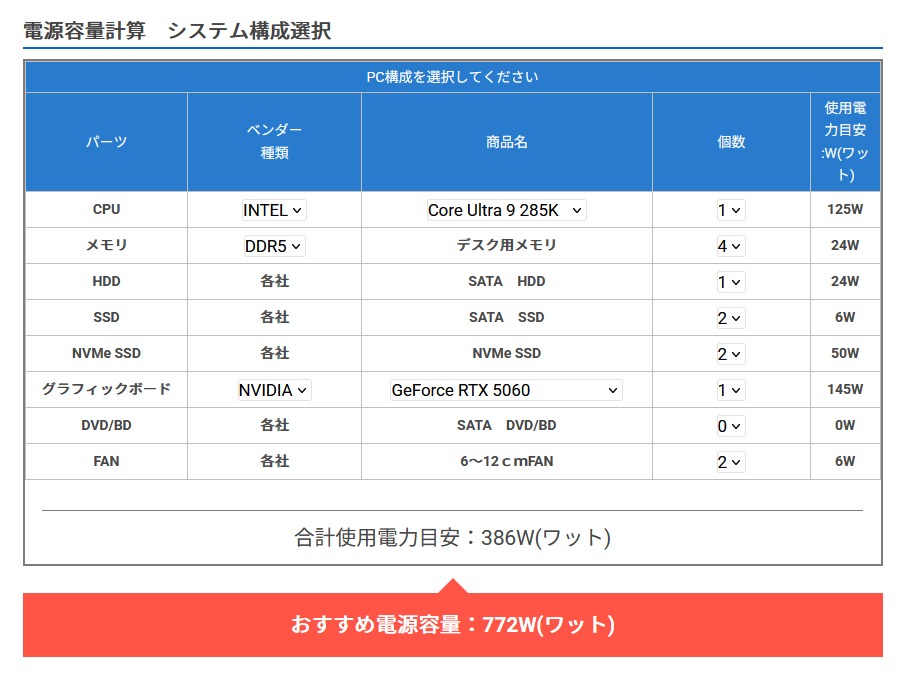
Dospara, which sells PC parts and BTO PCs, offers a “Power Supply Wattage Calculator“.
When you select the type and number of CPU, GPU, and memory, it calculates the estimated total power usage and recommended power supply wattage.
It is simple, and you can get the TDP just by selecting the CPU and GPU model, so it is easy to use.
![]() Ken
Ken
Use the Power Supply Wattage Tool
PC Koubou: Power Supply Wattage Calculation Simulator
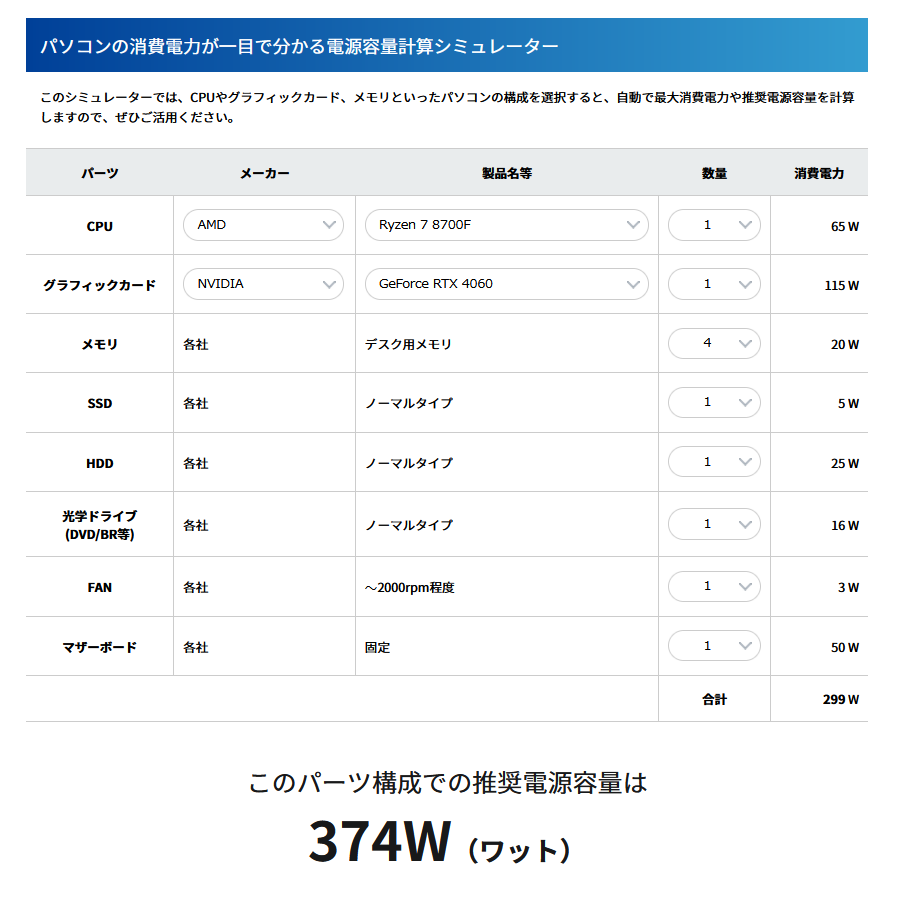
PC Koubou, which sells PC parts and BTO PCs, offers a “Power Supply Wattage Calculation Simulator“.
This is also simple, and you can calculate the total and recommended power supply wattage just by selecting the CPU, GPU, and number of units.
The recommended power supply wattage is about 1.25 times the total.
However, the SSD types are grouped together, which is a bit rough, and support for the latest parts is a bit slow.
Use the Power Supply Wattage Tool
MSI: Power Supply Wattage Simulator
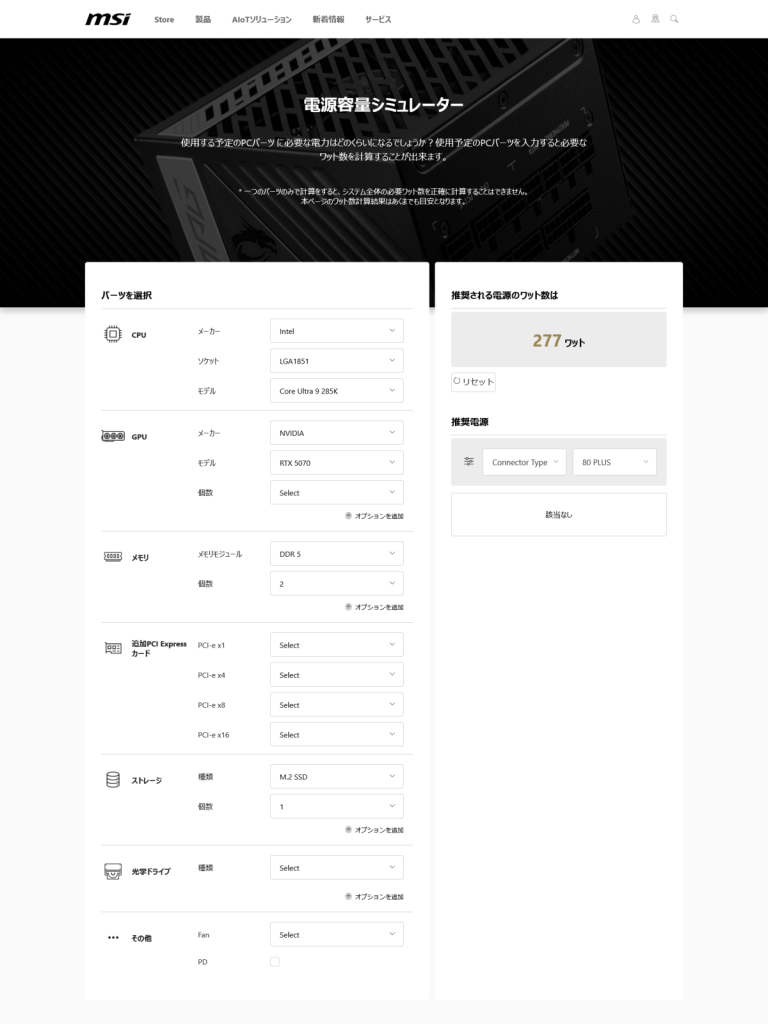
MSI, which manufactures and sells PC parts mainly motherboards, offers a “Power Supply Wattage Simulator“.
When you select the specifications and model numbers of parts, it calculates the recommended power supply wattage.
There is an option for additional PCI Express cards, so you can include expansion cards other than graphics cards in the calculation.
It also introduces recommended MSI power supply units.
However, you can only see the recommended power supply wattage, so you don’t know how much margin is included.
Use the Power Supply Wattage Tool
FSP Technology: Power Supply Wattage Calculation
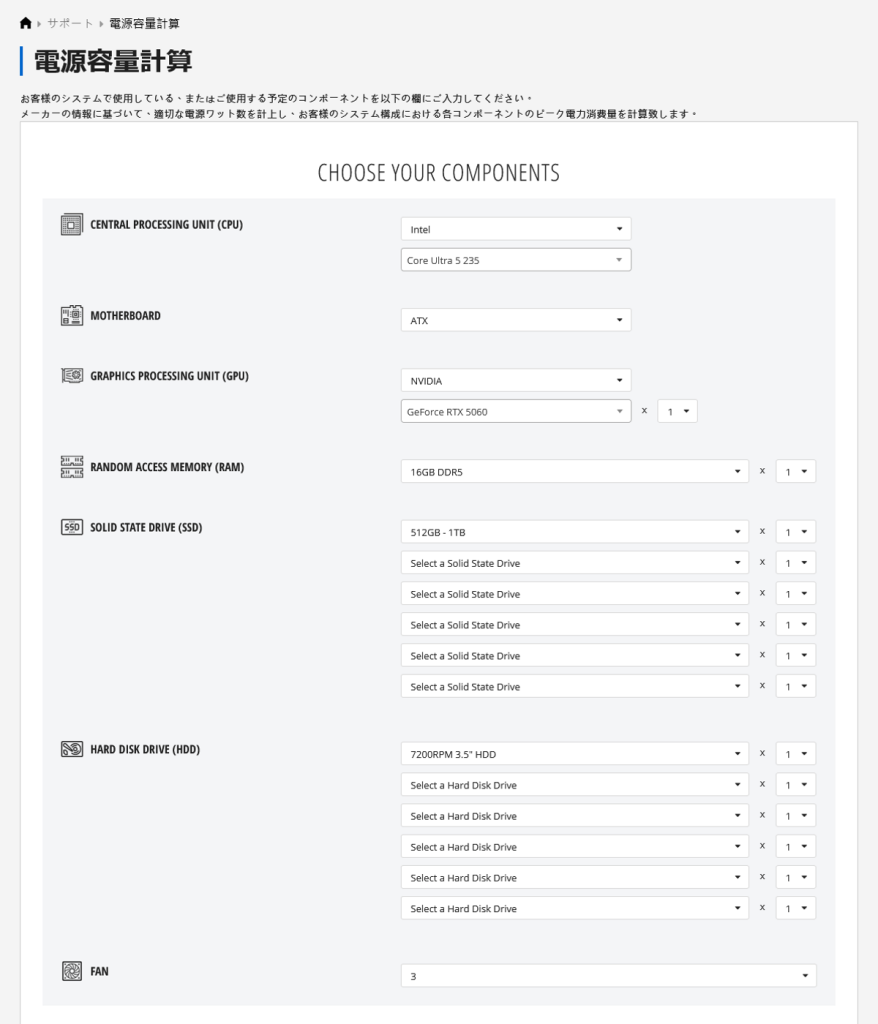
FSP Technology, a well-known power supply unit manufacturer that also makes industrial power supplies, offers a “Power Supply Wattage Calculation“.
This also calculates the recommended power supply wattage as you select specifications and model numbers, but you cannot see the total wattage of the parts, so you don’t know how much margin is included.
Use the Power Supply Wattage Tool
PC builds: Power Supply Unit (PSU) Calculator
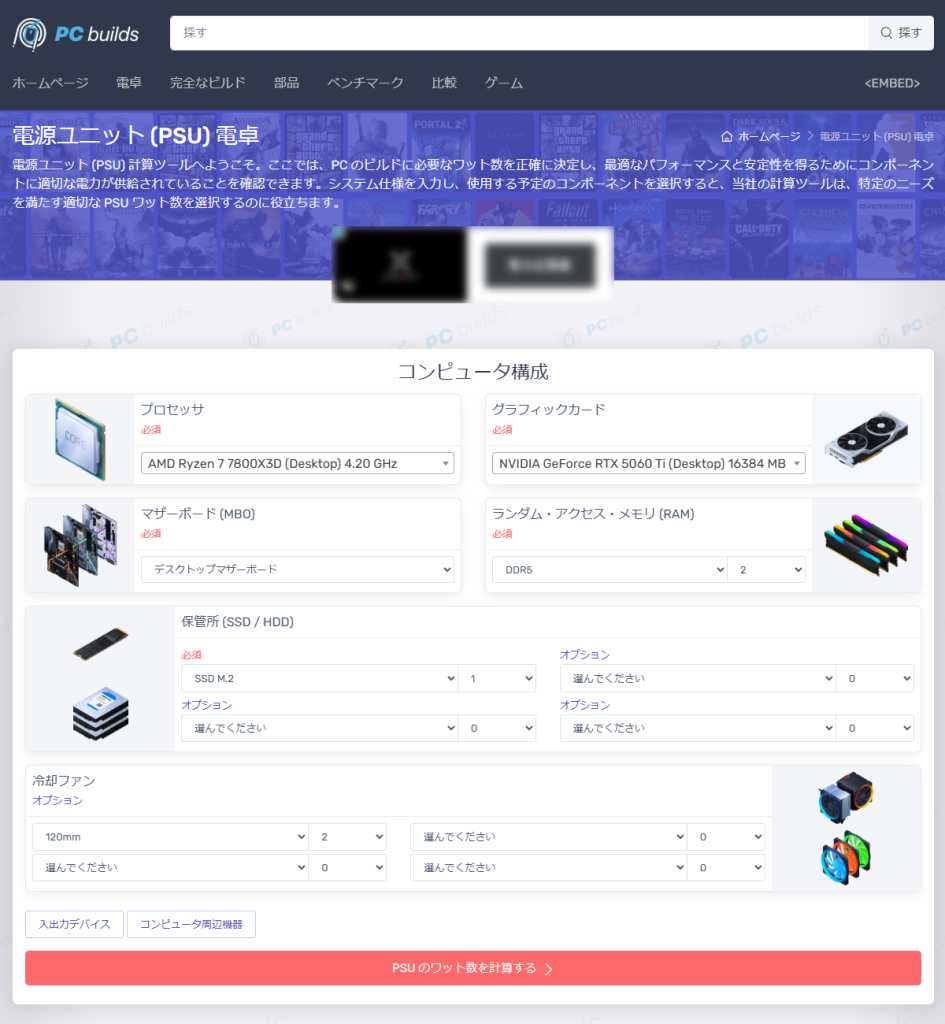
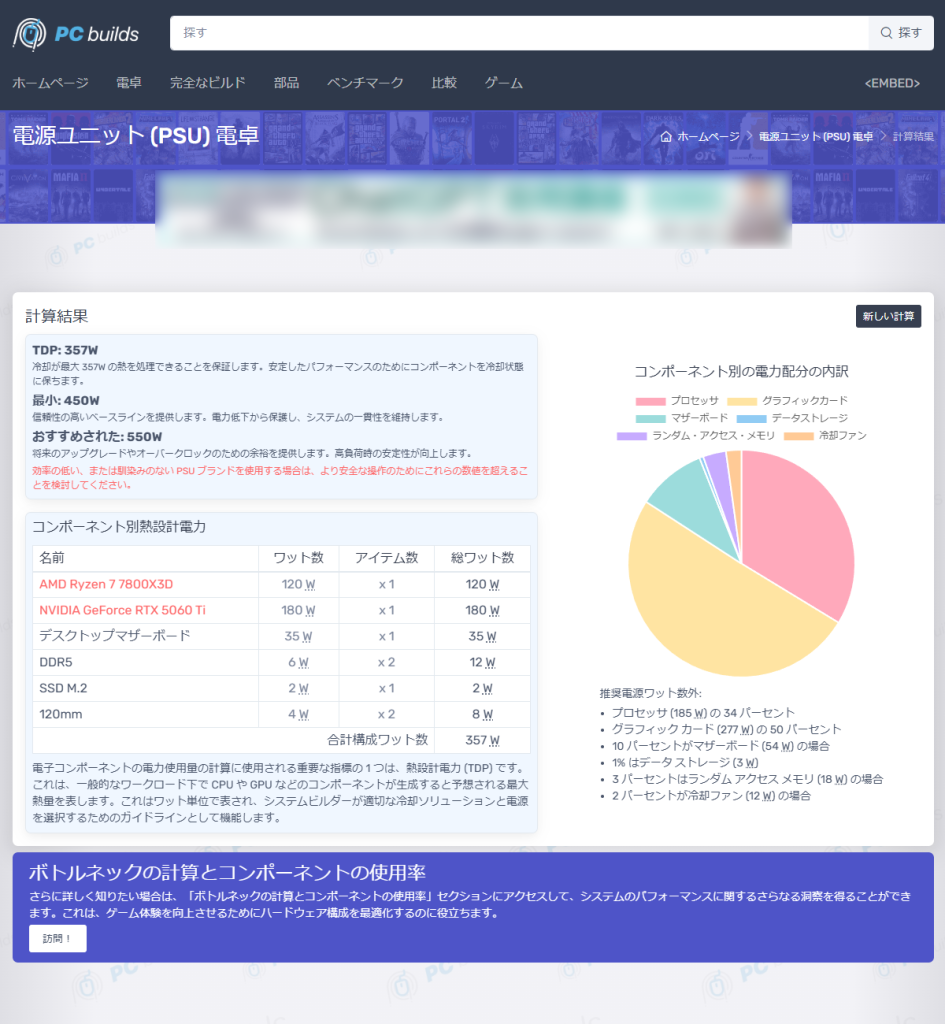
“Power Supply Unit (PSU) Calculator” is a tool that offers various PC parts tools.
This also calculates the total power and recommended power supply wattage as you select specifications and model numbers.
The proportion of each part is displayed graphically, so you can visually see which part uses the most power.
![]() Ken
Ken
Use the Power Supply Wattage Tool
Corsair: PSU CALCULATOR
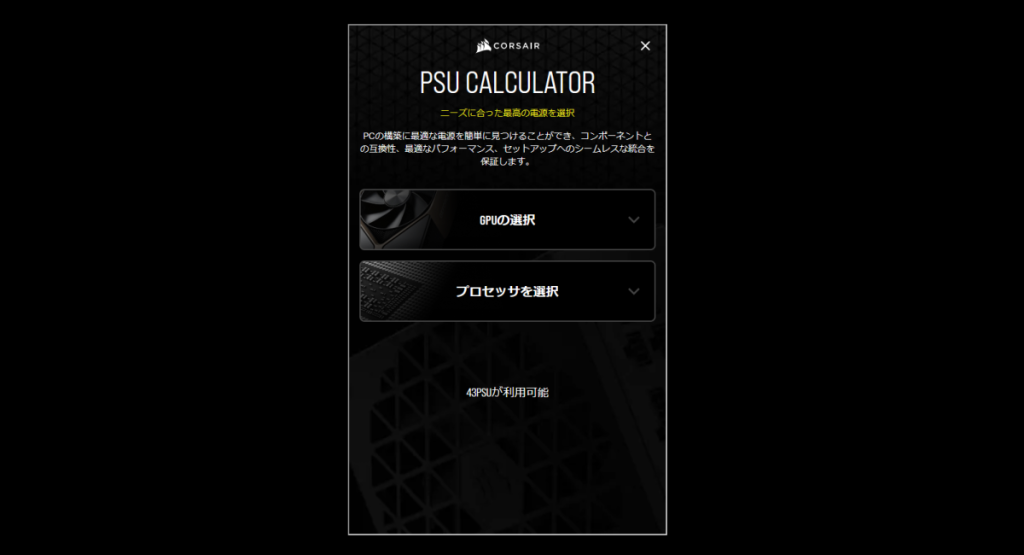
Corsair, a PC parts manufacturer of power supply units, PC cases, and CPU coolers, offers a “PSU CALCULATOR“.
Just select the CPU and GPU model, and it shows the minimum wattage and recommended Corsair power supply units.
Unlike other tools, you only need to select CPU and GPU, so it is easy.
It may seem a bit rough, but since most of the PC’s power consumption is from the CPU and GPU, and the wattage of other parts is almost fixed, this is fine for those who want an easy calculation.
Use the Power Supply Wattage Tool
Summary: Power Supply Wattage Calculation Seems Troublesome, But a Tool Makes It Easy!
To keep your PC running stably, it is important to choose the right power supply wattage.
Here are the key points again.
- It is important to calculate the power supply wattage that matches the parts configuration
- If the power supply wattage is insufficient, it can cause instability or failure to boot
- Check the power consumption of each part and add them up
- Allow a 1.5x margin over the total power consumption
- Check CPU and GPU power consumption from official specifications
- Use reference values for the power consumption of other parts
- A sufficient power supply wattage leads to stable operation and long life
- It is important to choose a wattage that considers future upgrades
Let’s review the overall calculation flow again.
Also, the reasons for multiplying the total power by 1.5 are as follows:
- A sufficient power supply wattage is needed even under high load
- Most efficient power consumption
- Longer power supply unit life
- Supports future upgrades
Even if you know the calculation method, it is troublesome to write down and add up each number.
Therefore, I have developed an Estimation & Compatibility Check Tool that can calculate the power supply wattage just by selecting parts, so please use it.
If you choose the wrong power supply wattage, the PC may become unstable, may not start, or may shut down under high load.
Therefore, it is necessary to properly calculate the power supply wattage based on the parts configuration and number of units you choose.
This article also explains the basics of power supply unit standards and cables, as well as how to choose from the perspective of performance and compatibility.
≫ Related article: How to Choose a Custom PC Power Supply Unit [Performance / Features / Compatibility]
Select PC parts and online stores to instantly generate an estimate, check compatibility, and calculate power requirements. You can save up to five different builds, making it easy to try out multiple configurations.
≫ Tool:PC Parts Estimation & Compatibility Check Tool
 ZisaLog: Beginner’s Guide to Building a Custom PC
ZisaLog: Beginner’s Guide to Building a Custom PC 


