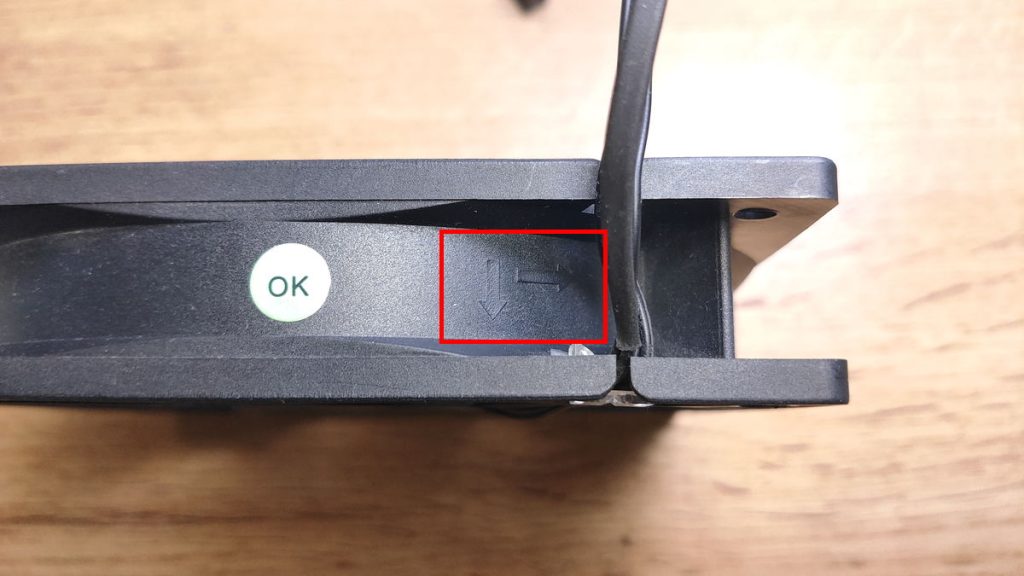To maximize your PC’s cooling performance, it is case fans in the correct orientation.
If case fans are installed in the wrong direction, airflow will deteriorate, increasing the risk of higher internal temperatures inside your PC.
This can prevent your computer from maintaining its intended performance, leading to temporary slowdowns, unstable operation, or even shortening its lifespan.
Therefore, this article explains the basic knowledge of case fan orientation and how to check the direction.
- Airflow inside the PC case is essential for cooling
- Case fan orientation is crucial for proper airflow
- Incorrect orientation risks “performance drops,” “instability,” and “shortened lifespan”
- Ways to check fan orientation: side arrows, fan blade design, label position, using tissue test
We also cover PC case fan basics such as sizes, airflow, orientation, and features, as well as how to choose fans from performance and compatibility perspectives.
≫ Related Article: How to Choose PC Case Fans for a Custom-Built PC [Performance / Features / Compatibility]
Select PC parts and online stores to instantly generate an estimate, check compatibility, and calculate power requirements. You can save up to five different builds, making it easy to try out multiple configurations.
≫ Tool:PC Parts Estimation & Compatibility Check Tool
Table of Contents
About Case Fan Orientation
First, let’s look at airflow, which is closely related to case fan direction, and what happens if fans are installed incorrectly.
Understanding Airflow, Intake, and Exhaust
Airflow refers to the circulation of air inside a PC case, which is critical for managing internal temperatures.
Efficient airflow improves cooling for heat-generating components such as the CPU and GPU, enhancing performance and extending lifespan.
In terms of performance, airflow doesn’t boost performance beyond spec, but rather helps maintain the computer’s intended performance consistently.
When cooling is insufficient and high temperatures persist, CPU and GPU throttle performance to prevent overheating. Thus, airflow is essential for allowing your PC to operate at full potential.
Generally, air should be drawn in from the front of the case and exhausted through the rear or top.
Intake fans pull in cool air, while exhaust fans expel hot air, maintaining optimal internal temperatures.
Therefore, install front fans facing inward (intake) and rear/top fans facing outward (exhaust).
This ensures cool air flows upward and hot air is efficiently expelled.
≫ Related Article: PC Airflow Basics and Efficient Cooling for Custom-Built PCs
Performance Drops if Case Fan Orientation is Wrong
Case fan direction has a significant impact on cooling performance.
If installed incorrectly, cooling efficiency is reduced, raising internal temperatures.
As a result, your PC may lose performance temporarily, become unstable, or have a shortened lifespan.
Since case fans handle both intake and exhaust, paying attention to airflow direction when installing is crucial, make sure to double-check orientation.
Intake fans draw in cool air from outside, while exhaust fans expel hot air from inside the case.
Make sure to check and position your case fans correctly to ensure smooth airflow.
![]() Ken
Ken
I once installed a fan the wrong way and didn’t notice for about three years after building the PC.
Fortunately, there were no noticeable negative effects within the observable range, which was a relief.
However, once you install a fan in the wrong direction, it can be very difficult to notice.
To minimize the impact even if a mistake occurs, always check the airflow direction during post-assembly testing to ensure the fans are installed correctly.
How to Check Case Fan Orientation
Here are several methods to check case fan orientation.
The most reliable method is to feel airflow with your hand, but fans won’t spin during assembly. Instead, there are visual methods you can use before powering on.
Note that not all fans include every indicator, so avoid relying on only one method. After assembly, test airflow to confirm correctness.
Side Arrows on the Case Fan
Most case fans have two arrows on the side: one indicates airflow direction, the other shows blade rotation.
For example, arrows marked “↓→” indicate airflow moving inward and blades spinning clockwise.
This means that the airflow moves from back to front, and the blades spin clockwise.
By checking these arrows, you can easily determine whether the fan is installed in the correct direction.
If your goal is to exhaust hot air from inside the case, install the fan so that the airflow points outward.
Conversely, if you want to intake cool air from outside, the airflow should point inward toward the case.
However, not all fans have these arrows, so if they are missing, you’ll need to use another method to determine airflow direction.
Also note that the arrows are often the same color as the fan and are molded as small ridges on the frame, which makes them hard to see.
Check Fan Blade Design
You can identify the orientation of a case fan by examining the design of its fan blades.
The shape and angle of the blades play a key role in determining airflow direction.
In general, air flows in the direction of the blade’s curve.
When looking at the front of the fan (intake side), the blades appear smoothly curved.
From the back (exhaust side), the blades look more ridge-like or arched.
By recognizing these characteristics, you can determine the correct orientation of the fan without relying on arrows or labels.
Check Label Position
The label side of a case fan generally indicates the exhaust direction. Air exits from the side with the manufacturer’s label.
You can determine the orientation of a case fan by checking the position of its label.
Most case fans have a label on one side, and this labeled side indicates the direction in which air is exhausted.
In other words, air flows out from the side where the label is visible.
Use Tissue or Your Hand
Airflow direction of a case fan can be checked using tissue paper or a hand.
This method requires the case fan to be running, but during the assembly stage, the system is typically not powered, making it impossible to verify fan direction at that point.
Therefore, this approach is best used as a final check after assembly, when the PC is powered on for operational testing, to ensure that each fan is installed in the correct orientation.
To perform the check, lightly hold a piece of tissue paper near the fan while it is running.
If the tissue is drawn toward the fan, it indicates the intake side.
If the tissue is pushed away, it indicates the exhaust side.
Alternatively, holding a hand in front of the fan can help sense airflow.
Air hitting the hand indicates the exhaust side, while air moving away from the hand suggests the intake side.
![]() Ken
Ken
Summary: Incorrect Orientation Hurts Cooling Performance
This article covered the basics of airflow, the potential effects of incorrect fan orientation, and several methods for checking case fan direction.
Key points are summarized below as a final reminder.
- Airflow inside the PC case is essential for cooling
- Case fan orientation is crucial for proper airflow
- Incorrect orientation risks “performance drops,” “instability,” and “shortened lifespan”
- Ways to check fan orientation: side arrows, fan blade design, label position, using tissue test
Case fan orientation has a significant impact on a PC’s cooling performance.
If fans are not installed in the correct direction, airflow can be disrupted, potentially causing internal temperatures to rise.
As a result, system performance may decrease, stability issues may occur, and overall hardware lifespan could be shortened.
To ensure proper airflow, it is important to check the orientation of each case fan before installation and assemble the system with the correct airflow direction in mind.
Even if a fan is installed incorrectly, the impact can be minimized by verifying the airflow direction during post-build testing.
This article also explains the basics of PC case fans, including sizes, airflow characteristics, orientation, and functions, as well as how to choose the right fan based on performance and compatibility.
≫ Related Article: How to Choose PC Case Fans for a Custom-Built PC [Performance / Features / Compatibility]
Select PC parts and online stores to instantly generate an estimate, check compatibility, and calculate power requirements. You can save up to five different builds, making it easy to try out multiple configurations.
≫ Tool:PC Parts Estimation & Compatibility Check Tool
 ZisaLog: Beginner’s Guide to Building a Custom PC
ZisaLog: Beginner’s Guide to Building a Custom PC